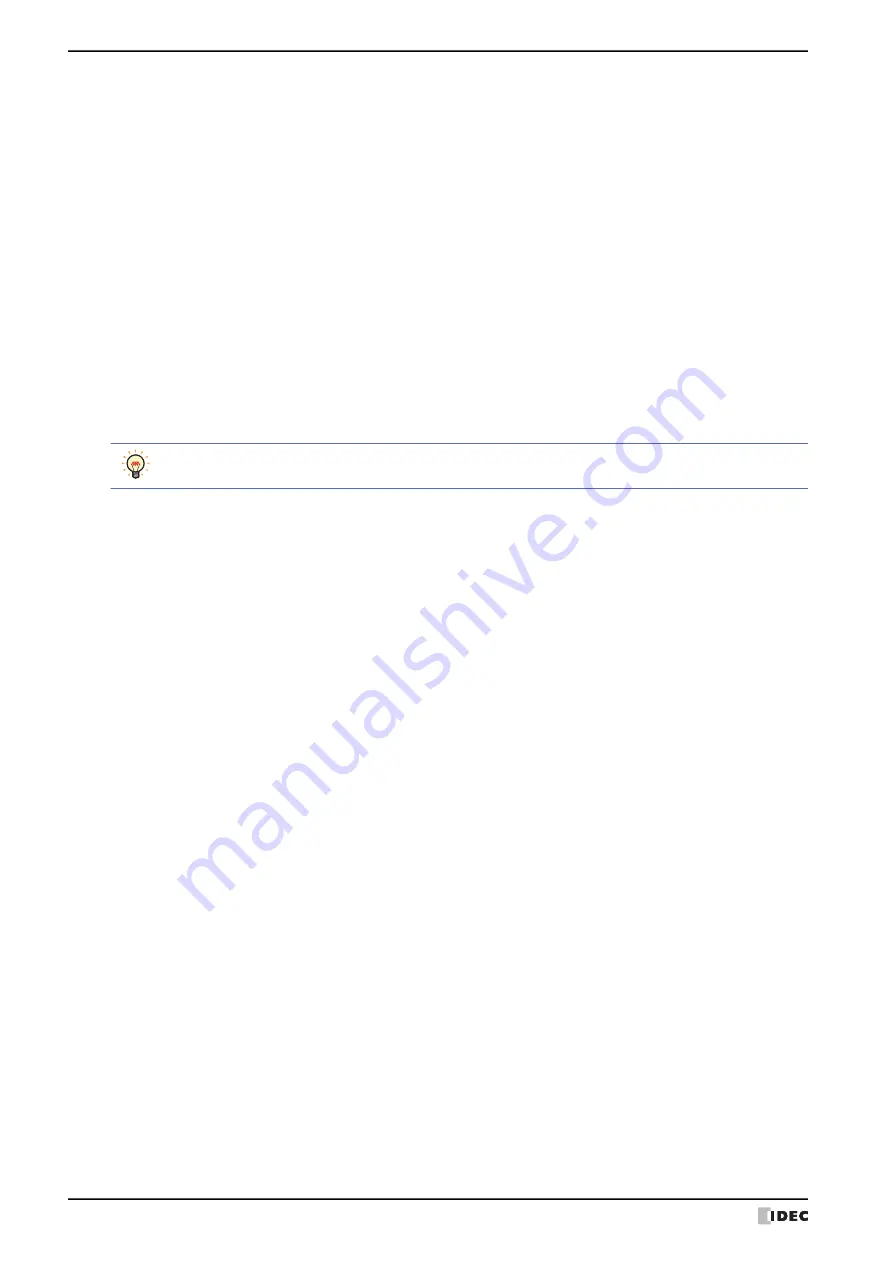
5 User Communication
3-34
WindO/I-NV4 User’s Manual
■
Command List
The command settings for the user communication protocol selected in the
(Protocol List)
are displayed.
*1 HG1P only
Add Protocol:
Adds a user communication protocol to the
(Protocol List)
.
Copy Protocol:
Copies the selected user communication protocol in the
(Protocol List)
.
Click this button to add a copy of the selected user communication protocol to the end of the
(Protocol List)
.
Import:
Imports a saved user communication protocol file. Click this button to display the Open dialog box.
For details, refer to “Importing user communication protocol” on page 3-31.
Export:
Export and saves a user communication protocol selected in the
(Protocol List)
as a file.
Click this button to display the Save As dialog box. For details, refer to “Saving registered user
communication protocol as a file” on page 3-30.
Saved user communication protocols can be imported using
Import
.
Delete Protocol: Deletes a user communication protocol selected in the
(Protocol List)
.
(Type)
Changes the items displayed in the list according to the type of command.
TXD, RXD:
Select this check box to display transmission and receive commands.
Inching:
Select this check box to display commands for the inching function.
User communication protocol commands are displayed in the order they were created, but commands for
inching function are always displayed above the transmission and receive commands in the list.
No.:
Shows the number for managing command settings. Double clicking the cell displays the Command
Settings dialog box.
Type:
Shows the type of command. Double clicking the cell displays the Command Settings dialog box.
Key:
Shows the function keys (F1 to F12) assigned to the command. Double clicking the cell displays the
Command Settings dialog box.
This option is displayed only when the
Inching
check box is selected.
Trigger Type:
Shows the trigger type for data transmission or being ready to receive data. Double clicking the cell
displays the Command Settings dialog box.
Condition:
Shows the condition of trigger type for data transmission or being ready to receive data. Double
clicking the cell displays the Command Settings dialog box. The displayed content varies based on
Trigger Type
.
Always Enabled
: Trigger conditions are not necessary, so nothing is displayed.
Rising-edge
,
Falling-edge
,
While ON
, or
While
OFF
:
Shows the bit device or the bit of the word device as the condition.
While satisfying the condition
or
Satisfy the condition
:
Shows the conditional expression.
Fixed Period:
Shows the period.
Completed:
Shows the device address for reporting when transmission or receiving of data is successfully
completed. Double clicking the cell displays the Command Settings dialog box.
Status:
Shows the destination device address for the transmitted or received data size and error
information. Double clicking the cell displays the Command Settings dialog box.
Comment:
Shows the command comment. Double clicking the cell displays the Command Settings dialog box.
Size:
Shows the command data size in bytes. The maximum is displayed if there is data that has the
Variable
check box selected on the Data Settings dialog box. Double clicking the cell displays the
Command Settings dialog box.
Summary of Contents for WindO/I-NV4
Page 1: ...B 1701 16 User s Manual...
Page 108: ...5 WindO I NV4 Common Operations and Settings 2 76 WindO I NV4 User s Manual...
Page 256: ...7 BACnet Communication 3 148 WindO I NV4 User s Manual...
Page 372: ...6 Screen Restrictions 5 32 WindO I NV4 User s Manual...
Page 390: ...5 Part Library Function 6 18 WindO I NV4 User s Manual...
Page 420: ...3 Text 7 30 WindO I NV4 User s Manual...
Page 628: ...2 Multi State Lamp 9 34 WindO I NV4 User s Manual...
Page 924: ...4 Meter 11 76 WindO I NV4 User s Manual...
Page 990: ...7 Timer 12 66 WindO I NV4 User s Manual...
Page 1030: ...4 Using Data and Detected Alarms 13 40 WindO I NV4 User s Manual...
Page 1098: ...4 Using the Data 15 22 WindO I NV4 User s Manual...
Page 1248: ...5 Restrictions 22 18 WindO I NV4 User s Manual...
Page 1370: ...2 Monitoring on the MICRO I 25 28 WindO I NV4 User s Manual...
Page 1388: ...4 Restrictions 26 18 WindO I NV4 User s Manual...
Page 1546: ...5 Module Configuration Dialog Box 30 36 WindO I NV4 User s Manual...
Page 1614: ...3 Settings 34 14 WindO I NV4 User s Manual...
Page 1726: ...5 Text Alignment A 10 WindO I NV4 User s Manual...


































