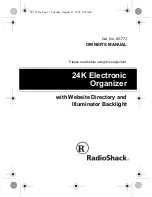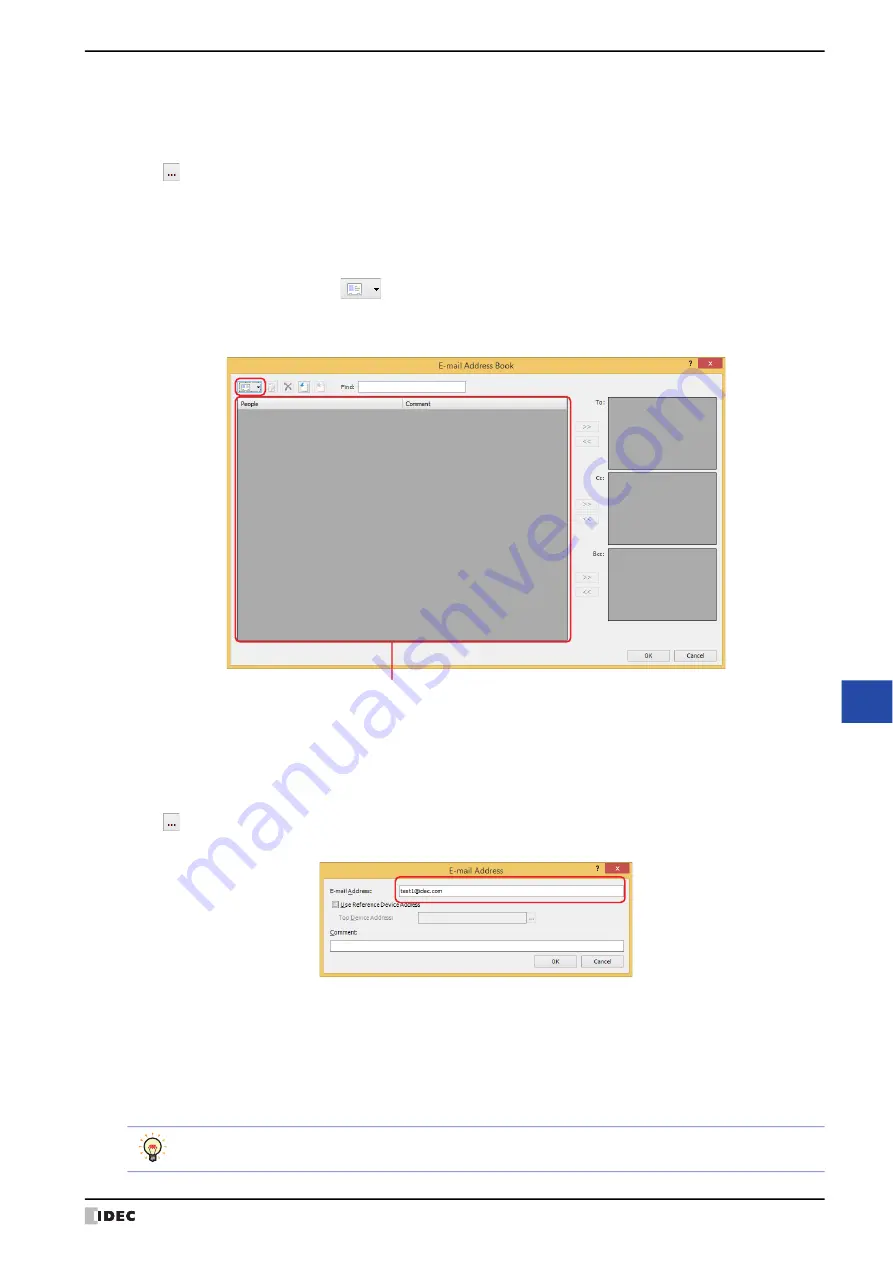
WindO/I-NV4 User’s Manual
28-45
4 E-mail Function
28
M
ain
te
na
nc
e
■
Satisfy the condition
An e-mail is sent when the condition changes from not satisfied to satisfied.
Specify the conditional expression in
Condition
and select the data type handled by the conditional expression in
Data Type
.
Click
to display the Trigger Condition Settings dialog box. For the conditional expressions configuration
procedure, refer to Chapter 2 “5.2 Setting Conditional Expressions” on page 2-73.
For details on data types, refer to Chapter 2 “1.1 Available Data” on page 2-1.
5
Click
To
under the
E-mail content
.
The E-mail Address Book dialog box is displayed.
6
Configures an e-mail address. Click
(New E-mail Address).
The E-mail Address dialog box is displayed.
If you will not configure an e-mail address, proceed to step
11
.
7
Enter an e-mail address in the
E-mail Address
.
The maximum number is 60 characters. Only alphanumeric characters and symbols can be used.
Select the
Use Reference Device Address
check box to specify the e-mail address with the value of the device
address, and then specifies the word device to use it. The e-mail addresses are sequentially configured starting from
the specified device address. You can only specify an internal device.
Click
to display the Tag Editor. For the device address configuration procedure, refer to Chapter 2 “5.1 Device
Address Settings” on page 2-70.
8
Enter a comment for the e-mail address in the
Comment
.
The maximum number is 80 characters.
9
Click
OK
to close the E-mail Address dialog box.
The created e-mail address is added to the (
E-mail Address List
) on the E-mail Address Book dialog box.
10
Repeat steps
6
through
9
to register the necessary e-mail addresses.
(E-mail Address List)
You can register multiple e-mail addresses as an E-mail Group which can be used as a contact. For details,
Summary of Contents for WindO/I-NV4
Page 1: ...B 1701 16 User s Manual...
Page 108: ...5 WindO I NV4 Common Operations and Settings 2 76 WindO I NV4 User s Manual...
Page 256: ...7 BACnet Communication 3 148 WindO I NV4 User s Manual...
Page 372: ...6 Screen Restrictions 5 32 WindO I NV4 User s Manual...
Page 390: ...5 Part Library Function 6 18 WindO I NV4 User s Manual...
Page 420: ...3 Text 7 30 WindO I NV4 User s Manual...
Page 628: ...2 Multi State Lamp 9 34 WindO I NV4 User s Manual...
Page 924: ...4 Meter 11 76 WindO I NV4 User s Manual...
Page 990: ...7 Timer 12 66 WindO I NV4 User s Manual...
Page 1030: ...4 Using Data and Detected Alarms 13 40 WindO I NV4 User s Manual...
Page 1098: ...4 Using the Data 15 22 WindO I NV4 User s Manual...
Page 1248: ...5 Restrictions 22 18 WindO I NV4 User s Manual...
Page 1370: ...2 Monitoring on the MICRO I 25 28 WindO I NV4 User s Manual...
Page 1388: ...4 Restrictions 26 18 WindO I NV4 User s Manual...
Page 1546: ...5 Module Configuration Dialog Box 30 36 WindO I NV4 User s Manual...
Page 1614: ...3 Settings 34 14 WindO I NV4 User s Manual...
Page 1726: ...5 Text Alignment A 10 WindO I NV4 User s Manual...