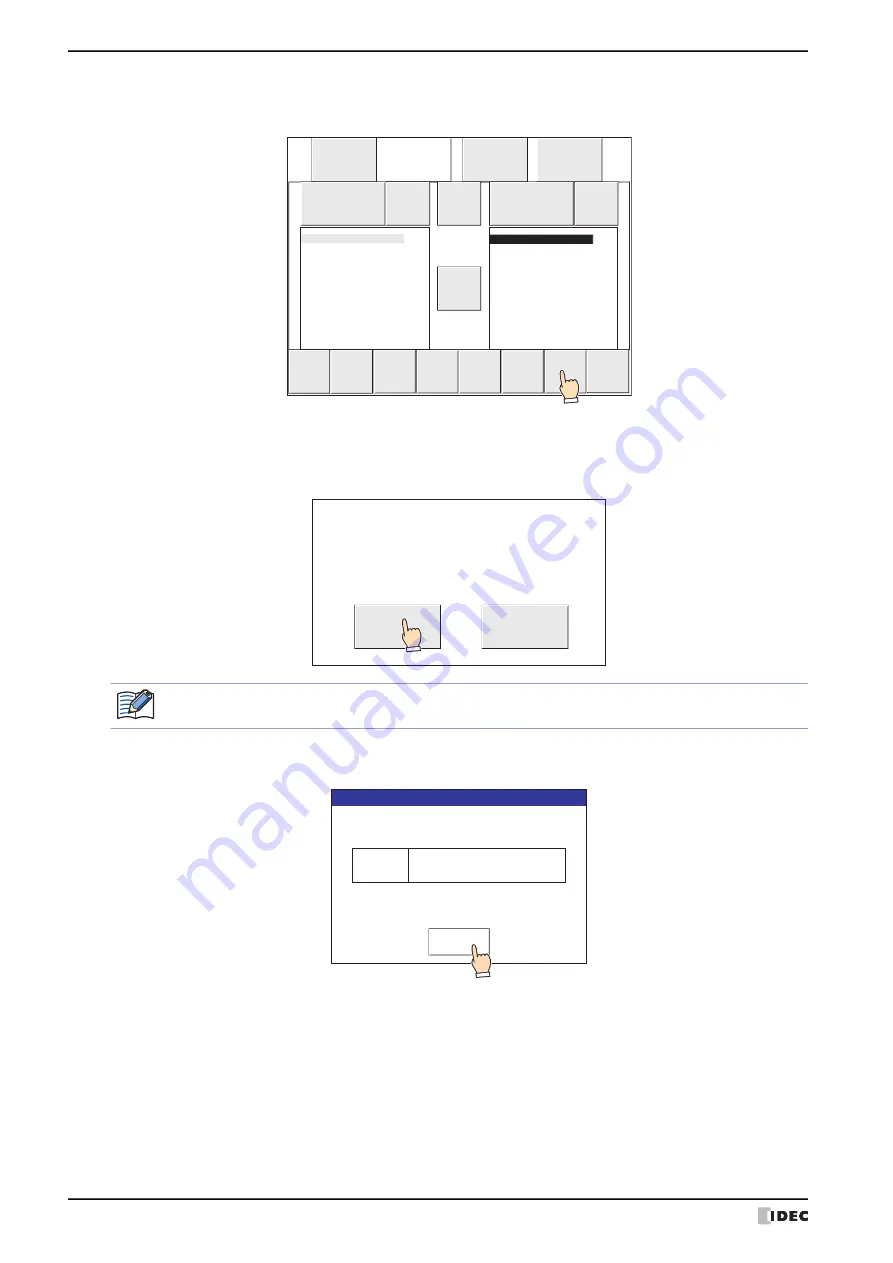
1 Project Transfer Function
29-14
WindO/I-NV4 User’s Manual
9
Press
COPY
.
A process confirmation message is displayed.
10
Press
YES
.
The project upload starts.
When the upload finishes, the results are displayed.
11
Press
Ack
to close the results screen.
You are returned to the Top Page of System Mode.
Main
Menu
---
File
Manager
---
▲
DEL
▼
▲
▲
RELOAD
ENT
COPY
DIRECTION
▲
FILTER
ALL
FILTERS
DRIVE:
MICRO/I
FORMAT
DRIVE:
SD card
FORMAT
.
<DIR>
..
<DIR>
MICROI.ZNV
YES
NO
Copy This File ?
MICROI.ZNV
MICROI.ZNV
is shown on the confirmation message, but the project file name after uploading is “Project
name + Extension (.znv)”.
Upload MICRO/I Project
Function
The following function completed
Result
Ack
Summary of Contents for WindO/I-NV4
Page 1: ...B 1701 16 User s Manual...
Page 108: ...5 WindO I NV4 Common Operations and Settings 2 76 WindO I NV4 User s Manual...
Page 256: ...7 BACnet Communication 3 148 WindO I NV4 User s Manual...
Page 372: ...6 Screen Restrictions 5 32 WindO I NV4 User s Manual...
Page 390: ...5 Part Library Function 6 18 WindO I NV4 User s Manual...
Page 420: ...3 Text 7 30 WindO I NV4 User s Manual...
Page 628: ...2 Multi State Lamp 9 34 WindO I NV4 User s Manual...
Page 924: ...4 Meter 11 76 WindO I NV4 User s Manual...
Page 990: ...7 Timer 12 66 WindO I NV4 User s Manual...
Page 1030: ...4 Using Data and Detected Alarms 13 40 WindO I NV4 User s Manual...
Page 1098: ...4 Using the Data 15 22 WindO I NV4 User s Manual...
Page 1248: ...5 Restrictions 22 18 WindO I NV4 User s Manual...
Page 1370: ...2 Monitoring on the MICRO I 25 28 WindO I NV4 User s Manual...
Page 1388: ...4 Restrictions 26 18 WindO I NV4 User s Manual...
Page 1546: ...5 Module Configuration Dialog Box 30 36 WindO I NV4 User s Manual...
Page 1614: ...3 Settings 34 14 WindO I NV4 User s Manual...
Page 1726: ...5 Text Alignment A 10 WindO I NV4 User s Manual...






























