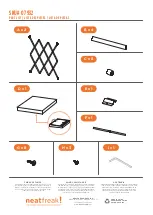1 External Memory Devices
31-10
WindO/I-NV4 User’s Manual
3
Enter the location to
Location
, and then click
Upload
.
The Upload dialog box appears and the file upload begins.
When the upload is complete, a message box appears.
4
Click
OK
.
5
Click
Close
on the Upload dialog box.
A confirmation message appears indicating the project will be opened.
6
Click
OK
.
The uploaded project opens.
●
Manipulating files using the file management functions provided with the computer OS
It is possible to use Explorer or any other program provided with the Windows OS to replace the recipe data, picture
and sound files that MICRO/I uses.
Insert the external memory device into the computer and save the new file(s) using the same name as the existing
files in each folder under the External Memory Device folder.
For the picture files that can be used with the MICRO/I, refer to Chapter 2 “1.4 Available Image Files” on page 2-20.
For the sound files that can be used with the MICRO/I, refer to Chapter 2 “1.5 Available Sound Files” on page 2-37.
If a password has been configured for the project data, the Enter Password screen will be displayed. Enter
the password for projects created with WindO/I-NV4 Ver. 1.11.4 or earlier using only 4 to 15 uppercase
letters and numbers.
The password to enter varies based on the check box setting of the
Use Password to open a Project
found under the
Options
tab in the
Security
dialog box.
When this check box is selected, enter the password for
Use Password to open a Project
.
When this check box is cleared, enter the password for the user account assigned to the Administrator
security group.
For details, refer to Chapter 23 “User Accounts and the Security Function” on page 23-1.
Summary of Contents for WindO/I-NV4
Page 1: ...B 1701 16 User s Manual...
Page 108: ...5 WindO I NV4 Common Operations and Settings 2 76 WindO I NV4 User s Manual...
Page 256: ...7 BACnet Communication 3 148 WindO I NV4 User s Manual...
Page 372: ...6 Screen Restrictions 5 32 WindO I NV4 User s Manual...
Page 390: ...5 Part Library Function 6 18 WindO I NV4 User s Manual...
Page 420: ...3 Text 7 30 WindO I NV4 User s Manual...
Page 628: ...2 Multi State Lamp 9 34 WindO I NV4 User s Manual...
Page 924: ...4 Meter 11 76 WindO I NV4 User s Manual...
Page 990: ...7 Timer 12 66 WindO I NV4 User s Manual...
Page 1030: ...4 Using Data and Detected Alarms 13 40 WindO I NV4 User s Manual...
Page 1098: ...4 Using the Data 15 22 WindO I NV4 User s Manual...
Page 1248: ...5 Restrictions 22 18 WindO I NV4 User s Manual...
Page 1370: ...2 Monitoring on the MICRO I 25 28 WindO I NV4 User s Manual...
Page 1388: ...4 Restrictions 26 18 WindO I NV4 User s Manual...
Page 1546: ...5 Module Configuration Dialog Box 30 36 WindO I NV4 User s Manual...
Page 1614: ...3 Settings 34 14 WindO I NV4 User s Manual...
Page 1726: ...5 Text Alignment A 10 WindO I NV4 User s Manual...