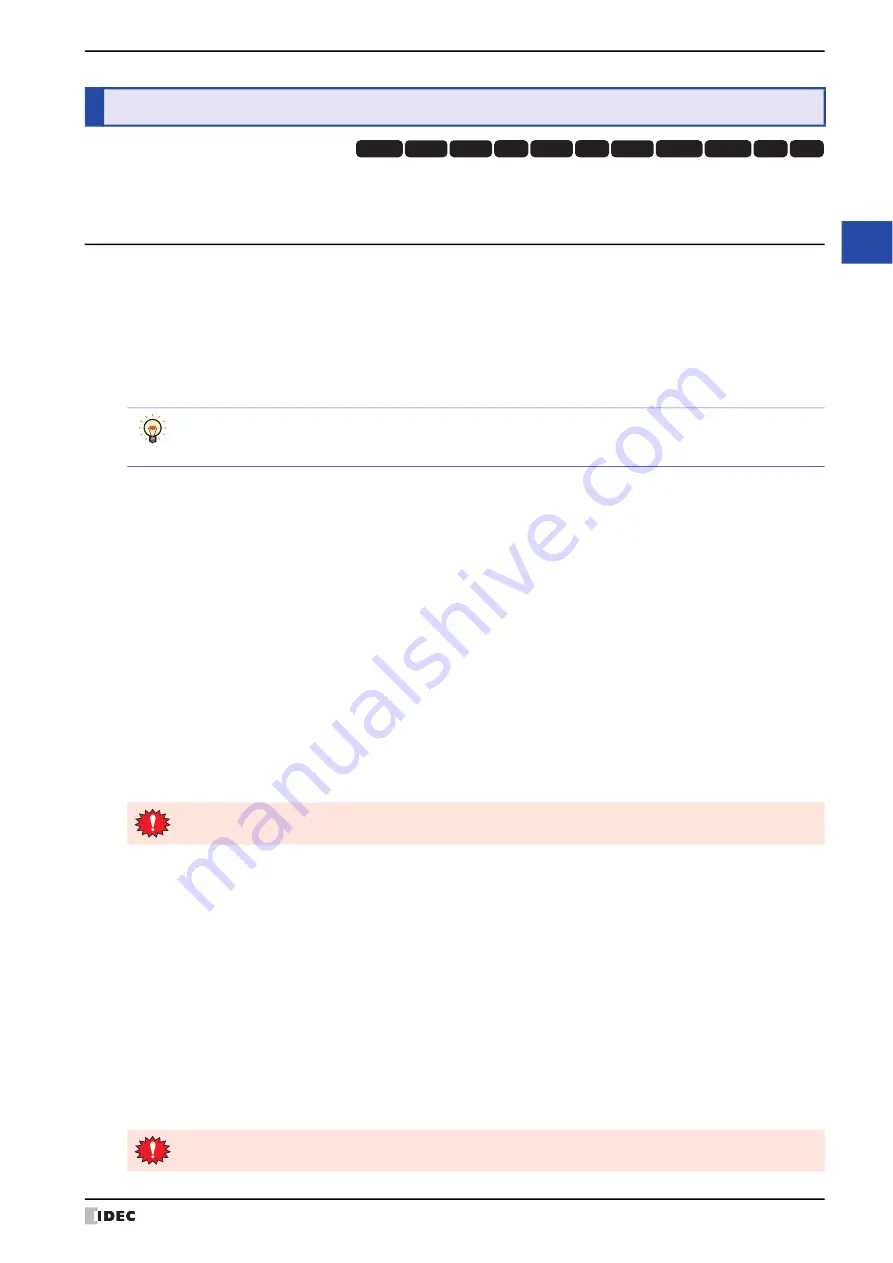
WindO/I-NV4 User’s Manual
34-7
3 Settings
34
M
IC
RO
/I
S
etu
p
The followings are displayed in the HG2J-7U, HG5G/4G/3G/2G-V, HG4G/3G, HG2G-5F. Description between the
parentheses are displayed in the HG2G-5T, HG1G/1P.
3.1 Initial Setting (Initial Setting)
Pressing
Initial Setting
in the Main Menu screen displays the setup screen.
You can use this screen to input the settings for MICRO/I operation and communication parameters, and to clear the logs.
To return to the Main Menu screen, press
Main Menu
at the top of the screen.
●
System Operation (System Op.)
From the Main Menu screen, press
Initial Setting (Initial Setting)
, and then
System Operation (System Op.)
to display the system operation menu screen.
You can use this screen to set the items below. Press the button for each item to set it.
■
Backlight (Backlight)
Backlight Control
Set the amount of time (in minutes) until the backlight brightness is reduced automatically when the screen is not
touched or switched.
Auto Backlight OFF
Set the amount of time (in minutes) until the backlight turns off automatically when the screen is not touched or
switched.
Procedure
1
From the Main Menu screen, press
Initial Setting (Initial Setting), System Operation (System Op.)
, and then
Backlight (Backlight)
.
2
Press the left/right buttons to select the item, and then enter the time until the backlight brightness is reduced
automatically with the numeric keys.
3
Press the left/right buttons to select the item, and then enter the time until the backlight automatically turns off with
the numeric keys.
4
Press
SAVE (SAVE)
button to save the settings.
■
Start Time (Start Time)
It can be set vary based on the model.
This item sets the amount of time (in minutes) until communication with the external device starts after MICRO/I
power ON. This can be used to synchronize boot times with the external device.
From the Main Menu screen, press
Initial Setting (Initial Setting), System Operation (System Op.),
and then
Start Time (Start Time)
.
Enter the time with the keypad.
Press
SAVE (ENT)
to apply the entered value.
Press
CAN (CAN)
to cancel the entered value and display the currently set value.
3
Settings
HG3G
HG2G-5F
HG5G-V HG4G-V
HG3G-V
HG2G-V
HG2G-5T
HG4G
HG1G HG1P
HG2J-7U
• To return to the initial settings screen, press
Init Set (Init Set)
at the top of the screen.
• To return to the system operation menu screen from any of the settings screens below, press
System
Operation (System Op.)
at the top of the screen.
• If you switch to another screen or change the value before pressing
SAVE (SAVE)
, the settings are not saved.
• Functions with the time set to 0 are disabled.
HG2J-7U:
Specifies the start time of communication with the external device (0 to 9999 seconds) after the
MICRO/I power is turned on and the POWER LED (green) changes from blinking to lit.
HG5G/4G/3G/2G-V, HG4G/3G, HG2G-5F/-5T, HG1G/1P:
Specifies the start time of communication with the external device (0 to 9999 seconds) after the
MICRO/I power is turned on.
The setting is not updated if you display another screen before applying the setting.
Summary of Contents for WindO/I-NV4
Page 1: ...B 1701 16 User s Manual...
Page 108: ...5 WindO I NV4 Common Operations and Settings 2 76 WindO I NV4 User s Manual...
Page 256: ...7 BACnet Communication 3 148 WindO I NV4 User s Manual...
Page 372: ...6 Screen Restrictions 5 32 WindO I NV4 User s Manual...
Page 390: ...5 Part Library Function 6 18 WindO I NV4 User s Manual...
Page 420: ...3 Text 7 30 WindO I NV4 User s Manual...
Page 628: ...2 Multi State Lamp 9 34 WindO I NV4 User s Manual...
Page 924: ...4 Meter 11 76 WindO I NV4 User s Manual...
Page 990: ...7 Timer 12 66 WindO I NV4 User s Manual...
Page 1030: ...4 Using Data and Detected Alarms 13 40 WindO I NV4 User s Manual...
Page 1098: ...4 Using the Data 15 22 WindO I NV4 User s Manual...
Page 1248: ...5 Restrictions 22 18 WindO I NV4 User s Manual...
Page 1370: ...2 Monitoring on the MICRO I 25 28 WindO I NV4 User s Manual...
Page 1388: ...4 Restrictions 26 18 WindO I NV4 User s Manual...
Page 1546: ...5 Module Configuration Dialog Box 30 36 WindO I NV4 User s Manual...
Page 1614: ...3 Settings 34 14 WindO I NV4 User s Manual...
Page 1726: ...5 Text Alignment A 10 WindO I NV4 User s Manual...
































