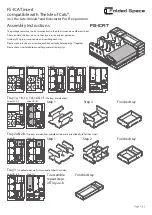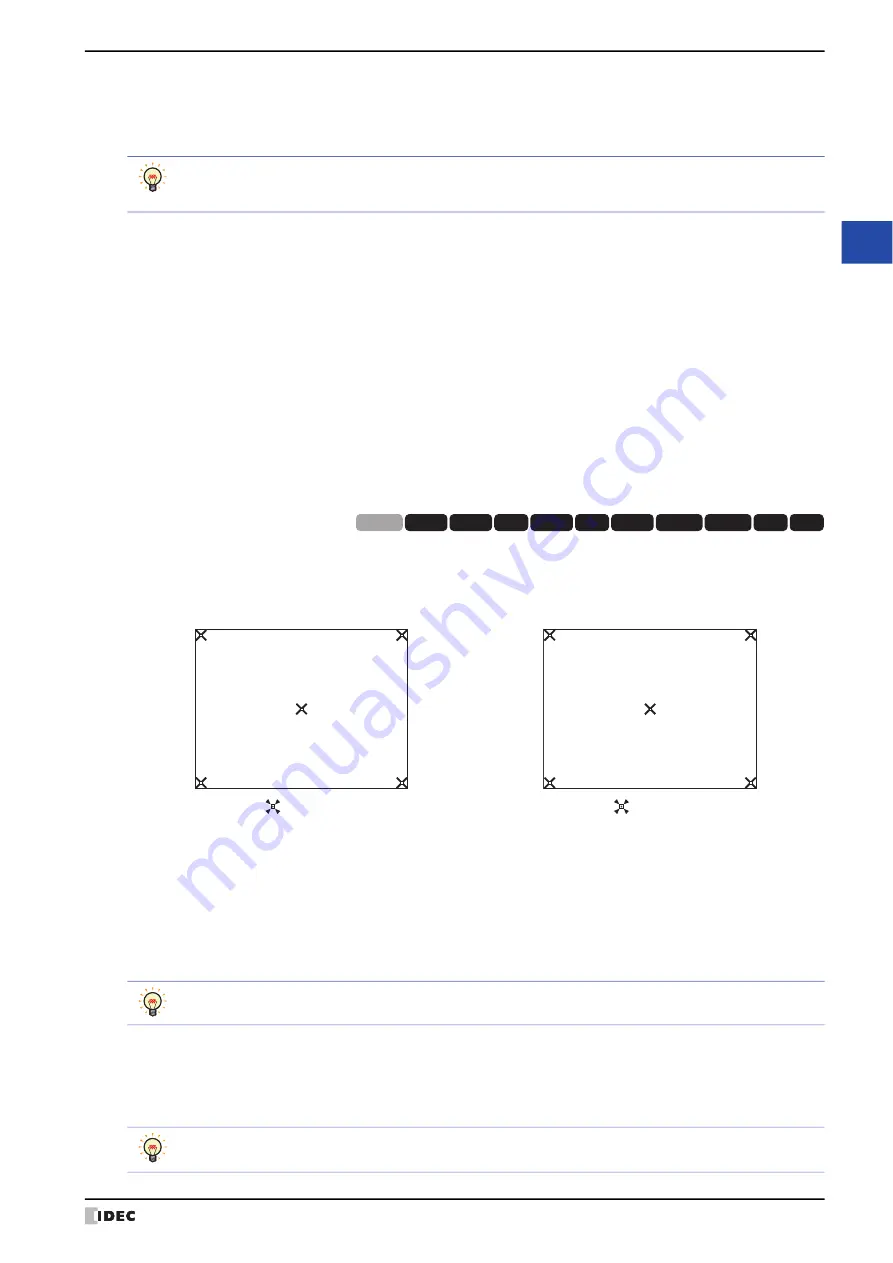
WindO/I-NV4 User’s Manual
34-9
3 Settings
34
M
IC
RO
/I
S
etu
p
●
Initialize (Initialize)
From the Main Menu screen, press
Initial Setting (Initial Setting)
, and then
Initialize (Initialize)
to display the
initialization menu screen.
You can use this screen to set the following items. Press the button for each item to set it.
■
Alarm Log (Alarm Log)
Clears all the alarm log data.
From the Main Menu screen, press
Initial Setting (Initial Setting), Initialize (Initialize),
and then
Alarm Log
(Alarm Log)
.
Press
Yes
to clear the Alarm Log data.
■
Data Log (Data Log)
Clears all the data logged from Data Log.
From the Main Menu screen, press
Initial Setting (Initial Setting), Initialize (Initialize),
and then
Data Log
(Data Log)
.
Press
Yes
to clear the Data Log data.
■
Operation Log (Op. Log)
Clears all the operation log data.
From the Main Menu screen, press
Initial Setting (Initial Setting), Initialize (Initialize),
and then
Operation
Log (Op. Log)
.
Press
Yes
to clear the Operation Log data.
■
Touch Panel Adjust (TP Adjust)
Adjusts the analog touch panel.
From the Main Menu screen, press
Initial Setting (Initial Setting), Initialize (Initialize),
and then
Touch
Panel Adjust (TP Adjust)
. The position of the analog touch panel is properly adjusted and set.
Press
Yes
and adjust the touch panel according to the instructions on the screen.
●
External Device (Ext. Device)
From the Main Menu screen, press
Initial Setting (Initial Setting)
,
External Device (Ext.Device)
, and then
External Device 1 (Ext.Device 1)
,
External Device 2 (Ext.Device 2)
,
External Device 3(Ext.Device 3)
or
External Device 4 (Ext.Device 4)
to display the menu screen for the external device communication.
To specify settings, press the button to select a choice. External Device Communication setting items vary based on
the currently connected hardware. For details about settings, refer to the WindO/I-NV4 External Device Setup Manual.
If
Not Use
are selected from the
Communication Driver
, you cannot select this option.
●
O/I Link (O/I Link)
From the Main Menu, press
Initial Setting (Initial Setting),
and then
O/I Link (O/I Link)
to display the O/I link
menu screen.
This screen presents information on the O/I Link.
Various settings can be made by pressing
O/I Link Setting1 (O/I Link Set1)
or
O/I Link Setting 2 (O/I Link Set2)
.
• To return to the initial settings screen, press
Init Set (Init Set)
at the top of the screen.
• To return to the initialization menu screen from any of the settings screens below, press
Init (Init)
at the
top of the screen.
HG5G/4G/3G/2G-V, HG4G/3G, HG2G-5F
HG2G-5T, HG1G/1P
Press the center of each symbol displayed on the screen, in
the following order: upper-left corner, upper-right corner, lower-
right corner, lower-left corner of the MICRO/I screen.
Press the center of each symbol displayed on the screen, in
the following order: lower-left corner, lower-right corner, upper-
right corner, upper-left corner of the MICRO/I screen.
HG3G
HG2G-5F
HG5G-V HG4G-V
HG3G-V
HG2G-V
HG2G-5T
HG4G
HG1G HG1P
HG2J-7U
Press the center of the symbol.
Press the center of the symbol.
To return to the initial settings screen, press Init Set at the top of the screen.
• To return to the initial settings screen, press
Init Set (Init Set)
at the top of the screen.
• For details about settings, refer to the WindO/I-NV4 External Device Setup Manual.
Summary of Contents for WindO/I-NV4
Page 1: ...B 1701 16 User s Manual...
Page 108: ...5 WindO I NV4 Common Operations and Settings 2 76 WindO I NV4 User s Manual...
Page 256: ...7 BACnet Communication 3 148 WindO I NV4 User s Manual...
Page 372: ...6 Screen Restrictions 5 32 WindO I NV4 User s Manual...
Page 390: ...5 Part Library Function 6 18 WindO I NV4 User s Manual...
Page 420: ...3 Text 7 30 WindO I NV4 User s Manual...
Page 628: ...2 Multi State Lamp 9 34 WindO I NV4 User s Manual...
Page 924: ...4 Meter 11 76 WindO I NV4 User s Manual...
Page 990: ...7 Timer 12 66 WindO I NV4 User s Manual...
Page 1030: ...4 Using Data and Detected Alarms 13 40 WindO I NV4 User s Manual...
Page 1098: ...4 Using the Data 15 22 WindO I NV4 User s Manual...
Page 1248: ...5 Restrictions 22 18 WindO I NV4 User s Manual...
Page 1370: ...2 Monitoring on the MICRO I 25 28 WindO I NV4 User s Manual...
Page 1388: ...4 Restrictions 26 18 WindO I NV4 User s Manual...
Page 1546: ...5 Module Configuration Dialog Box 30 36 WindO I NV4 User s Manual...
Page 1614: ...3 Settings 34 14 WindO I NV4 User s Manual...
Page 1726: ...5 Text Alignment A 10 WindO I NV4 User s Manual...