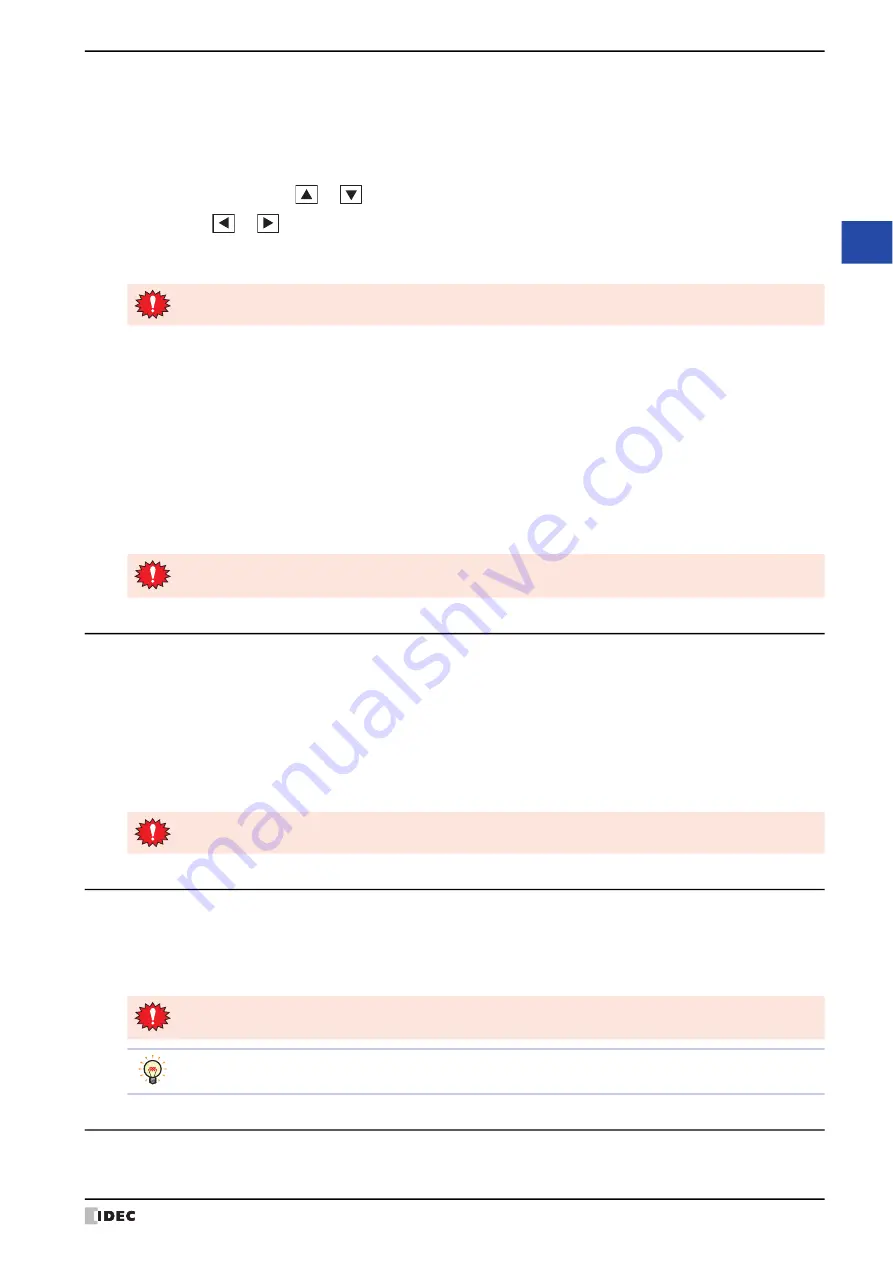
WindO/I-NV4 User’s Manual
34-11
3 Settings
34
M
IC
RO
/I
S
etu
p
■
Ethernet Misc Setting (Misc Setting)
Specify whether to allow or prohibit Maintenance Communication via TCP/IP (refer to Chapter 24 “Using the online
function for Ethernet communication” on page 24-7).
From the Main Menu screen, press
Initial Setting (Initial Setting), Communication I/F (Comm. I/F),
and
then
Ethernet Misc Setting (Misc Setting)
.
Select the item to set using
or
. The selected item is highlighted.
Each press of
or
changes the property of the selected item. Repeat this procedure until the desired
properties are displayed.
Press
ENT (ENT)
to apply the entered value.
■
Ext. Device IP Address (Ext. IP Address)
Change the IP addresses of the External Device IDs for external devices.
From the Main Menu screen, press
Initial Setting (Initial Setting), Communication I/F (Comm. I/F),
and
then
Ext. Device IP Address (Ext. IP Address)
.
Procedure
1
Press the left/right arrow buttons to select the External Device ID, and then enter a value of the External Device ID
with the numeric keys.
2
Press the left/right arrow buttons to select the item, and then enter the IP address with the numeric keys.
3
Press
SAVE (SAVE)
to save the settings.
3.2 Clock Setting
Press
Clock Setting (Clock Setting)
in the Main Menu screen to display the clock settings screen.
Use this screen to set MICRO/I’s internal clock.
To return to the Main Menu screen, press
Main Menu (Main Menu)
at the top of the screen.
Procedure
1
Press the left/right buttons to select an item, then use the Keypad to enter the date or time.
2
Press
SAVE (SAVE)
to save the date/time setting.
3.3 Offline (Offline)
This mode allows you to change values of device addresses and to check the operation of project data on the MICRO/I.
To return to the Main Menu screen, press
Main Menu (Main Menu)
at the top of the screen.
Press
Offline (Offline)
in the Main Menu screen to run under the offline mode.
3.4 Run
Switches to run mode and executes the project.
The setting is not updated if you display another screen before applying the setting.
The settings are not saved if you display another screen or change the External Device ID before pressing
SAVE (SAVE)
.
The setting is not updated if you display another screen before applying the setting.
Under offline mode, values of the external device addresses may be cleared by zero when the Base Screen
changes.
Using the Device Monitor Function in conjunction with the Monitor function is a more efficient means of
debugging. For details, refer to Chapter 25 “2.2 Device Monitor” on page 25-21.
Summary of Contents for WindO/I-NV4
Page 1: ...B 1701 16 User s Manual...
Page 108: ...5 WindO I NV4 Common Operations and Settings 2 76 WindO I NV4 User s Manual...
Page 256: ...7 BACnet Communication 3 148 WindO I NV4 User s Manual...
Page 372: ...6 Screen Restrictions 5 32 WindO I NV4 User s Manual...
Page 390: ...5 Part Library Function 6 18 WindO I NV4 User s Manual...
Page 420: ...3 Text 7 30 WindO I NV4 User s Manual...
Page 628: ...2 Multi State Lamp 9 34 WindO I NV4 User s Manual...
Page 924: ...4 Meter 11 76 WindO I NV4 User s Manual...
Page 990: ...7 Timer 12 66 WindO I NV4 User s Manual...
Page 1030: ...4 Using Data and Detected Alarms 13 40 WindO I NV4 User s Manual...
Page 1098: ...4 Using the Data 15 22 WindO I NV4 User s Manual...
Page 1248: ...5 Restrictions 22 18 WindO I NV4 User s Manual...
Page 1370: ...2 Monitoring on the MICRO I 25 28 WindO I NV4 User s Manual...
Page 1388: ...4 Restrictions 26 18 WindO I NV4 User s Manual...
Page 1546: ...5 Module Configuration Dialog Box 30 36 WindO I NV4 User s Manual...
Page 1614: ...3 Settings 34 14 WindO I NV4 User s Manual...
Page 1726: ...5 Text Alignment A 10 WindO I NV4 User s Manual...































