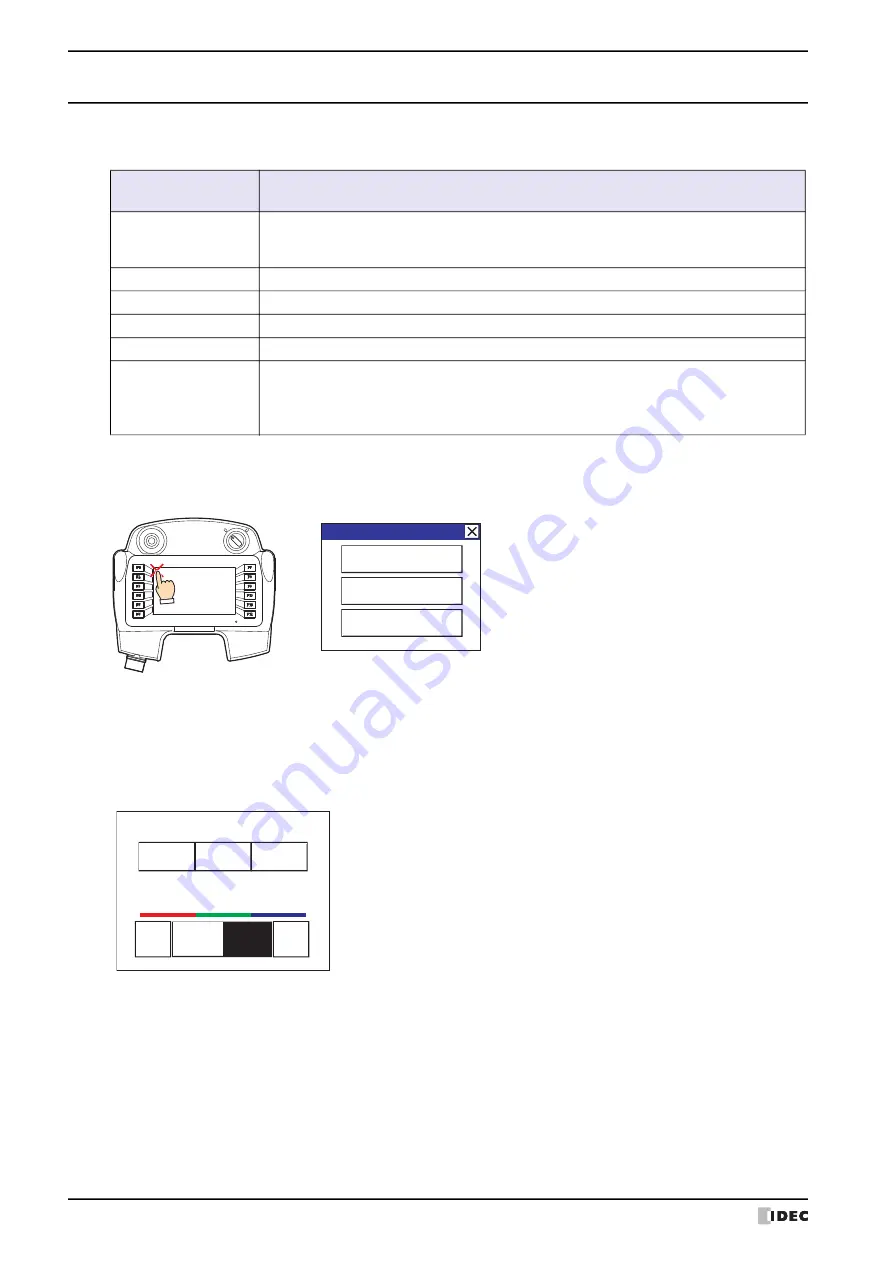
5 HG1P
35-86
WindO/I-NV4 User’s Manual
5.9 Maintenance and Inspection
Maintain and inspect the HG1P periodically to ensure it is in peak condition. Do not disassemble, repair, or modify the
HG1P during inspection.
●
Maintenance Screen
Turn on the power to the HG1P, then press and hold the touch panel on the upper-left corner of the screen for three
seconds or longer. The Maintenance Screen appears on the screen.
• Permission to show the Maintenance Screen can be set using the WindO/I-NV4. Refer to Chapter 4 “3.1 System
Tab” on page 4-25 for details.
• The Maintenance Screen is not displayed in the System Mode.
●
System Mode
Press the [System Mode] at the top of the Maintenance Screen. The Top page Screen appears.
Initial Setting, Self Diagnosis and Initialization of the data, etc can be executed in the System mode.
Maintenance and
Inspection Parts
Description
Display
Wipe any stain of the display using a soft cloth slightly dampened with neutral detergent or
alcoholic solvent. Do not use solvents such as thinner, ammonia, strong acid, and strong
alkaline.
Removable Connector
Check the terminals and connectors to make sure of incomplete insertion or disconnected lines.
USB Port Cover
Make sure of no loose screws, or no twisted gasket.
Wall-Mounted Hook
Make sure of no loose screws.
Backlight
The HG1P’s backlight cannot be replaced.
Touch Panel
A gap may be caused in the operation accuracy of the touch panel by the secular distortion,
etc. Readjust the touch panel in the System Mode according to the following procedure when
there is a gap in the operation of the touch panel.
Refer to “Adjusting the Touch Panel” on
page 35-88 for details.
Maintenance Screen
Maintenance
System Mode
Device Monitor
Adjust Brightness
Run
Offline
Main Menu
<<
>>
SYSTEM MODE TOP PAGE
2010/OCT/14/THU 14:56:44
IP Address 192.168.0.1(DHCP)
BRIGHTNESS 16
BRIGHTNESS 16
Summary of Contents for WindO/I-NV4
Page 1: ...B 1701 16 User s Manual...
Page 108: ...5 WindO I NV4 Common Operations and Settings 2 76 WindO I NV4 User s Manual...
Page 256: ...7 BACnet Communication 3 148 WindO I NV4 User s Manual...
Page 372: ...6 Screen Restrictions 5 32 WindO I NV4 User s Manual...
Page 390: ...5 Part Library Function 6 18 WindO I NV4 User s Manual...
Page 420: ...3 Text 7 30 WindO I NV4 User s Manual...
Page 628: ...2 Multi State Lamp 9 34 WindO I NV4 User s Manual...
Page 924: ...4 Meter 11 76 WindO I NV4 User s Manual...
Page 990: ...7 Timer 12 66 WindO I NV4 User s Manual...
Page 1030: ...4 Using Data and Detected Alarms 13 40 WindO I NV4 User s Manual...
Page 1098: ...4 Using the Data 15 22 WindO I NV4 User s Manual...
Page 1248: ...5 Restrictions 22 18 WindO I NV4 User s Manual...
Page 1370: ...2 Monitoring on the MICRO I 25 28 WindO I NV4 User s Manual...
Page 1388: ...4 Restrictions 26 18 WindO I NV4 User s Manual...
Page 1546: ...5 Module Configuration Dialog Box 30 36 WindO I NV4 User s Manual...
Page 1614: ...3 Settings 34 14 WindO I NV4 User s Manual...
Page 1726: ...5 Text Alignment A 10 WindO I NV4 User s Manual...































