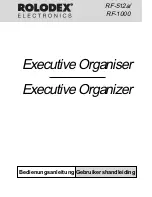WindO/I-NV4 User’s Manual
4-41
3 Project Settings Dialog Box
4
Pro
je
ct S
ettin
gs
When Ethernet is selected under Interface Configuration
Example: To communicate with two MICRO/Is and a computer via Ethernet
Set MICRO/I A, MICRO/I B, and the computer all to the same values: subnet mask
255.255.255.0
, default
gateway
192.168.1.254
.
Set the IP addresses to values that do not conflict: MICRO/I A IP address
192.168.1.6
, MICRO/I B IP
address
192.168.1.7
, computer IP address
192.168.1.8
.
Computer
Ethernet communication
IP address
192.168.1.6
Subnet mask
255.255.255.0
Default gateway
192.168.1.254
192.168.1.7
255.255.255.0
192.168.1.254
192.168.1.8
255.255.255.0
192.168.1.254
External
device
MICRO/I A
External
device
MICRO/I B
Local network
• Set the IP address, subnet mask, and default gateway according to the local network environment being
used. When
Automatically obtain the IP address
is selected, the network settings are automatically
assigned from the DHCP server on the local network environment being used. Settings assigned from the
DHCP server can be checked on the Top Page in the System Mode.
• When
Automatically obtain the IP address
is selected, note the following points:
- It takes some time to acquire the network settings. If the download fails, increase the timeout time on
the
Home
tab, in the
Project
group, in
Comm.Setup.
For details, refer to Chapter 24 “1.3 Change
Communication Settings” on page 24-5.
- According to the DHCP server specifications, the IP address may change by removing and reinserting
the Ethernet cable.
- After connecting the MICRO/I into a different network, turn the power to MICRO/I off and then on again.
IP Settings: Selects the network setting method.
Automatically obtain the IP address (DHCP).:
Automatically sets the network when connected to a network.
Use the following IP address: Manually specifies the IP address, subnet mask, and default gateway.
IP Address:
Specifies the IP address. (Default: 192.168.1.6)
The format is “xxx.xxx.xxx.xxx”. “xxx” stands for a
numeric value from 0 to 255.
When connecting multiple devices to the same
network, make sure to assign each device a unique
IP address.
Subnet Mask:
Specifies the subnet mask. (Default: 255.255.255.0)
The format is “xxx.xxx.xxx.xxx”. “xxx” stands for a
numeric value from 0 to 255.
This value must be the same for all devices.
Default Gateway: Specifies the default gateway. (Default: 0.0.0.0)
The format is “xxx.xxx.xxx.xxx”. “xxx” stands for a
numeric value from 0 to 255.
Set this value when using a router. Leave the value
blank when not required.
Port Number
Specifies the TCP port number (1 to 65535) to use for maintenance
communication. (Default: 2537)
Forbid Maintenance Communication:
Select this check box to prohibit maintenance communication via
Ethernet communication. Please make sure you fully understand that
enabling this setting will restrict access from the outside, such as
disabling downloads.
:
Summary of Contents for WindO/I-NV4
Page 1: ...B 1701 16 User s Manual...
Page 108: ...5 WindO I NV4 Common Operations and Settings 2 76 WindO I NV4 User s Manual...
Page 256: ...7 BACnet Communication 3 148 WindO I NV4 User s Manual...
Page 372: ...6 Screen Restrictions 5 32 WindO I NV4 User s Manual...
Page 390: ...5 Part Library Function 6 18 WindO I NV4 User s Manual...
Page 420: ...3 Text 7 30 WindO I NV4 User s Manual...
Page 628: ...2 Multi State Lamp 9 34 WindO I NV4 User s Manual...
Page 924: ...4 Meter 11 76 WindO I NV4 User s Manual...
Page 990: ...7 Timer 12 66 WindO I NV4 User s Manual...
Page 1030: ...4 Using Data and Detected Alarms 13 40 WindO I NV4 User s Manual...
Page 1098: ...4 Using the Data 15 22 WindO I NV4 User s Manual...
Page 1248: ...5 Restrictions 22 18 WindO I NV4 User s Manual...
Page 1370: ...2 Monitoring on the MICRO I 25 28 WindO I NV4 User s Manual...
Page 1388: ...4 Restrictions 26 18 WindO I NV4 User s Manual...
Page 1546: ...5 Module Configuration Dialog Box 30 36 WindO I NV4 User s Manual...
Page 1614: ...3 Settings 34 14 WindO I NV4 User s Manual...
Page 1726: ...5 Text Alignment A 10 WindO I NV4 User s Manual...