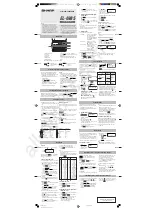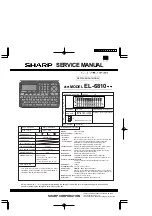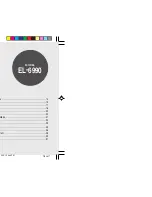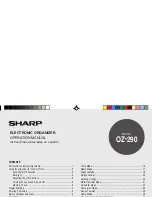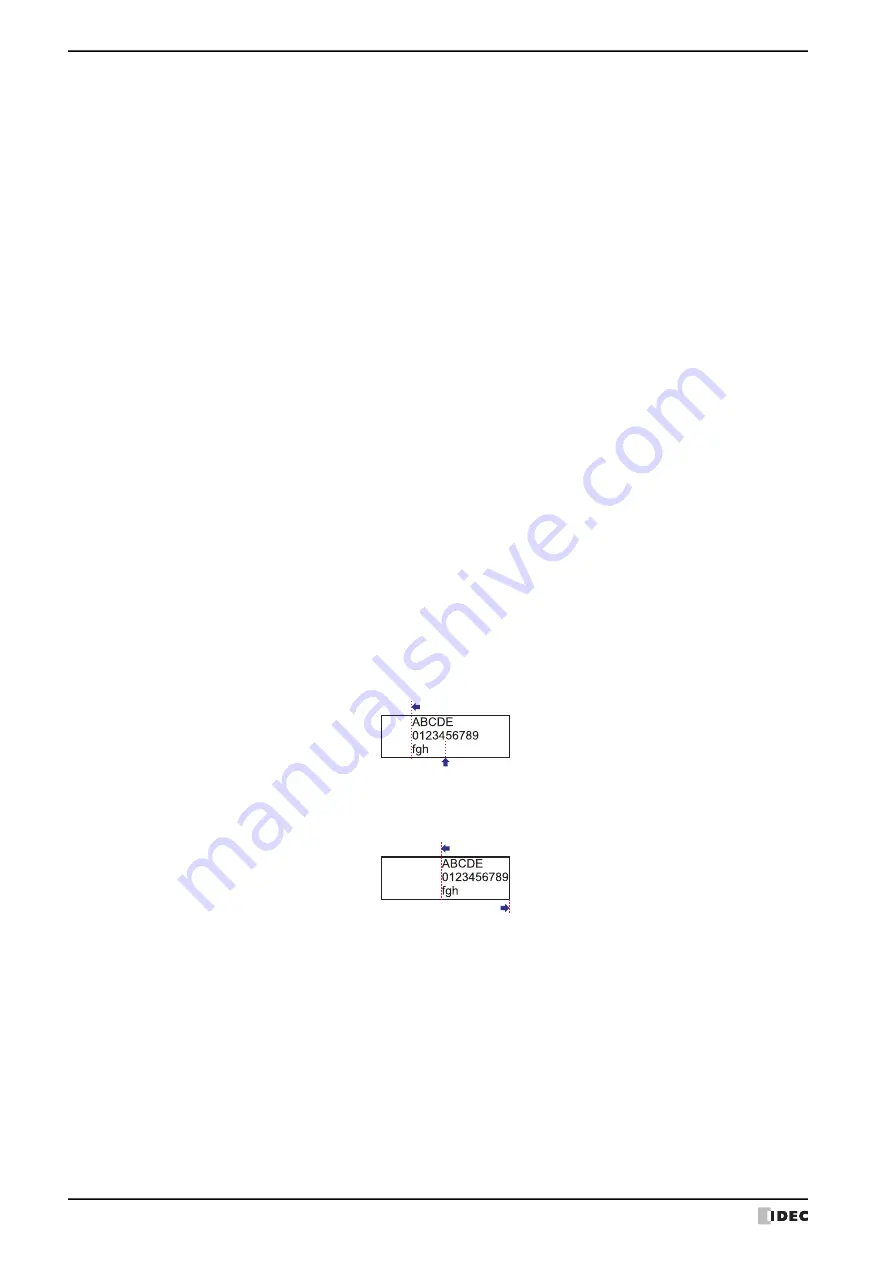
3 Project Settings Dialog Box
4-78
WindO/I-NV4 User’s Manual
Parts:
Expand display area of text for parts placed on the Top Layer:
Select this check box to draw text even when a part of the text is located outside of the part.
However, if the text too far outside the outline of the part, it may not be drawn.
Align the text area (Character Input/Message Display/Numerical Input/Numerical Display):
For characters displayed in Numerical Input, Character Input, Message Display, and Numerical
Display, select this check box to align characters based on the area of maximum displayable
character length.
Write NULL terminating character (0x00) as the end of string when string which Digits is maximum is input
(Character Input):
Select this check box to write a NULL character (0x00) at the end character when a string of the
maximum length has been input.
Show Arithmetic Error when the Minimum, Maximum or Limits is invalid (Bar Chart, Line Chart, Meter):
Select this check box to display the Processing error when the following values are invalid.
Bar Chart, Line Chart:
Minimum, Maximum
Meter:
Minimum, Maximum, Limits for the range
Use Windows-1252 as encoding when Character Set of Windows font is "European"
Select this check box to use Windows-1252 as encoding when the character set of the Windows Font
is "European".
Display texts as "Center-Left" for "Center" with the Align Text, and as "Left-Right" for "Right" when using text
registered with Windows font in Text Manager:
When displaying multi-line text registered with Windows fonts, select this check box to display the
text aligned center-left when Center is selected, and the text with right-indented left-aligned when
Right is selected. When the check box is selected, the operation is the same as WindO/I-NV4 Ver.
1.11.4 or earlier. The follows show how text appears using the "Center-Left" and the "Left-Right".
Center-Left:
Centers the line containing the most number of characters, and then
aligns the other lines to the left end of that line.
Left-Right:
Aligns the line containing the most number of characters along the right
edge, and then aligns the other lines to the left end of that line.
Data Log
Insert a blank row in header of CSV file: Select this check box to insert a blank row to the third line of the header.
For the data structure, refer to Chapter 14 “Data Structure and Output
Aligns to left end of line with most characters
Centers line with most characters
Aligns text to left end of line with most characters
Aligns text to right end of line with most characters
Summary of Contents for WindO/I-NV4
Page 1: ...B 1701 16 User s Manual...
Page 108: ...5 WindO I NV4 Common Operations and Settings 2 76 WindO I NV4 User s Manual...
Page 256: ...7 BACnet Communication 3 148 WindO I NV4 User s Manual...
Page 372: ...6 Screen Restrictions 5 32 WindO I NV4 User s Manual...
Page 390: ...5 Part Library Function 6 18 WindO I NV4 User s Manual...
Page 420: ...3 Text 7 30 WindO I NV4 User s Manual...
Page 628: ...2 Multi State Lamp 9 34 WindO I NV4 User s Manual...
Page 924: ...4 Meter 11 76 WindO I NV4 User s Manual...
Page 990: ...7 Timer 12 66 WindO I NV4 User s Manual...
Page 1030: ...4 Using Data and Detected Alarms 13 40 WindO I NV4 User s Manual...
Page 1098: ...4 Using the Data 15 22 WindO I NV4 User s Manual...
Page 1248: ...5 Restrictions 22 18 WindO I NV4 User s Manual...
Page 1370: ...2 Monitoring on the MICRO I 25 28 WindO I NV4 User s Manual...
Page 1388: ...4 Restrictions 26 18 WindO I NV4 User s Manual...
Page 1546: ...5 Module Configuration Dialog Box 30 36 WindO I NV4 User s Manual...
Page 1614: ...3 Settings 34 14 WindO I NV4 User s Manual...
Page 1726: ...5 Text Alignment A 10 WindO I NV4 User s Manual...