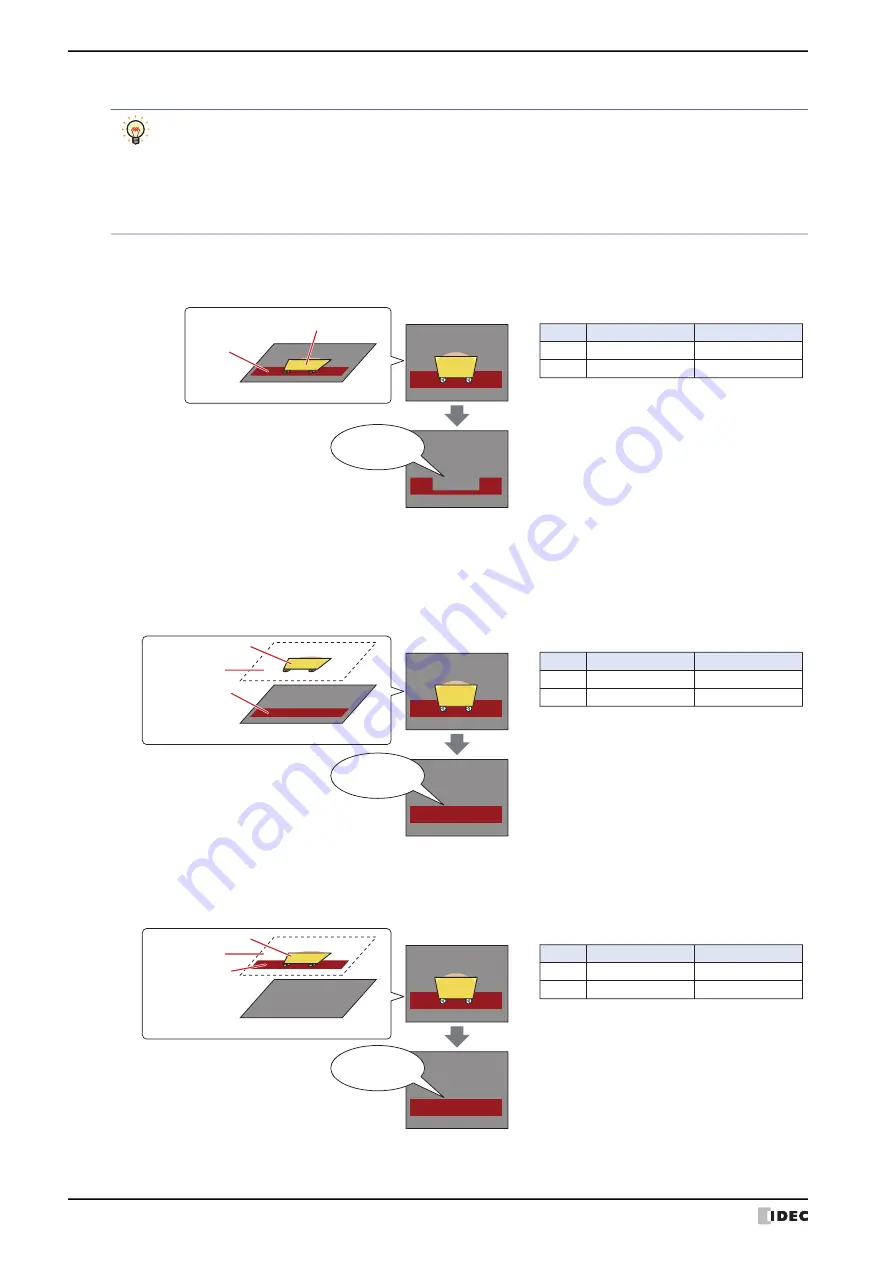
4 Drawings and Parts Overlapping
6-8
WindO/I-NV4 User’s Manual
●
Drawing and Parts are hidden
• When a drawing and another drawing or part placed on a base screen or popup screen overlap, if the drawing or
part in front becomes hidden, the portion of the background drawing that was overlapped remains missing.
Example: A rectangle is placed on the base screen and a Picture Display is placed in front of it.
• When a drawing placed on a base screen or popup screen and a drawing or part placed on the top layer overlap, if
the drawing or part placed on the top layer becomes hidden, only the drawing that was placed on the base screen
or popup screen is displayed.
Example: A rectangle is placed on the base screen and a Picture Display is placed on the top layer.
• When a drawing and another drawing or part placed on the top layer overlap, if the drawing or part in front
becomes hidden, only the background drawing is displayed.
Example: A rectangle is placed on the top layer and a Picture Display is placed in front of it.
In the following situations, the drawing and the part image type are hidden.
• When the drawing or part is flashing
• When the hidden condition is satisfied in a part configured with display conditions
• When a lamp is off that has its
Not Display Image
check box selected on the
View
tab
• When an unregistered state or number is selected for the image type in a Multi-State Lamp or Picture Display
• When moving a Picture Display
Display for Base Screen: 1
Picture Display
is hidden
Overlapping part for the rectangle and Picture Display is the
background for the screen and the rectangle remains missing.
Type
Rectangle
Picture Display
1
2
Layer
No.
Object list
Rectangle
Picture Display
Base Screen: 1
Display for Base Screen: 1
Picture Display
is hidden
Rectangle remains
Type
Rectangle
Picture Display
1
2
Layer
No.
Object list
Top Layer
Top Layer
Rectangle
Picture Display
Base Screen: 1
Display for Base Screen: 1
Picture Display
is hidden
Rectangle remains
Type
Rectangle
Picture Display
1
2
Layer
No.
Object list
Top Layer
Top Layer
Top Layer
Rectangle
Picture Display
Base Screen: 1
Summary of Contents for WindO/I-NV4
Page 1: ...B 1701 16 User s Manual...
Page 108: ...5 WindO I NV4 Common Operations and Settings 2 76 WindO I NV4 User s Manual...
Page 256: ...7 BACnet Communication 3 148 WindO I NV4 User s Manual...
Page 372: ...6 Screen Restrictions 5 32 WindO I NV4 User s Manual...
Page 390: ...5 Part Library Function 6 18 WindO I NV4 User s Manual...
Page 420: ...3 Text 7 30 WindO I NV4 User s Manual...
Page 628: ...2 Multi State Lamp 9 34 WindO I NV4 User s Manual...
Page 924: ...4 Meter 11 76 WindO I NV4 User s Manual...
Page 990: ...7 Timer 12 66 WindO I NV4 User s Manual...
Page 1030: ...4 Using Data and Detected Alarms 13 40 WindO I NV4 User s Manual...
Page 1098: ...4 Using the Data 15 22 WindO I NV4 User s Manual...
Page 1248: ...5 Restrictions 22 18 WindO I NV4 User s Manual...
Page 1370: ...2 Monitoring on the MICRO I 25 28 WindO I NV4 User s Manual...
Page 1388: ...4 Restrictions 26 18 WindO I NV4 User s Manual...
Page 1546: ...5 Module Configuration Dialog Box 30 36 WindO I NV4 User s Manual...
Page 1614: ...3 Settings 34 14 WindO I NV4 User s Manual...
Page 1726: ...5 Text Alignment A 10 WindO I NV4 User s Manual...































