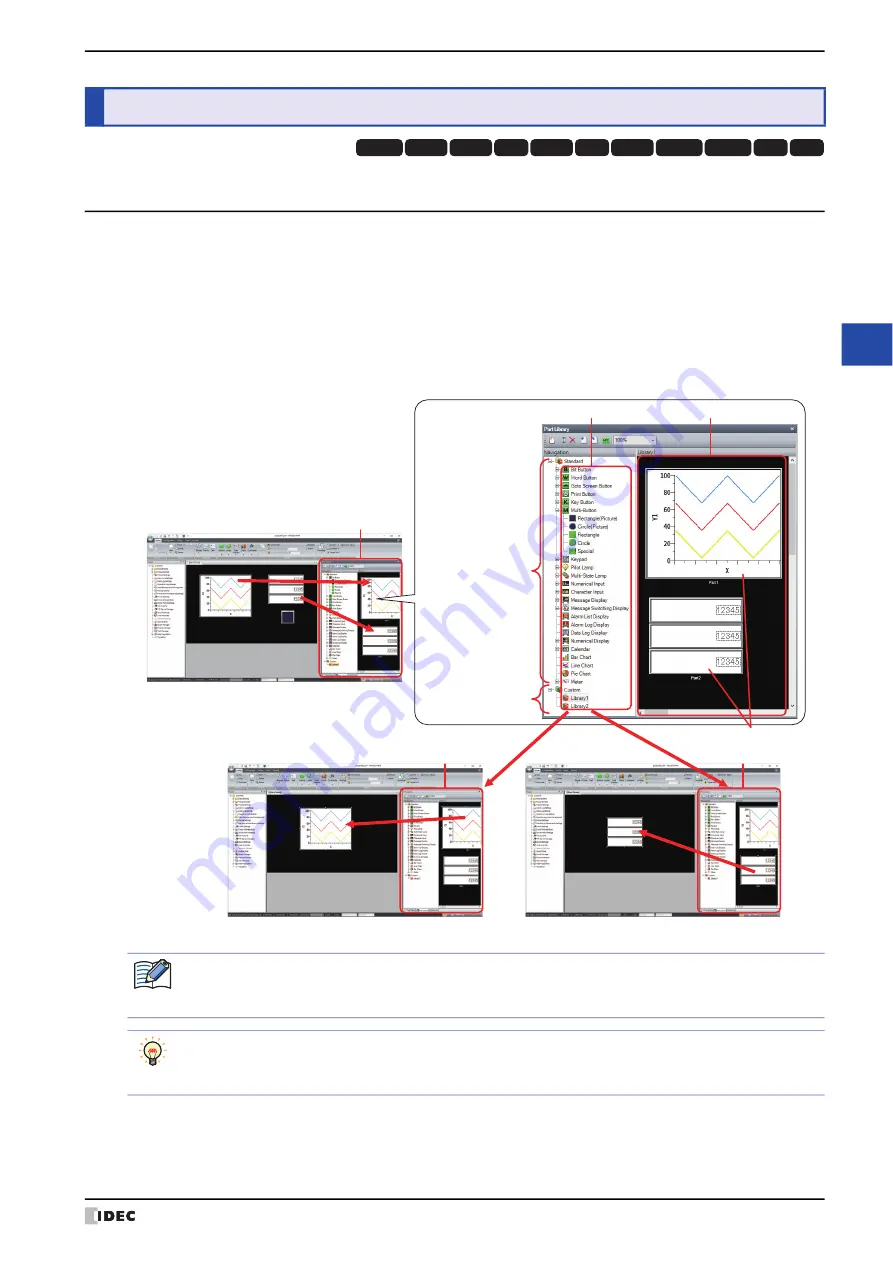
WindO/I-NV4 User’s Manual
6-11
5 Part Library Function
6
Dra
w
in
gs
a
nd
P
arts
5.1 What Can Be Done with the Part Library Function
The part library is a window that manages all the objects registered as a library. Objects registered as a library are
called library parts.
You can easily create a screen by selecting the library parts listed in the part library and dragging and dropping them
onto the editing screen.
The part library has a standard library and a custom library, and the standard library displays library parts of images
provided by WindO/I-NV4. The type of parts and the registered parts cannot be edited.
The custom library allow you to register objects created on the editing screen as library parts and reuse them. The
custom library can be saved to a file for use in other projects or on other computers.
5
Part Library Function
HG3G
HG2G-5F
HG5G-V HG4G-V
HG3G-V
HG2G-V
HG2G-5T
HG4G
HG1G HG1P
HG2J-7U
Part Library
Part Library
Part Library
Project 1
Project 2
Project 3
Register
Reuse
Reuse
Register
Standard Library
Category folder
Custom Library
Library Parts
Library Screen
Read out
If you edit multiple projects on the same computer at the same time, you can use the same parts library.
However, you cannot create, delete, import, export, rename, register objects, or edit a library part in the
custom library of the part library on the WindO/I-NV4 opened after the second one.
If you want to use library parts of the custom library on another computer, save the category folder as a file
and import the file in another project.
Right-click
Category Folder
in the
Part Library
window to export and import the file.
Summary of Contents for WindO/I-NV4
Page 1: ...B 1701 16 User s Manual...
Page 108: ...5 WindO I NV4 Common Operations and Settings 2 76 WindO I NV4 User s Manual...
Page 256: ...7 BACnet Communication 3 148 WindO I NV4 User s Manual...
Page 372: ...6 Screen Restrictions 5 32 WindO I NV4 User s Manual...
Page 390: ...5 Part Library Function 6 18 WindO I NV4 User s Manual...
Page 420: ...3 Text 7 30 WindO I NV4 User s Manual...
Page 628: ...2 Multi State Lamp 9 34 WindO I NV4 User s Manual...
Page 924: ...4 Meter 11 76 WindO I NV4 User s Manual...
Page 990: ...7 Timer 12 66 WindO I NV4 User s Manual...
Page 1030: ...4 Using Data and Detected Alarms 13 40 WindO I NV4 User s Manual...
Page 1098: ...4 Using the Data 15 22 WindO I NV4 User s Manual...
Page 1248: ...5 Restrictions 22 18 WindO I NV4 User s Manual...
Page 1370: ...2 Monitoring on the MICRO I 25 28 WindO I NV4 User s Manual...
Page 1388: ...4 Restrictions 26 18 WindO I NV4 User s Manual...
Page 1546: ...5 Module Configuration Dialog Box 30 36 WindO I NV4 User s Manual...
Page 1614: ...3 Settings 34 14 WindO I NV4 User s Manual...
Page 1726: ...5 Text Alignment A 10 WindO I NV4 User s Manual...




































