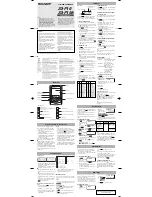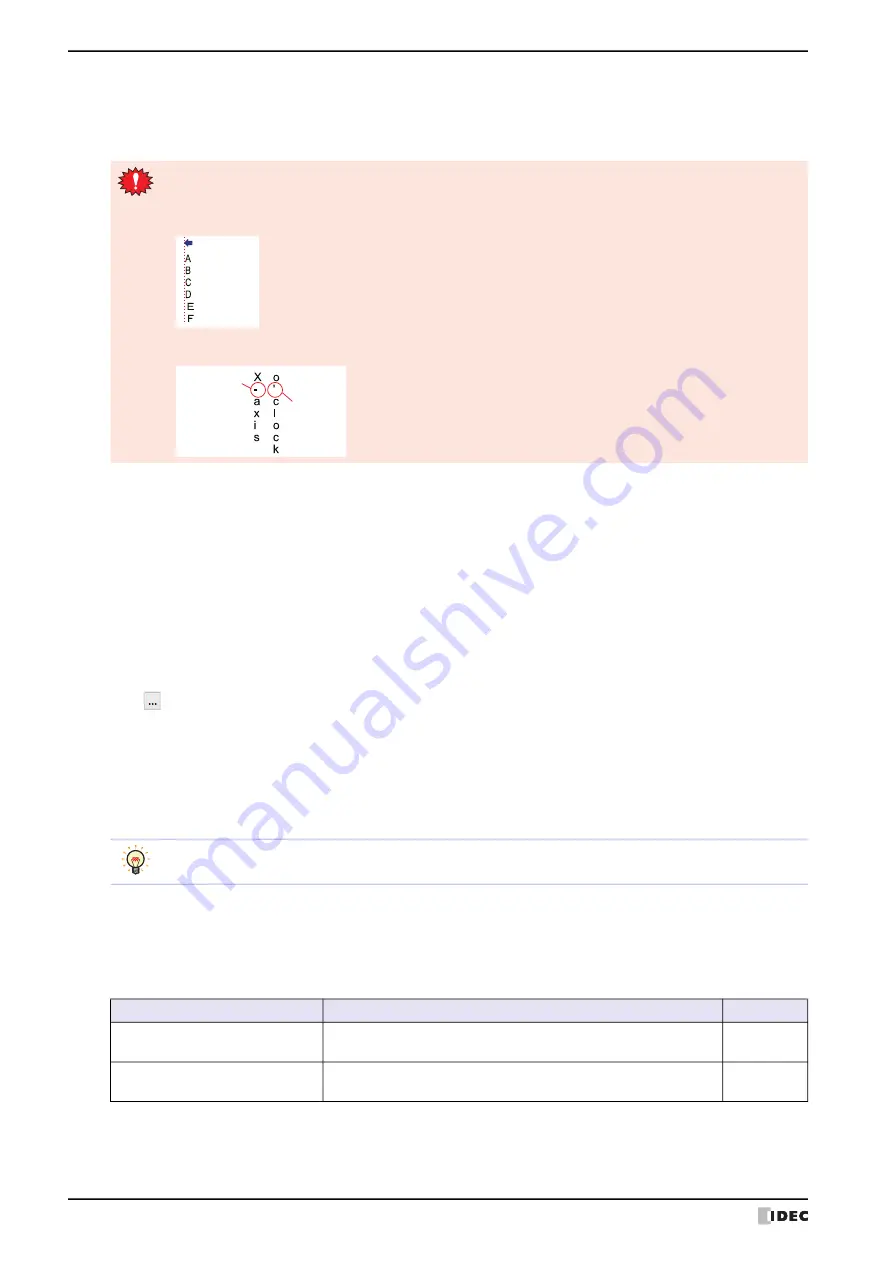
3 Text
7-28
WindO/I-NV4 User’s Manual
■
Vertical Writing
Select this check box to display text vertically.
This option can only be configured when
Western
,
Japanese
,
Simplified Chinese
,
Traditional Chinese
,
Hangul
,
Central European
,
Baltic
,
Cyrillic
,
Windows
is selected for
Font
.
■
Windows Font
Configures the font to use as the Windows Font.
Select
Windows
for
Font
to display the current settings. You can specify the character spacing (0 to 100) and the
line spacing (0 to 100). To change the settings other than the character spacing and line spacing, click
Change
to
display the
Font Settings
dialog box.
This option can only be configured if the
Use Text Manager
check box is cleared.
For details, refer to Chapter 2 “Windows Font” on page 2-13.
■
Use Text Manager
Select this check box to use text registered in Text Manager.
■
Text ID
Specifies the Text Manager ID number (1 to 32000) when using text registered in Text Manager.
Click
to display Text Manager.
This option can only be configured when the
Use Text Manager
check box is selected.
■
Text
Enter the text to display. The maximum number is 3750 characters.
The characters that can be entered vary based on the font selected by
Font
. For details, refer to Chapter 2 “1.2
This option can only be configured if the
Use Text Manager
check box is cleared.
■
Text Color
Selects the color for the displayed text (color: 256 colors, monochrome: 16 shades).
Click this button to display the Color Palette. Select a color from the Color Palette.
■
Size
Specifies the text size to be displayed. The fonts and sizes that can be set vary based on the model.
When the
Vertical Writing
check box is selected, take care about the following points. This is applicable
for installations of Windows that support East Asian characters.
• When there is a mixture of double-byte and single-byte characters, the half-width characters are left-
aligned.
• Dashes are displayed horizontally. Symbols representing voiced and semi-voiced sounds of single-byte
characters are shown as follows.
Aligned to
le edge
Horizontal
display
Next
characters
A newline is counted as two characters.
Model
Font
Size
HG2J-7U
Western, Japanese, Simplified Chinese, Traditional Chinese, Hangul,
Central European, Baltic, Cyrillic
8 to 512
HG5G/4G/3G/2G-V, HG4G/3G,
HG2G-5F/-5T, HG1G/1P
Stroke
8 to 128
Summary of Contents for WindO/I-NV4
Page 1: ...B 1701 16 User s Manual...
Page 108: ...5 WindO I NV4 Common Operations and Settings 2 76 WindO I NV4 User s Manual...
Page 256: ...7 BACnet Communication 3 148 WindO I NV4 User s Manual...
Page 372: ...6 Screen Restrictions 5 32 WindO I NV4 User s Manual...
Page 390: ...5 Part Library Function 6 18 WindO I NV4 User s Manual...
Page 420: ...3 Text 7 30 WindO I NV4 User s Manual...
Page 628: ...2 Multi State Lamp 9 34 WindO I NV4 User s Manual...
Page 924: ...4 Meter 11 76 WindO I NV4 User s Manual...
Page 990: ...7 Timer 12 66 WindO I NV4 User s Manual...
Page 1030: ...4 Using Data and Detected Alarms 13 40 WindO I NV4 User s Manual...
Page 1098: ...4 Using the Data 15 22 WindO I NV4 User s Manual...
Page 1248: ...5 Restrictions 22 18 WindO I NV4 User s Manual...
Page 1370: ...2 Monitoring on the MICRO I 25 28 WindO I NV4 User s Manual...
Page 1388: ...4 Restrictions 26 18 WindO I NV4 User s Manual...
Page 1546: ...5 Module Configuration Dialog Box 30 36 WindO I NV4 User s Manual...
Page 1614: ...3 Settings 34 14 WindO I NV4 User s Manual...
Page 1726: ...5 Text Alignment A 10 WindO I NV4 User s Manual...