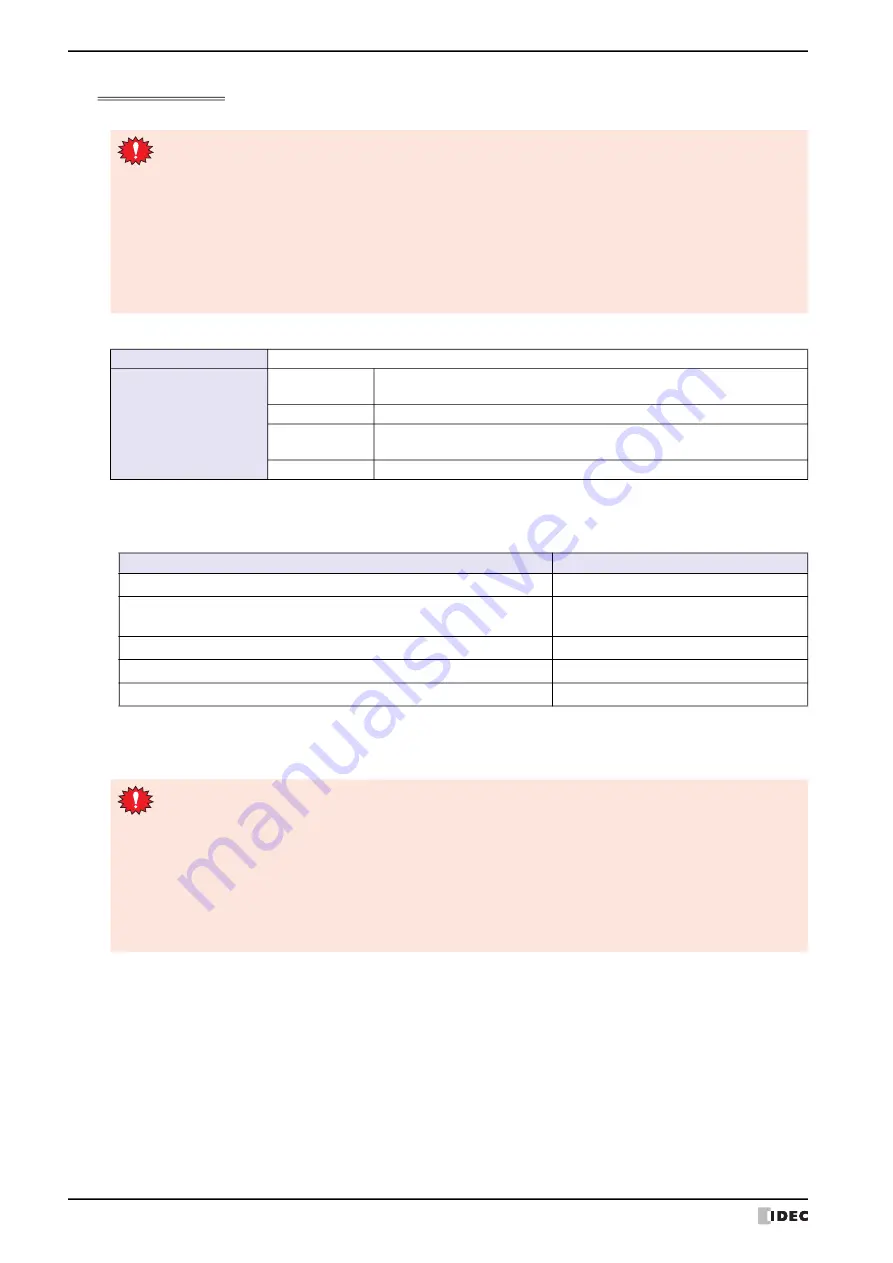
1 WindO/I-NV4 Specifications
2-14
WindO/I-NV4 User’s Manual
Using Windows Fonts
This section describes how to use Windows Fonts.
To register and use a Windows Font in Text Manager
1
Select the
Use Text Manager
check box on the Properties dialog box for Draw Objects and Parts.
• The
Use Text Manager
check box may appear in different locations depending on the object. This table shows
where to find this property:
• The Alarm List Display and Alarm Log Display parts are designed to use the text registered in the Text Manager so
the
Use Text Manager
check box is not shown.
2
Specify the Text ID for the Windows Font set in Text Manager.
• Selecting Windows Font for the Font property for Draw Objects and Parts automatically disables these
properties:
- Style:
The style set under
Windows Font
will be used.
- Magnification: The width by height magnification will be set to 1 x 1. Note,
Magnification
can be
selected on the Message Display, Message Switching Display, and Alarm List Display
parts, but will not be reflected on the actual text displayed. To use scrolling on these
parts, adjust the display area for text using the
Magnification
property.
• When the
Place on the Top Layer
check box on the Properties dialog box for parts with Windows fonts
set is selected, lines containing characters outside the part outline are not displayed.
Applicable draw object
Text
Applicable parts
Buttons
Bit Button, Word Button, Goto Screen Button, Print Button, Key Button,
Keypad, Selector Switch
Lamps
Pilot Lamp, Multi-State Lamp
Data Displays
Message Display, Message Switching Display, Alarm List Display,
Alarm Log Display, Data Log Display
Charts
Bar Chart, Line Chart
Applicable objects
Location
Text
Properties of Text dialog box
Bit Button, Word Button, Goto Screen Button, Print Button, Key Button,
Pilot Lamp, Multi-State Lamp
Registration Text tab
Selector Switch, Message Display
General tab
Message Switching Display
Message tab
Bar Chart, Line Chart
Label tab
• Using the Text ID for the Windows Font set in Text Manager, the text is displayed horizontally. even if
Vertical Writing
is selected in the properties dialog box.
• In the Message Display, variable text “
\
@” appears as is.
• With the Alarm List Display and Alarm Log Display, line spacing is not automatically adjusted based on
the size of the text. Adjust it using the
Line Spacing
property on the
Format
tab.
• If text containing a carriage return is used for a label on a Bar or Line Chart, or for an Alarm List Display
or Alarm Log Display part, it will appear truncated after the carriage return if a non-Windows Font is
used.
• When printing Alarm Logs, Text IDs set to a Windows Font will be printed using a font that exists on the MICRO/I.
Summary of Contents for WindO/I-NV4
Page 1: ...B 1701 16 User s Manual...
Page 108: ...5 WindO I NV4 Common Operations and Settings 2 76 WindO I NV4 User s Manual...
Page 256: ...7 BACnet Communication 3 148 WindO I NV4 User s Manual...
Page 372: ...6 Screen Restrictions 5 32 WindO I NV4 User s Manual...
Page 390: ...5 Part Library Function 6 18 WindO I NV4 User s Manual...
Page 420: ...3 Text 7 30 WindO I NV4 User s Manual...
Page 628: ...2 Multi State Lamp 9 34 WindO I NV4 User s Manual...
Page 924: ...4 Meter 11 76 WindO I NV4 User s Manual...
Page 990: ...7 Timer 12 66 WindO I NV4 User s Manual...
Page 1030: ...4 Using Data and Detected Alarms 13 40 WindO I NV4 User s Manual...
Page 1098: ...4 Using the Data 15 22 WindO I NV4 User s Manual...
Page 1248: ...5 Restrictions 22 18 WindO I NV4 User s Manual...
Page 1370: ...2 Monitoring on the MICRO I 25 28 WindO I NV4 User s Manual...
Page 1388: ...4 Restrictions 26 18 WindO I NV4 User s Manual...
Page 1546: ...5 Module Configuration Dialog Box 30 36 WindO I NV4 User s Manual...
Page 1614: ...3 Settings 34 14 WindO I NV4 User s Manual...
Page 1726: ...5 Text Alignment A 10 WindO I NV4 User s Manual...
































