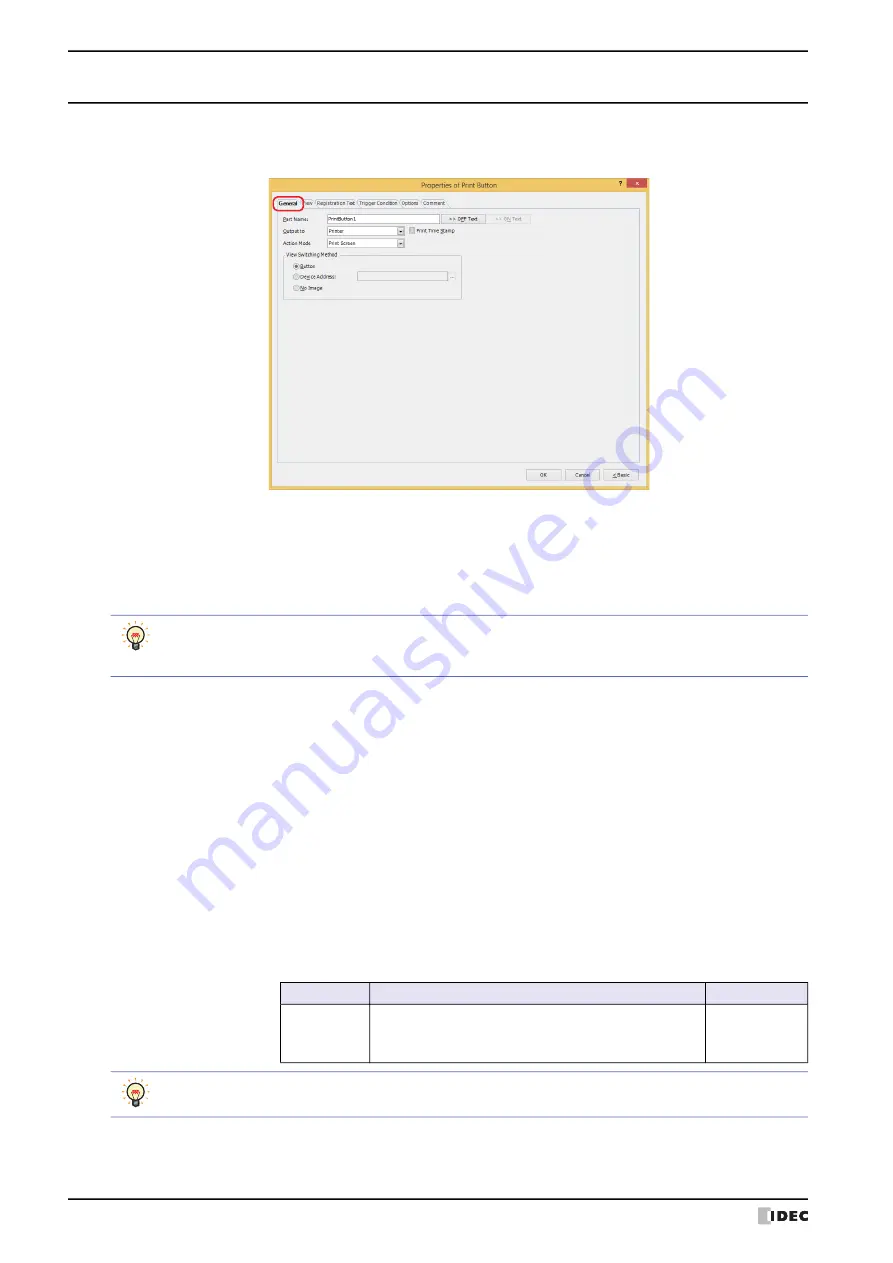
4 Print Button
8-58
WindO/I-NV4 User’s Manual
4.3 Properties of Print Button Dialog Box
This section describes items and buttons in the Properties dialog box.
●
General
Tab
■
Part Name
Enter a name for the part. The maximum number is 20 characters.
■
>>OFF Text, >>ON Text
Applies the text entered in the
Part Name
field to the
Text
field under the
OFF
or
ON
fields on the
Registration
Text
tab. This is used as the Registration Text when the button is OFF or ON.
■
Output to
Select where to direct the screenshot to.
*1 HG5G/4G/3G/2G-V, HG4G/3G, HG2G-5F only
*2 USB flash drive inserted in USB1 for HG2J-7U, SD memory card for HG5G/4G/3G/2G-V, HG4G/3G and HG2G-5F,
USB flash drive for HG2G-5T and HG1G/1P
To specify the Registration Text to use when the button is ON, place a check in the
Set by State
check box
on the
Registration Text
tab. If left unchecked, the same Registration Text assigned for the OFF state is
displayed for the ON state as well.
Printer
Outputs the screenshot to the printer connected to the MICRO/I.
Print Time Stamp:
Adds the date and time of printing to the screenshot before
sending it to the printer.
The date and time format depends on the language selected in
Language
.
Language
is available on the
Project Details
tab of
the
Project Settings
dialog box.
The display formats are shown below:
• Japanese: YYYY/MM/DD hh:mm
• English: MM/DD/YYYY hh:mm
YYYY: year, MM: month, DD: day, hh: hour, mm: minute
External Memory Device
: Outputs the screenshot as a file to the external memory device inserted in the MICRO/I.
Files are output as follows:
File format
File name
File size
JPEG
CAP***.JPG (***: date and time when file was output)
Example: A file created at 18:50:25 on June 30, 2011
will be named “CAP110630_185025.JPG”.
Depends on
image being
displayed.
• For details about printers, refer to Chapter 32 “Printer” on page 32-1.
• For details about external memory devices, refer to Chapter 31 “External Memory Devices” on page 31-1.
Summary of Contents for WindO/I-NV4
Page 1: ...B 1701 16 User s Manual...
Page 108: ...5 WindO I NV4 Common Operations and Settings 2 76 WindO I NV4 User s Manual...
Page 256: ...7 BACnet Communication 3 148 WindO I NV4 User s Manual...
Page 372: ...6 Screen Restrictions 5 32 WindO I NV4 User s Manual...
Page 390: ...5 Part Library Function 6 18 WindO I NV4 User s Manual...
Page 420: ...3 Text 7 30 WindO I NV4 User s Manual...
Page 628: ...2 Multi State Lamp 9 34 WindO I NV4 User s Manual...
Page 924: ...4 Meter 11 76 WindO I NV4 User s Manual...
Page 990: ...7 Timer 12 66 WindO I NV4 User s Manual...
Page 1030: ...4 Using Data and Detected Alarms 13 40 WindO I NV4 User s Manual...
Page 1098: ...4 Using the Data 15 22 WindO I NV4 User s Manual...
Page 1248: ...5 Restrictions 22 18 WindO I NV4 User s Manual...
Page 1370: ...2 Monitoring on the MICRO I 25 28 WindO I NV4 User s Manual...
Page 1388: ...4 Restrictions 26 18 WindO I NV4 User s Manual...
Page 1546: ...5 Module Configuration Dialog Box 30 36 WindO I NV4 User s Manual...
Page 1614: ...3 Settings 34 14 WindO I NV4 User s Manual...
Page 1726: ...5 Text Alignment A 10 WindO I NV4 User s Manual...































