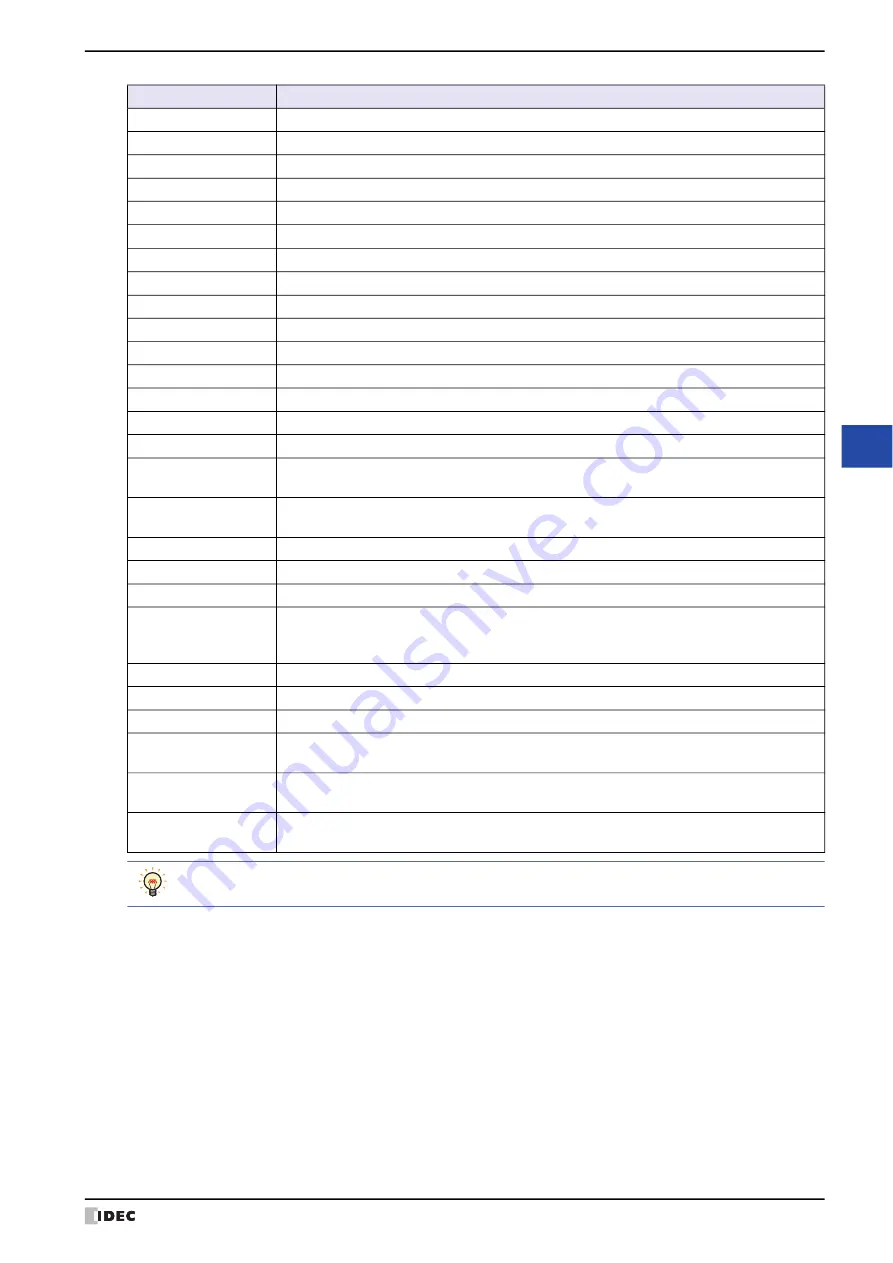
WindO/I-NV4 User’s Manual
8-95
5 Key Button
8
Bu
tto
ns
>
Inputs a >.
?
Inputs a ?.
@
Inputs a @.
A to Z
Inputs a character from A to Z.
[
Inputs a [.
\
Inputs a
\
.
]
Inputs a ].
^
Inputs a ^.
_
Inputs a _.
'
Inputs a '.
a to z
Inputs a character from a to z.
{
Inputs a {.
|
Inputs a |.
}
Inputs a }.
˜
Inputs a ˜.
(Keys dependent on
Language setting)
Inputs the text displayed according to the language selected in the
Language
setting. For a list
of the characters input using these keys, refer to Chapter 2 “1.2 Available Text” on page 2-6.
CAN
Clears the data input thus far and cancels the input. Closes the Popup Screen if it is opened as
a Keypad.
CLR
Clears the data input thus far and stands by for further input.
DEL
Deletes the character at the cursor.
BS
Deletes the character to the left the cursor.
ENT
Writes the text input in ASCII code form to a device address. After the data is written, the focus
can be moved according to the
Focus Order
setting.
Focus Order
can be set on the
Options
tab of the Screen Properties dialog box.
SP
Inputs a space.
Cur. >
Moves the cursor right.
< Cur.
Moves the cursor left.
< Fcs.
Moves the focus one item before the current one as per the
Focus Order
setting.
Focus
Order
can be set on the
Options
tab of the Screen Properties dialog box.
Fcs. >
Moves the focus one item after the current one as per the
Focus Order
setting.
Focus Order
can be set on the
Options
tab of the Screen Properties dialog box.
Alt
The Alt key switches the Popup Screen opened as a Keypad. Closes the Popup Screen that is
opened as the Keypad and opens another Popup Screen as the Keypad.
Key
Operation
• Press and hold the
< Cur.
and
Cur. >
keys for more than one second to cause it to move repeatedly.
• The
Alt
key can be used, for instance, to switch between Keypads for lower case and upper case letters.
Summary of Contents for WindO/I-NV4
Page 1: ...B 1701 16 User s Manual...
Page 108: ...5 WindO I NV4 Common Operations and Settings 2 76 WindO I NV4 User s Manual...
Page 256: ...7 BACnet Communication 3 148 WindO I NV4 User s Manual...
Page 372: ...6 Screen Restrictions 5 32 WindO I NV4 User s Manual...
Page 390: ...5 Part Library Function 6 18 WindO I NV4 User s Manual...
Page 420: ...3 Text 7 30 WindO I NV4 User s Manual...
Page 628: ...2 Multi State Lamp 9 34 WindO I NV4 User s Manual...
Page 924: ...4 Meter 11 76 WindO I NV4 User s Manual...
Page 990: ...7 Timer 12 66 WindO I NV4 User s Manual...
Page 1030: ...4 Using Data and Detected Alarms 13 40 WindO I NV4 User s Manual...
Page 1098: ...4 Using the Data 15 22 WindO I NV4 User s Manual...
Page 1248: ...5 Restrictions 22 18 WindO I NV4 User s Manual...
Page 1370: ...2 Monitoring on the MICRO I 25 28 WindO I NV4 User s Manual...
Page 1388: ...4 Restrictions 26 18 WindO I NV4 User s Manual...
Page 1546: ...5 Module Configuration Dialog Box 30 36 WindO I NV4 User s Manual...
Page 1614: ...3 Settings 34 14 WindO I NV4 User s Manual...
Page 1726: ...5 Text Alignment A 10 WindO I NV4 User s Manual...































