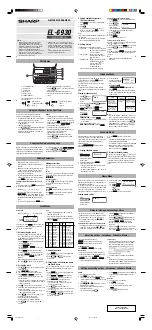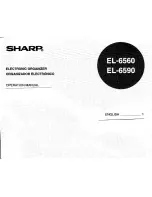WindO/I-NV4 User’s Manual
8-105
5 Key Button
8
Bu
tto
ns
9
Select
Multimedia Function
and click
Stop
.
You are returned to the Properties of Key Button dialog box.
10
Click
OK
.
Close the Properties of Key Button dialog box.
This concludes configuring the record function and key buttons.
Operating Procedure
The MICRO/I must be connected to a video camera and microphone
.
1
Press the
Rec.
button.
The MICRO/I starts recording images and sound
.
2
Press the
Stop
button.
The MICRO/I stops recording images and sound
The recorded images and sound
are saved as a file
in the following folder on the external memory device.
\External Memory Device
folder
\
RECORD
\
Year month day (format: YYYYMMDD)
The External Memory Device folder name is configured in the
Project Settings
dialog box. For details, refer to
Chapter 31 “1.6 Setting the External Memory Device Folder” on page 31-12.
The “year month day” folder name is the date the file was recorded.
The file name for the recorded file is the time the file was saved.
*1 Recording sound function is for HG4G/3G only
*2 AVI format for HG5G/4G/3G-V, MP4 format for HG4G/3G
Recording stops when the maximum recording time (30 sec.) has elapsed, even if the
Stop
button is not
pressed.
• Movie files cannot be recorded during playback.
• While data is being recorded after an event occurs with the event recording function and while recorded
data is being saved to the external memory device, recording cannot be executed with a Key Button,
Multi-Button, or Multi-Command configured with the recording function. Also, during these situations,
the value of HMI Special Data Register LSD155-0 changes to 1. For details, refer to Chapter 33 “HMI
Special Data Register (LSD)” on page 33-8.
The signal standard for the video camera connected to the MICRO/I is configured in the
Multimedia
Settings
dialog box, on the
Video Input
tab. For details, refer to Chapter 22 “2.3 Configuring the Video
Summary of Contents for WindO/I-NV4
Page 1: ...B 1701 16 User s Manual...
Page 108: ...5 WindO I NV4 Common Operations and Settings 2 76 WindO I NV4 User s Manual...
Page 256: ...7 BACnet Communication 3 148 WindO I NV4 User s Manual...
Page 372: ...6 Screen Restrictions 5 32 WindO I NV4 User s Manual...
Page 390: ...5 Part Library Function 6 18 WindO I NV4 User s Manual...
Page 420: ...3 Text 7 30 WindO I NV4 User s Manual...
Page 628: ...2 Multi State Lamp 9 34 WindO I NV4 User s Manual...
Page 924: ...4 Meter 11 76 WindO I NV4 User s Manual...
Page 990: ...7 Timer 12 66 WindO I NV4 User s Manual...
Page 1030: ...4 Using Data and Detected Alarms 13 40 WindO I NV4 User s Manual...
Page 1098: ...4 Using the Data 15 22 WindO I NV4 User s Manual...
Page 1248: ...5 Restrictions 22 18 WindO I NV4 User s Manual...
Page 1370: ...2 Monitoring on the MICRO I 25 28 WindO I NV4 User s Manual...
Page 1388: ...4 Restrictions 26 18 WindO I NV4 User s Manual...
Page 1546: ...5 Module Configuration Dialog Box 30 36 WindO I NV4 User s Manual...
Page 1614: ...3 Settings 34 14 WindO I NV4 User s Manual...
Page 1726: ...5 Text Alignment A 10 WindO I NV4 User s Manual...