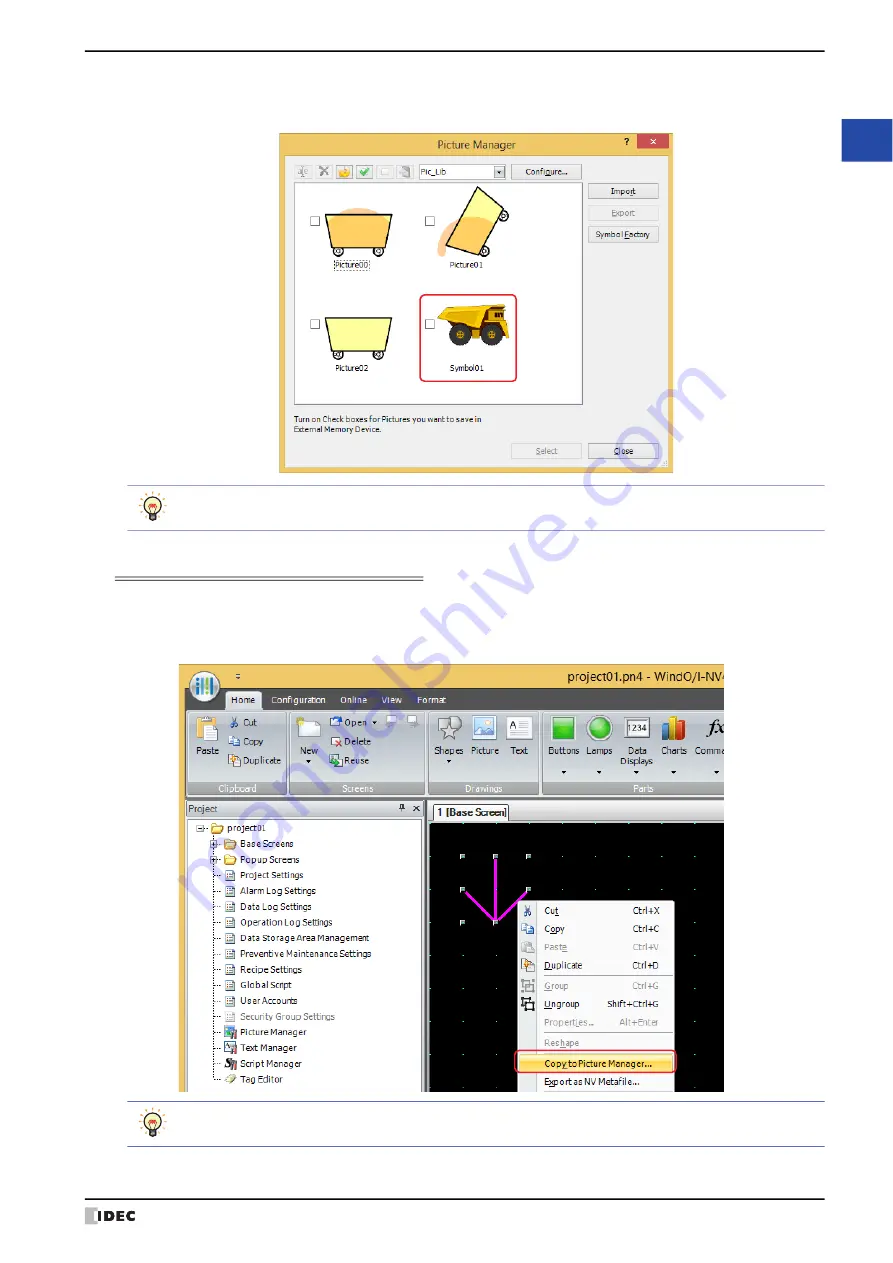
WindO/I-NV4 User’s Manual
2-25
1 WindO/I-NV4 Specifications
2
W
in
dO
/I
-N
V4
F
ea
tu
re
s &
B
asic
O
pe
ra
tio
ns
6
Click
OK
.
The picture is saved in Picture Manager.
Saving drawing objects drawn on the editing screen
Drawing objects drawn on the editing screen are saved as pictures, in NMF (NV Metafile) format in Picture Manager.
1
Select and right-click the drawing object, then click
Copy to Picture Manager
.
The Picture Name Setting dialog box is displayed.
If a picture contains transparency or
Transparent Color
is selected as
to
for the imported picture, the
transparency range is displayed in magenta (R: 255, G: 4, B: 255).
Grouped drawing objects can be saved to Picture Manager as a single picture.
Summary of Contents for WindO/I-NV4
Page 1: ...B 1701 16 User s Manual...
Page 108: ...5 WindO I NV4 Common Operations and Settings 2 76 WindO I NV4 User s Manual...
Page 256: ...7 BACnet Communication 3 148 WindO I NV4 User s Manual...
Page 372: ...6 Screen Restrictions 5 32 WindO I NV4 User s Manual...
Page 390: ...5 Part Library Function 6 18 WindO I NV4 User s Manual...
Page 420: ...3 Text 7 30 WindO I NV4 User s Manual...
Page 628: ...2 Multi State Lamp 9 34 WindO I NV4 User s Manual...
Page 924: ...4 Meter 11 76 WindO I NV4 User s Manual...
Page 990: ...7 Timer 12 66 WindO I NV4 User s Manual...
Page 1030: ...4 Using Data and Detected Alarms 13 40 WindO I NV4 User s Manual...
Page 1098: ...4 Using the Data 15 22 WindO I NV4 User s Manual...
Page 1248: ...5 Restrictions 22 18 WindO I NV4 User s Manual...
Page 1370: ...2 Monitoring on the MICRO I 25 28 WindO I NV4 User s Manual...
Page 1388: ...4 Restrictions 26 18 WindO I NV4 User s Manual...
Page 1546: ...5 Module Configuration Dialog Box 30 36 WindO I NV4 User s Manual...
Page 1614: ...3 Settings 34 14 WindO I NV4 User s Manual...
Page 1726: ...5 Text Alignment A 10 WindO I NV4 User s Manual...


































