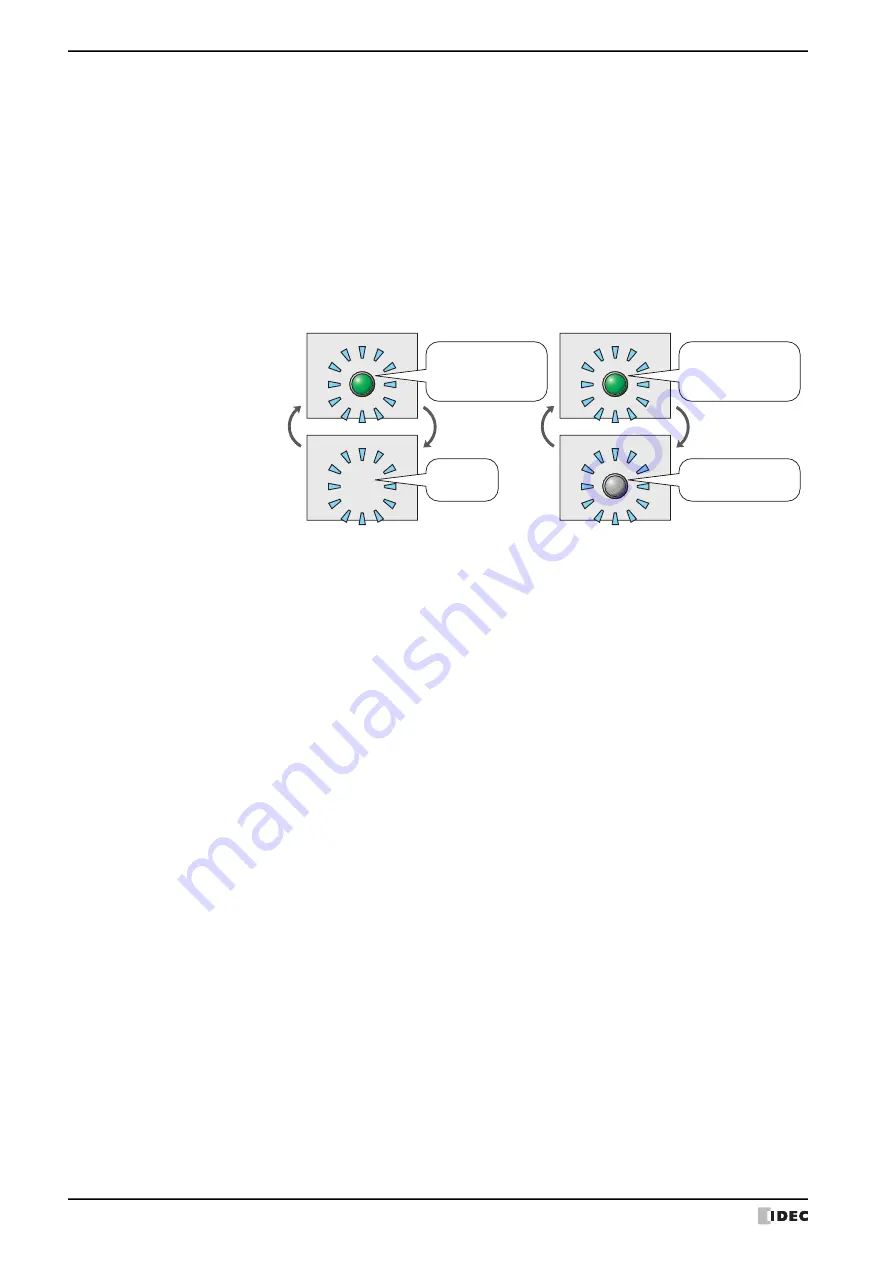
2 Multi-State Lamp
9-26
WindO/I-NV4 User’s Manual
■
Image
Shows the image for the OFF state or state number selected in the
Settings
list.
■
Copy to next State
Select this check box to register or change all state settings at once.
This option copies the current settings to all state numbers after the selected state number when the settings are set
or changed. This option can only be set when a state number is selected.
Pattern:
Shows the pattern or tonal gradation for standard images.
Double clicking the cell opens the Pattern Palette where you can change the pattern or tonal
gradation of the image. This setting can only be changed if Image Type is set to
Standard
on
the
View
tab.
Text Color
Shows the color of the registration text. Double clicking the cell opens the Color Palette where
you can change the color of the text.
Flash:
Indicates whether to display the drawing object flashing or constantly lit. Double clicking the cell
toggles between
Y
for yes and
N
for no. If
Y
is selected, the picture which corresponds to a bit
state or value of device is alternately shown and hidden at a fixed time interval.
However, if the OFF state is set, the picture that corresponds to a bit state or value of device
and the picture set for the OFF state are alternately displayed at a fixed time interval.
Windows Font:
Shows the currently set Windows Font. Double clicking the cell displays the
Font Settings
dialog box where you can change the Windows Font. This setting can only be changed when
Windows
is selected for
Font
on the
Registration Text
tab.
Line Spacing:
Shows the line spacing for Windows Font. Double clicking the cell allows you to change the line
spacing (0 to 100). This setting can only be changed when
Windows
is selected for
Font
on
the
Registration Text
tab.
Character Pitch:
Shows the character spacing for Windows Font. Double clicking the cell allows you to change
the character spacing (0 to 100). This setting can only be changed when
Windows
is selected
for
Font
on the
Registration Text
tab.
Set:
Registers the state settings to the list. If you select the OFF state or state number that is already
registered, that number is overwritten with the new settings.
Click this button to display the
State Settings
dialog box. For details, refer to “State Settings
Insert:
Inserts the settings in the position selected on the list.
Select a state number in the list and click this button to display the
State Settings
dialog box.
The settings at the insertion point shift down one line. Settings cannot be inserted if all state
numbers are configured.
Remove:
Deletes the registered settings from the list.
Select the OFF state or state number and click this button to delete the selected settings from
the list.
When the OFF state is not set
When ON
When OFF
Flash
When the OFF state is set
Flash
No picture is
shown.
Shows the picture set
for the OFF state
Shows the picture that
corresponds to the bit
state or device value
Shows the picture that
corresponds to the bit
state or device value
Summary of Contents for WindO/I-NV4
Page 1: ...B 1701 16 User s Manual...
Page 108: ...5 WindO I NV4 Common Operations and Settings 2 76 WindO I NV4 User s Manual...
Page 256: ...7 BACnet Communication 3 148 WindO I NV4 User s Manual...
Page 372: ...6 Screen Restrictions 5 32 WindO I NV4 User s Manual...
Page 390: ...5 Part Library Function 6 18 WindO I NV4 User s Manual...
Page 420: ...3 Text 7 30 WindO I NV4 User s Manual...
Page 628: ...2 Multi State Lamp 9 34 WindO I NV4 User s Manual...
Page 924: ...4 Meter 11 76 WindO I NV4 User s Manual...
Page 990: ...7 Timer 12 66 WindO I NV4 User s Manual...
Page 1030: ...4 Using Data and Detected Alarms 13 40 WindO I NV4 User s Manual...
Page 1098: ...4 Using the Data 15 22 WindO I NV4 User s Manual...
Page 1248: ...5 Restrictions 22 18 WindO I NV4 User s Manual...
Page 1370: ...2 Monitoring on the MICRO I 25 28 WindO I NV4 User s Manual...
Page 1388: ...4 Restrictions 26 18 WindO I NV4 User s Manual...
Page 1546: ...5 Module Configuration Dialog Box 30 36 WindO I NV4 User s Manual...
Page 1614: ...3 Settings 34 14 WindO I NV4 User s Manual...
Page 1726: ...5 Text Alignment A 10 WindO I NV4 User s Manual...






























