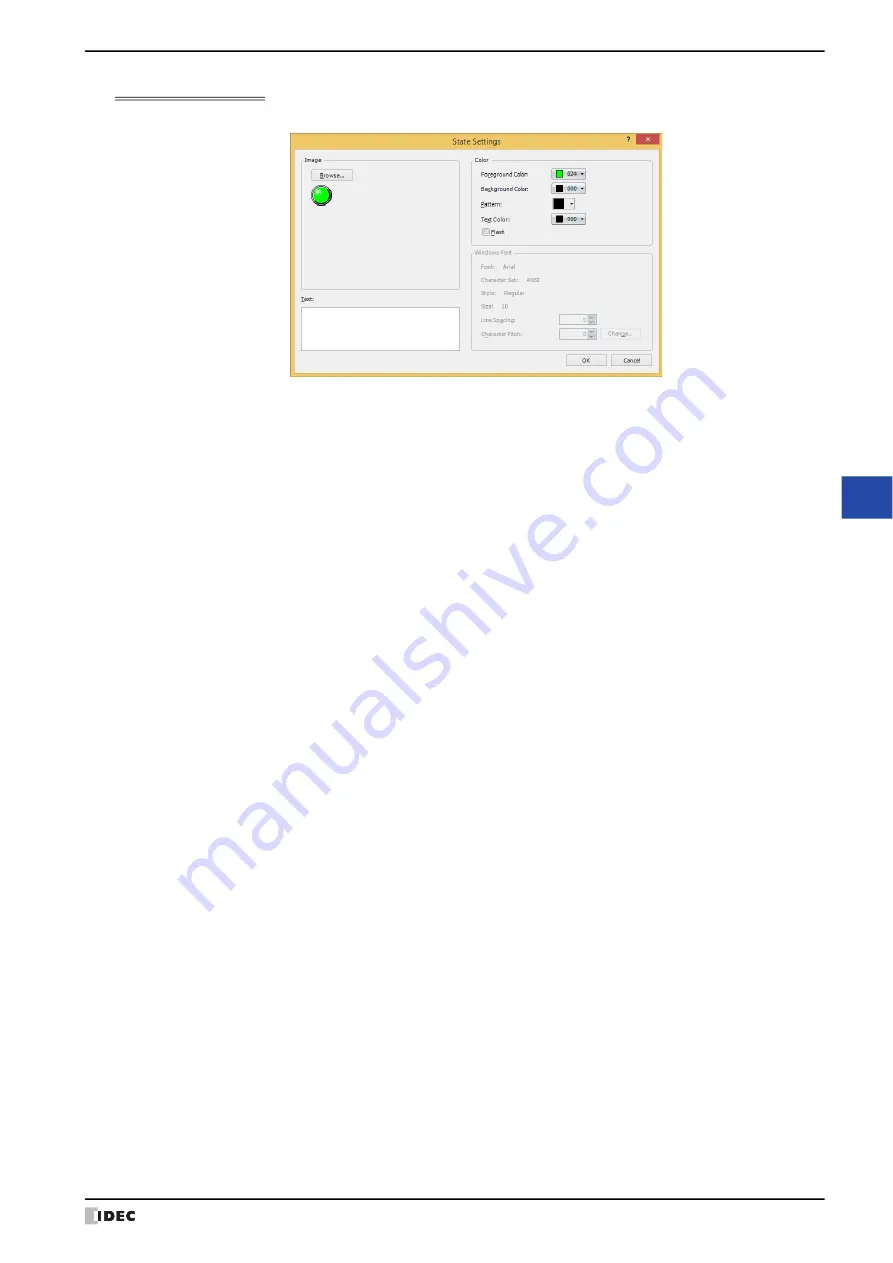
WindO/I-NV4 User’s Manual
9-27
2 Multi-State Lamp
9
La
m
ps
State Settings Dialog Box
This dialog box sets the drawing object and registration text to display.
■
Image
■
Text
Enter the text to display. The maximum number is 3,750 characters.
The characters that can be entered depends on the font selected for
Font
on the
Registration Text
tab. For details,
refer to Chapter 2 “1.2 Available Text” on page 2-6.
This setting is only enabled when the
Use Text Manager
check box is cleared on the
Registration Text
tab.
■
Text ID
To use the text registered in the Text Manager, specify the ID number from 1 to 32000.
This setting is only enabled when the
Use Text Manager
check box is selected on the
Registration Text
tab.
■
Color
■
Windows Font
Specify the Windows Font to use.
The current settings are displayed by selecting
Windows
in the
Font
property on the
Registration Text
tab. You
can specify the character spacing (0 to 100) and the line spacing (0 to 100). To change the settings other than the
character spacing and line spacing, click
Change
to display the
Font Settings
dialog box.
The text ID setting is only enabled if the
Use Text Manager
check box is cleared.
For details, refer to Chapter 2 “Windows Font” on page 2-13.
Browse:
Select the drawing object to use for the lamp part. Clicking this button opens the View Browser
if
Standard
is selected under Image Type on the
View
tab, or Picture Manager if
Picture
is
selected.
Image:
Shows the selected drawing object.
Foreground Color, Background Color:
Select the foreground and background color to use for standard images (color: 256 colors,
monochrome: 16 shades).
Clicking button opens the Color Palette. Select a color from the Color Palette.
Pattern:
Select the pattern or tonal gradation for a standard image.
Clicking this button opens the Pattern Palette. Select a pattern or tonal gradation from the
Pattern Palette.
Text Color:
Select the text color (color: 256 colors, monochrome: 16 shades) for the registration text.
Clicking this button opens the Color Palette. Select a color from the Color Palette.
Flash:
Select this check box to make the picture flash (alternately show and hide the picture that
corresponds to the bit state or device value at a fixed time interval).
The flashing interval can be set with the
Flashing Cycle
setting on the
System
tab of the
Project Settings
dialog box. This option cannot be set for the OFF state.
Summary of Contents for WindO/I-NV4
Page 1: ...B 1701 16 User s Manual...
Page 108: ...5 WindO I NV4 Common Operations and Settings 2 76 WindO I NV4 User s Manual...
Page 256: ...7 BACnet Communication 3 148 WindO I NV4 User s Manual...
Page 372: ...6 Screen Restrictions 5 32 WindO I NV4 User s Manual...
Page 390: ...5 Part Library Function 6 18 WindO I NV4 User s Manual...
Page 420: ...3 Text 7 30 WindO I NV4 User s Manual...
Page 628: ...2 Multi State Lamp 9 34 WindO I NV4 User s Manual...
Page 924: ...4 Meter 11 76 WindO I NV4 User s Manual...
Page 990: ...7 Timer 12 66 WindO I NV4 User s Manual...
Page 1030: ...4 Using Data and Detected Alarms 13 40 WindO I NV4 User s Manual...
Page 1098: ...4 Using the Data 15 22 WindO I NV4 User s Manual...
Page 1248: ...5 Restrictions 22 18 WindO I NV4 User s Manual...
Page 1370: ...2 Monitoring on the MICRO I 25 28 WindO I NV4 User s Manual...
Page 1388: ...4 Restrictions 26 18 WindO I NV4 User s Manual...
Page 1546: ...5 Module Configuration Dialog Box 30 36 WindO I NV4 User s Manual...
Page 1614: ...3 Settings 34 14 WindO I NV4 User s Manual...
Page 1726: ...5 Text Alignment A 10 WindO I NV4 User s Manual...
































