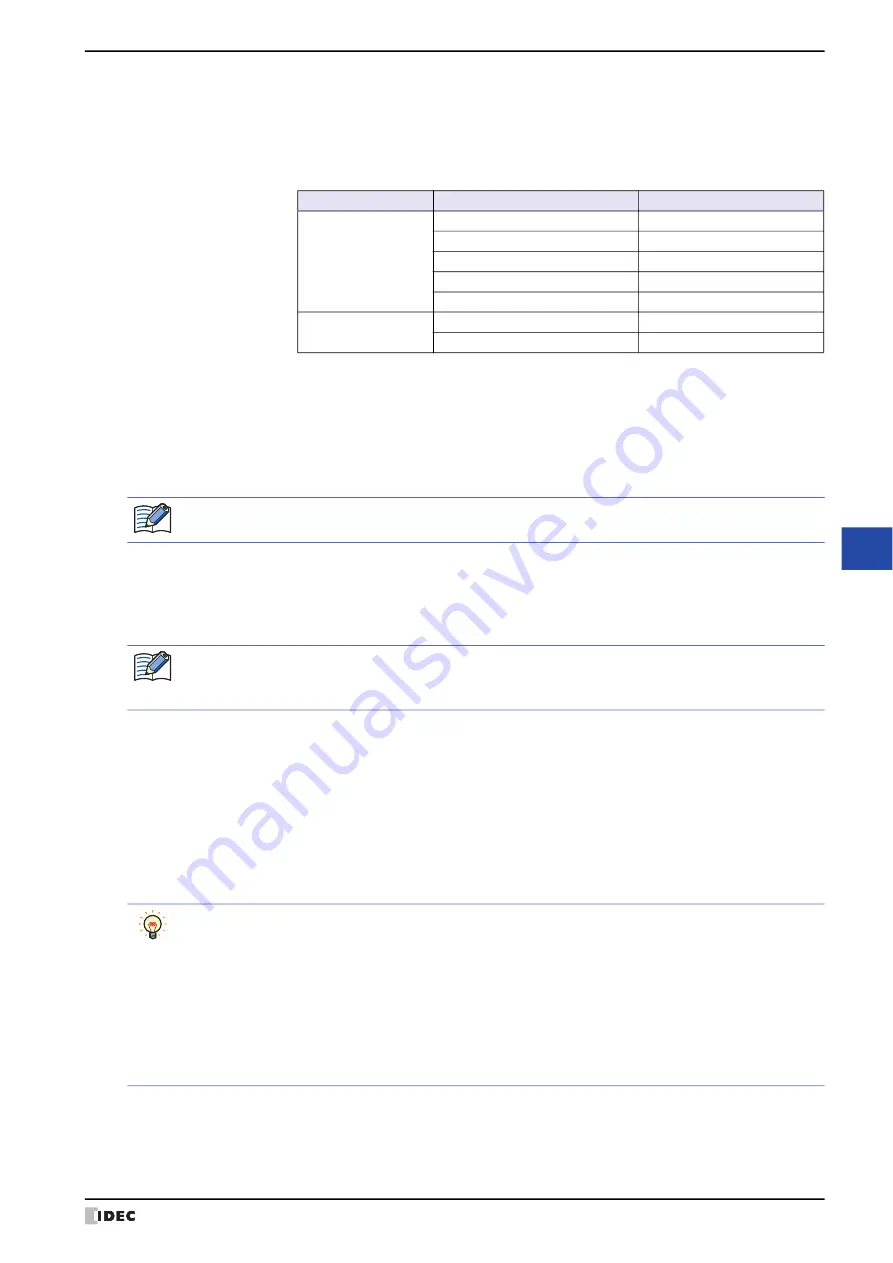
WindO/I-NV4 User’s Manual
10-5
1 Numerical Input
10
Da
ta
D
isp
la
ys
*1 Advanced mode only
Floating Digits:
Specifies the number of digits for the fractional part of the decimal value out of the
number of digits specified by
Digits
.
This option can only be configured when the Display Floating Point check box is selected.
The range of digits that can be set for the fractional part varies based on the display type
and data type. The range of digits that can be set for the fractional part is as follows.
Display Type
Data Type
Floating Digits
Decimal display
UBIN16(W), BIN16(I)
1 to Digits
UBIN32(D), BIN32(L)
1 to Digits
BCD4(B)
1 to Digits
BCD8(EB)
1 to Digits
Float32(F)
1 to Digits or 8
Hexadecimal display
UBIN16(W)
--
UBIN32(D)
--
Floating Symbol
Selects the decimal point symbol from the following.
.(dot)
,
:(colon)
,
;(semicolon)
,
,(comma)
,
/(slash)
This option can only be configured when the
Display Floating Point
check box is selected.
Example: When
Digits
is 4 and
Floating Digits
is 2
When
Floating Symbol
is
.(dot)
12.34
When
Floating Symbol
is
/(slash)
12/34
Floating Symbol
is not reflected on the standard keypad. To change the decimal point symbol on the
standard keypad, please change the keypad button.
Suppress Zeros:
Select this check box to hide “0” for the upper digits of the integer part.
Example:
Suppress Zeros
selected:
1234
Suppress Zeros
cleared:
00001234
Do not display when the value is zero: Select this check box to show a blank display if the value is "0".
• If the value is zero and it is not displayed, the unit set on the
Format
tab is also not displayed.
• Even if the
Do not display when the value is zero
check box is selected, "0" is displayed when the
value is not 0.
Display the minus sign:
Select this check box to display the - (negative) sign when displaying negative values.
This option can only be configured when
Decimal
is selected for
Display Type
.
Display the plus sign:
Select this check box to display the + (positive) sign when displaying positive values.
This option can only be configured when
Decimal
is selected for
Display Type
.
Symbol to show when out of range or Error occurs:
Selects the following symbols to be displayed when a value exceeding the
Data Type
in
the
General
tab or the
Range
in the
Data Over
tab is entered, or an error occurs.
"? (question mark)", " (space)", "# (pound)", "% (percent)", "$ (dollar)", "- (minus)", "@ (at
sign)", "
\
(backslash)", "* (asterisk)", "! (exclamation mark)", "+ (plus)"
In the following cases, it is handled as an error and the symbol selected in
Symbol to show when out of
range or Error occurs
is displayed.
• If the
Data Type
is
BCD4(B)
,
BCD8(EB)
, or
Float32(F)
and the value entered in device address
doesn't comply with the data type.
• If a value entered in the Numerical Input exceeds the maximum or minimum of the Data Over.
• A value that exceeds the maximum numeric value that can be processed with the data type selected for
Data Format
was entered with the input mode of the Numerical Input.
• If a value divided by zero operation was executed with
Display with Arithmetic Operation
on the
Options
tab.
Summary of Contents for WindO/I-NV4
Page 1: ...B 1701 16 User s Manual...
Page 108: ...5 WindO I NV4 Common Operations and Settings 2 76 WindO I NV4 User s Manual...
Page 256: ...7 BACnet Communication 3 148 WindO I NV4 User s Manual...
Page 372: ...6 Screen Restrictions 5 32 WindO I NV4 User s Manual...
Page 390: ...5 Part Library Function 6 18 WindO I NV4 User s Manual...
Page 420: ...3 Text 7 30 WindO I NV4 User s Manual...
Page 628: ...2 Multi State Lamp 9 34 WindO I NV4 User s Manual...
Page 924: ...4 Meter 11 76 WindO I NV4 User s Manual...
Page 990: ...7 Timer 12 66 WindO I NV4 User s Manual...
Page 1030: ...4 Using Data and Detected Alarms 13 40 WindO I NV4 User s Manual...
Page 1098: ...4 Using the Data 15 22 WindO I NV4 User s Manual...
Page 1248: ...5 Restrictions 22 18 WindO I NV4 User s Manual...
Page 1370: ...2 Monitoring on the MICRO I 25 28 WindO I NV4 User s Manual...
Page 1388: ...4 Restrictions 26 18 WindO I NV4 User s Manual...
Page 1546: ...5 Module Configuration Dialog Box 30 36 WindO I NV4 User s Manual...
Page 1614: ...3 Settings 34 14 WindO I NV4 User s Manual...
Page 1726: ...5 Text Alignment A 10 WindO I NV4 User s Manual...




































