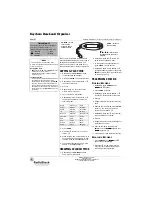3 Picture Display
10-66
WindO/I-NV4 User’s Manual
■
Center Point
Configures the coordinate point of the center point that will serve as the pivot point for rotation with a fixed value or
a value of device address. This option can only be configured when the
Use Custom Settings
check box is selected.
Specifies the coordinate point of the center point that will serve as the pivot point for rotation. The center point is
relative coordinate point with the center of picture as the origin.
Value:
Specifies the coordinate point of the center point that will serve as the pivot point for rotation
as a constant.
Specify from Picture: Click this button to display the Specify from Picture dialog box. You can
specify the coordinates of the center point using the preview that you
actually rotate a picture. For details, refer to “Specify from Picture dialog
box” on page 10-67. This option can only be configured when Value is
selected.
Device Address:
Specifies the coordinate point of the center point that will serve as the pivot point for rotation
as a value of word device.
X, Y:
Specifies the X Point (-32,768 to 32,767) and the Y Point (-32,768 to 32,767).
If
Value
is selected, the coordinate points that can be specified will depend on the data type
selected by
Data Type
. For details about data types, refer to Chapter 2 “1.1 Available Data” on
page 2-1.
If
Device Address
is selected, specify the word device to be read. Click
to display the Tag
Editor. For the device address configuration procedure, refer to Chapter 2 “5.1 Device Address
• Coordinate points outside the screen's display area can also be specified as the pivot point of rotation.
• If the size of both the width and height of the pictures is odd, the center of picture is the origin.
If the width is even, the left side of the center of picture is the origin. If the height is even, the top side of
the center of picture is the origin.
Width: Odd
Height: Odd
Center of picture
is origin
Width: Even
Height: Odd
Left side of
center of
picture is origin
Width: Odd
Height: Even
Top side of
center of
picture is origin
Width: Even
Height: Even
Top-left side of
center of
picture is origin
Example: When the source device address is D100, the minimum value is 0, the maximum value is 100, the start
angle of rotation is 0°, the end angle of rotation is 90°, the X coordinate point of the center point is 0, and
the Y coordinate point of the center point is 500
The picture will rotate according to the value of D100 as shown below.
0
(0˚
)
( 0, 500)
100
(90˚
)
0
(0˚
)
100
(90˚
)
0
(0˚
)
100
(90˚
)
Position of picture to display
Source Device Address
D100 value
0
50
100
• When the picture is switched after being rotated, the picture after being switched will also be displayed with
the same settings and in the same rotated state.
• When a picture is rotated and displayed on a popup screen, the portion of the picture that extends past the
popup screen will not be displayed.
• If the drawing position of the picture changes due to changing the angle or pivot point, parts placed
underneath the picture will be displayed partially missing on the base screen and popup screen. Parts on the
top layer will be fully displayed.
Summary of Contents for WindO/I-NV4
Page 1: ...B 1701 16 User s Manual...
Page 108: ...5 WindO I NV4 Common Operations and Settings 2 76 WindO I NV4 User s Manual...
Page 256: ...7 BACnet Communication 3 148 WindO I NV4 User s Manual...
Page 372: ...6 Screen Restrictions 5 32 WindO I NV4 User s Manual...
Page 390: ...5 Part Library Function 6 18 WindO I NV4 User s Manual...
Page 420: ...3 Text 7 30 WindO I NV4 User s Manual...
Page 628: ...2 Multi State Lamp 9 34 WindO I NV4 User s Manual...
Page 924: ...4 Meter 11 76 WindO I NV4 User s Manual...
Page 990: ...7 Timer 12 66 WindO I NV4 User s Manual...
Page 1030: ...4 Using Data and Detected Alarms 13 40 WindO I NV4 User s Manual...
Page 1098: ...4 Using the Data 15 22 WindO I NV4 User s Manual...
Page 1248: ...5 Restrictions 22 18 WindO I NV4 User s Manual...
Page 1370: ...2 Monitoring on the MICRO I 25 28 WindO I NV4 User s Manual...
Page 1388: ...4 Restrictions 26 18 WindO I NV4 User s Manual...
Page 1546: ...5 Module Configuration Dialog Box 30 36 WindO I NV4 User s Manual...
Page 1614: ...3 Settings 34 14 WindO I NV4 User s Manual...
Page 1726: ...5 Text Alignment A 10 WindO I NV4 User s Manual...