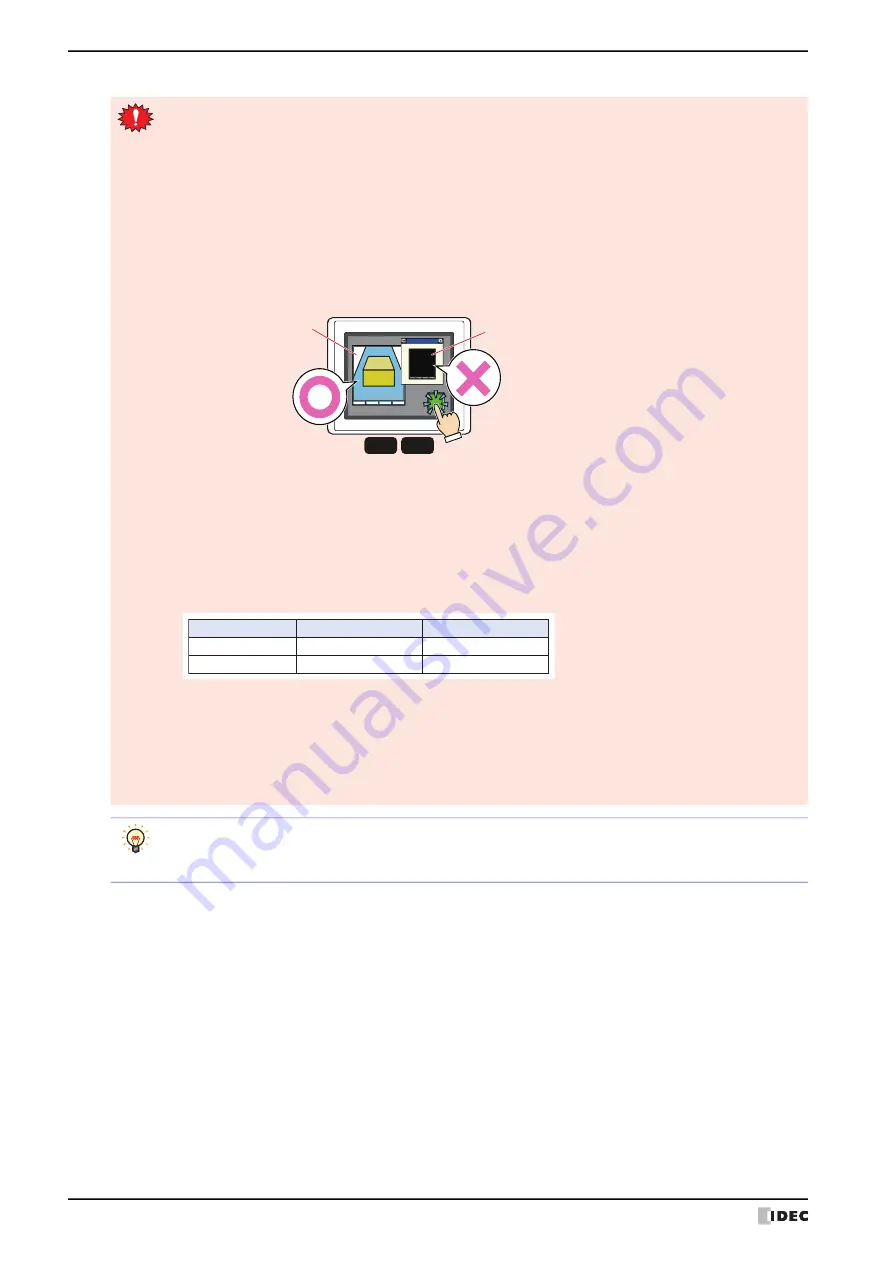
4 Video Display
10-82
WindO/I-NV4 User’s Manual
• Using multiple Video Displays is as follows.
- HG5G/4G/3G-V
The maximum number of the Video Display that can be arranged on a single screen is two, you cannot
arrange three or more Video Displays on a single screen including overlay.
Two Video Displays can display image from video input at the same time, but can not display movie file
at the same time. However, even while playing a movie file on the Video Display, the video from the
video input can be displayed on another Video Display.
- HG4G/3G
The maximum number of the Video Display that can be arranged on a single screen is 1. When two or
more Video Displays are displayed on the screen including overlay, only the Video Display that was
displayed first will operate.
Example: If the Popup Screen with a Video Display is opened from the Base Screen which also con
-
tains a Video Display, only the Video Display on the Base Screen will operate.
• If a portion of the Video Display is outside the display area of the screen, the Video Display will not
display anything. If a Video Display on a popup screen is moved outside the display area of the screen,
the movie playback and displayed video will stop.
• Depending on the size of the Video Display, the displayed image may be shrunk.
• When the frame size of the movie file to be played is less than or equal to half the size of the Video
Display, the movie file cannot be played.
• Images from the video input will not be displayed when the size of Video Display is smaller than the
following sizes:
• While data is being recorded after an event occurs with the event recording function, while data is being
recorded with a Key Button, Multi-Button, or Multi-Command configured with the recording function, or
while data is being saved to the external memory device, movie files cannot be played. While data is
recording after an event occurs and while data is being saved to the external memory device, the value
of HMI Special Data Register LSD155-0 changes to 1. For details, refer to Chapter 33 “HMI Special Data
Register (LSD)” on page 33-8.
MICRO/I
Popup screen
Video Display
Base screen
Video Display
Play
Stop
Back
Next
HG3G
HG4G
Operational
Operational
Operational
Play
Stop
Back
Next
Non-operational
Non-operational
Non-operational
Input Signal
NTSC
PAL
HG5G/4G/3G-V
HG4G/3G
90 x 60 dots
90 x 72 dots
368 x 240 dots
368 x 288 dots
• Video Display can be operated using the Key Buttons, Multi-Buttons, and Multi-Commands.
• The Volume adjustment and mute are configured in the
Sound Settings
dialog box. For details, refer to
Chapter 21 “Change Volume Level” on page 21-8 and Chapter 21 “Enable Mute” on page 21-8.
Summary of Contents for WindO/I-NV4
Page 1: ...B 1701 16 User s Manual...
Page 108: ...5 WindO I NV4 Common Operations and Settings 2 76 WindO I NV4 User s Manual...
Page 256: ...7 BACnet Communication 3 148 WindO I NV4 User s Manual...
Page 372: ...6 Screen Restrictions 5 32 WindO I NV4 User s Manual...
Page 390: ...5 Part Library Function 6 18 WindO I NV4 User s Manual...
Page 420: ...3 Text 7 30 WindO I NV4 User s Manual...
Page 628: ...2 Multi State Lamp 9 34 WindO I NV4 User s Manual...
Page 924: ...4 Meter 11 76 WindO I NV4 User s Manual...
Page 990: ...7 Timer 12 66 WindO I NV4 User s Manual...
Page 1030: ...4 Using Data and Detected Alarms 13 40 WindO I NV4 User s Manual...
Page 1098: ...4 Using the Data 15 22 WindO I NV4 User s Manual...
Page 1248: ...5 Restrictions 22 18 WindO I NV4 User s Manual...
Page 1370: ...2 Monitoring on the MICRO I 25 28 WindO I NV4 User s Manual...
Page 1388: ...4 Restrictions 26 18 WindO I NV4 User s Manual...
Page 1546: ...5 Module Configuration Dialog Box 30 36 WindO I NV4 User s Manual...
Page 1614: ...3 Settings 34 14 WindO I NV4 User s Manual...
Page 1726: ...5 Text Alignment A 10 WindO I NV4 User s Manual...

































