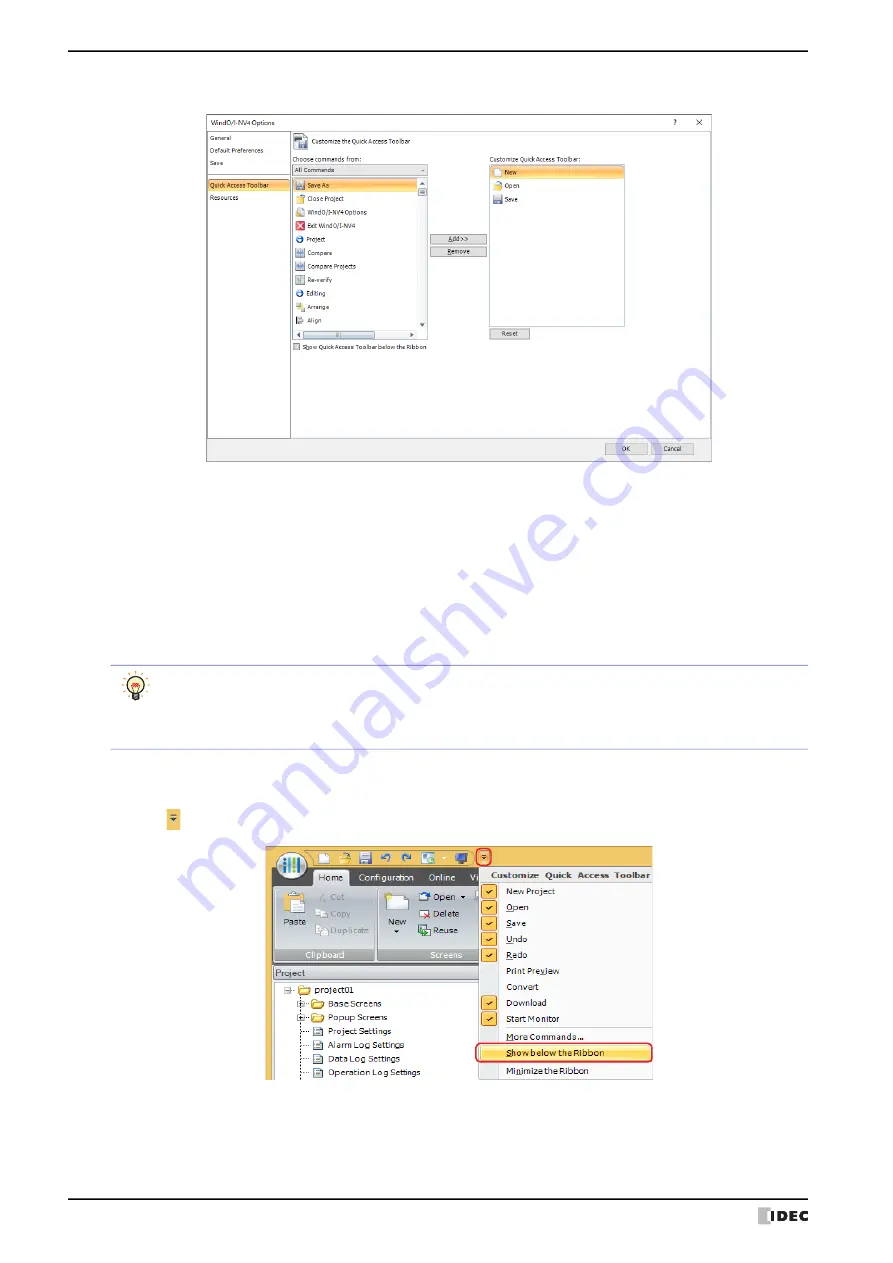
3 Configuration & Functions
2-44
WindO/I-NV4 User’s Manual
2
Add or delete commands.
To add a command
1
Select the command to add in
Choose commands from
.
2
Click on the command to add from the list and then click the
Add>>
button.
The command is added.
To delete a command
Click the command to delete and then click the
Remove
button.
The command is deleted.
■
Show below the Ribbon
You can change the position of the quick access toolbar to be located below the ribbon.
Click the button on the quick access toolbar and then click
Show below the Ribbon
.
• If you right click a command on the quick access toolbar and click
Remove from Quick Access
Toolbar
, that quick access toolbar command can be deleted.
• To change the order of the commands, drag and drop a command.
• To return to the quick access toolbar to its default settings, click the
Reset
button.
Summary of Contents for WindO/I-NV4
Page 1: ...B 1701 16 User s Manual...
Page 108: ...5 WindO I NV4 Common Operations and Settings 2 76 WindO I NV4 User s Manual...
Page 256: ...7 BACnet Communication 3 148 WindO I NV4 User s Manual...
Page 372: ...6 Screen Restrictions 5 32 WindO I NV4 User s Manual...
Page 390: ...5 Part Library Function 6 18 WindO I NV4 User s Manual...
Page 420: ...3 Text 7 30 WindO I NV4 User s Manual...
Page 628: ...2 Multi State Lamp 9 34 WindO I NV4 User s Manual...
Page 924: ...4 Meter 11 76 WindO I NV4 User s Manual...
Page 990: ...7 Timer 12 66 WindO I NV4 User s Manual...
Page 1030: ...4 Using Data and Detected Alarms 13 40 WindO I NV4 User s Manual...
Page 1098: ...4 Using the Data 15 22 WindO I NV4 User s Manual...
Page 1248: ...5 Restrictions 22 18 WindO I NV4 User s Manual...
Page 1370: ...2 Monitoring on the MICRO I 25 28 WindO I NV4 User s Manual...
Page 1388: ...4 Restrictions 26 18 WindO I NV4 User s Manual...
Page 1546: ...5 Module Configuration Dialog Box 30 36 WindO I NV4 User s Manual...
Page 1614: ...3 Settings 34 14 WindO I NV4 User s Manual...
Page 1726: ...5 Text Alignment A 10 WindO I NV4 User s Manual...

































