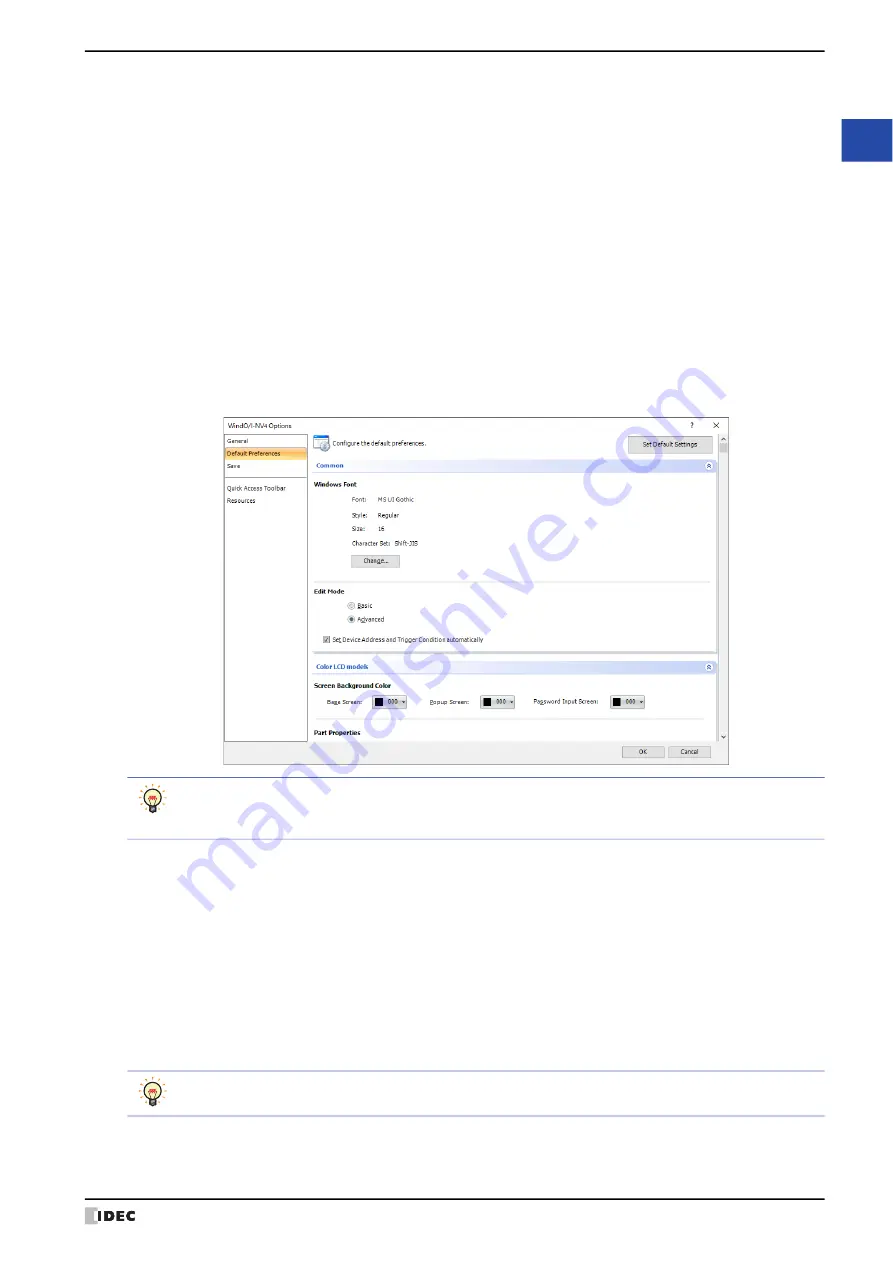
WindO/I-NV4 User’s Manual
2-63
4 Customizing WindO/I-NV4
2
W
in
dO
/I
-N
V4
F
ea
tu
re
s &
B
asic
O
pe
ra
tio
ns
■
Compatibility
■
Error Check
●
Default Preferences Tab
■
Set Default Settings
Returns the settings to the default.
■
Common
■
Set Device Address and Trigger Condition automatically
Select this check box to set the initial values of the device address and trigger condition when the part is placed.
Use Compatible functions from previous version: Select this box to enable functions from previous versions. For
details, refer to Chapter 4 “3.17 Compatible Tab” on page 4-77.
Use HG1B Compatible functions:
Select this box to enable previous functions (HG1B). For details,
refer to Chapter 4 “3.17 Compatible Tab” on page 4-77.
Verify that a string is invalid E-mail format:
When setting the E-mail address, place a check mark in the check
box to check the string format used for the E-mail address. The
check target is as follows:
•
Sender E-mail Address
in the E-mail tab on the Project
Settings dialog box
•
E-mail Address
on the E-mail Address dialog box
• Import was executed on the E-mail Address Book dialog box.
The settings on this tab become the defaults just after creating or opening a project. Thereafter, while
editing the project, of the properties dialog boxes for the screen or the part and the WindO/I-NV4 Options
dialog box, the priority is given to the settings in the dialog box that you last closed with the OK.
Windows Font: When
Windows
is selected for
Font
of each setting,
Font
,
Size
,
Character Set
and
Style
specified here become the default. To change the default, click
Change
and change each item in the
Font dialog box.
Edit Mode:
Select whether or not to display the Properties dialog box for parts in the Advanced mode.
Basic:
Displays the Properties dialog box in Basic mode to use only basic functions.
Advanced: Displays the Properties dialog box in Advanced mode so that all functions can be used.
You can also change the mode by clicking on the
Advanced
button and the
Basic
button in the Properties
dialog box for parts.
Summary of Contents for WindO/I-NV4
Page 1: ...B 1701 16 User s Manual...
Page 108: ...5 WindO I NV4 Common Operations and Settings 2 76 WindO I NV4 User s Manual...
Page 256: ...7 BACnet Communication 3 148 WindO I NV4 User s Manual...
Page 372: ...6 Screen Restrictions 5 32 WindO I NV4 User s Manual...
Page 390: ...5 Part Library Function 6 18 WindO I NV4 User s Manual...
Page 420: ...3 Text 7 30 WindO I NV4 User s Manual...
Page 628: ...2 Multi State Lamp 9 34 WindO I NV4 User s Manual...
Page 924: ...4 Meter 11 76 WindO I NV4 User s Manual...
Page 990: ...7 Timer 12 66 WindO I NV4 User s Manual...
Page 1030: ...4 Using Data and Detected Alarms 13 40 WindO I NV4 User s Manual...
Page 1098: ...4 Using the Data 15 22 WindO I NV4 User s Manual...
Page 1248: ...5 Restrictions 22 18 WindO I NV4 User s Manual...
Page 1370: ...2 Monitoring on the MICRO I 25 28 WindO I NV4 User s Manual...
Page 1388: ...4 Restrictions 26 18 WindO I NV4 User s Manual...
Page 1546: ...5 Module Configuration Dialog Box 30 36 WindO I NV4 User s Manual...
Page 1614: ...3 Settings 34 14 WindO I NV4 User s Manual...
Page 1726: ...5 Text Alignment A 10 WindO I NV4 User s Manual...

































