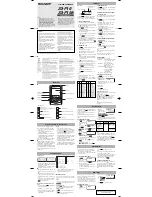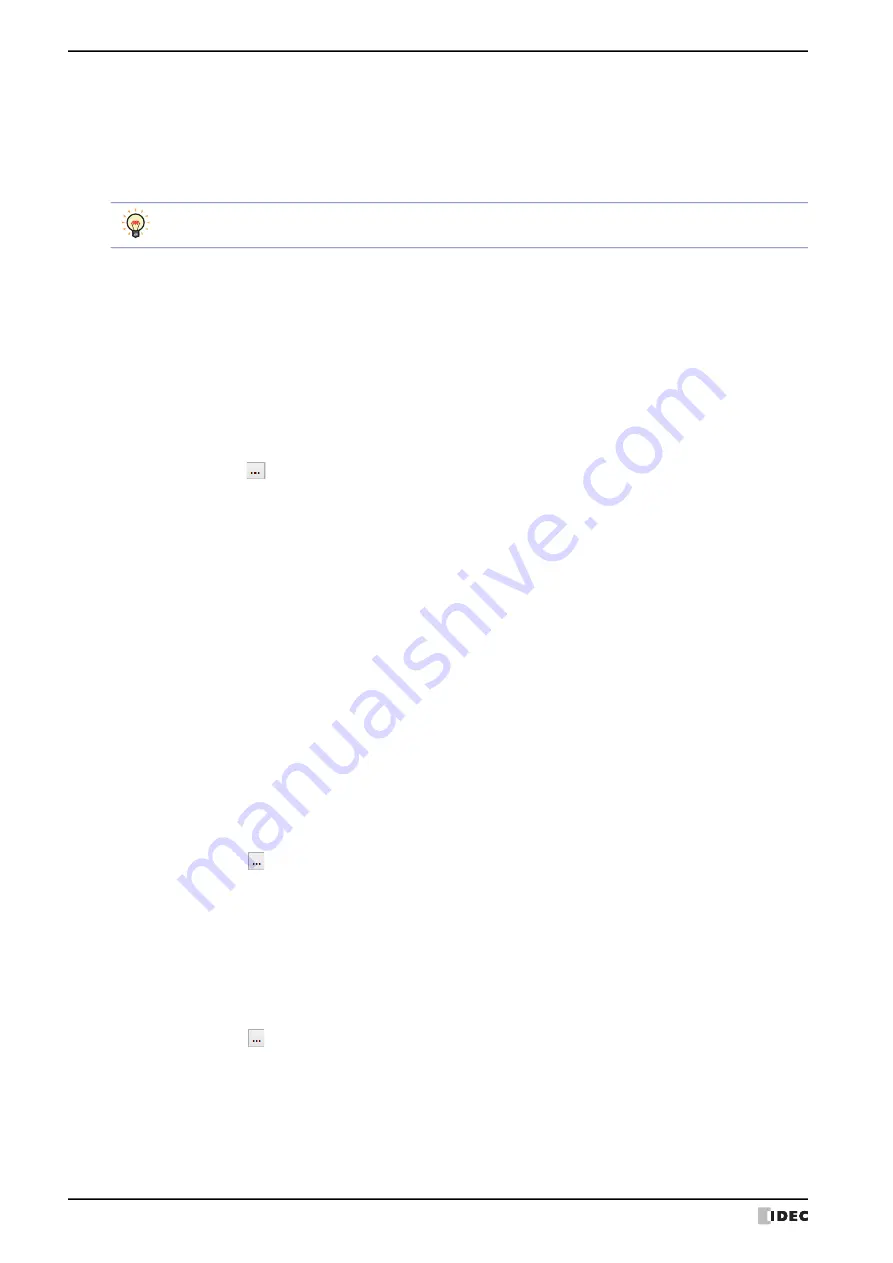
3 Project Settings Dialog Box
4-28
WindO/I-NV4 User’s Manual
■
Enable Low Battery Warning
Select this check box to display a warning message when the backup battery is dead.
This option also displays a warning message when it is time to replace the battery.
■
Show script error
Select this check box to display an error message on the screen when a script error occurs.
■
System Language
Selects the display language for the Maintenance screen, System Mode screens, Device Monitor, and Adjust
Brightness screen as
English
or
Japanese
.
For details, refer to Chapter 34 “1 Maintenance Screen” on page 34-1.
■
Use System Area
The System Area is an area of predetermined device addresses to control the screen and communicate error
information and time information between the MICRO/I and the external device. Select this check box to use the
System Area. For details, refer to “System Area” on page 4-30.
■
Flashing Cycle
Selects the cycle when flashing (displaying a drawing object by switching it on and off at a fixed interval) drawings
and parts as
1.0 sec
or
0.5 sec
.
■
Watch Dog
Select this check box to monitor on the external device side whether or not the MICRO/I and the external device are
communicating by writing a set value (00FF (Hex)) at a fixed interval.
■
Disable Switch
Select this check box to enable and disable touch switches with a value of device address.
Touch switches are enabled when the value of device address is 1. They are disabled when the device value is 0.
*6 HG5G/4G/3G/2G-V, HG4G/3G, HG2G-5F/-5T, HG1G only
Script error information is saved to the HMI Special Data Registers (LSD52 and LSD53). For details, refer to
Chapter 20 “1.4 Script Error” on page 20-4.
Device Address: Specifies the word device to use as the System Area. The System Area is allocated starting from the
configured device address.
Click
to display the Tag Editor. For the device address configuration procedure, refer to Chapter
2 “5.1 Device Address Settings” on page 2-70.
Use System Area 3, 4:
Select this check box to use System Area 3 and 4.
Clear Keypad bit in System Area automatically: Select this check box to automatically set the System Area 2
numerical input setting and character input setting bits to 0 after
they have been set to 1.
The System Area 2 bits cleared by this function are as follows.
Numerical input setting complete (address 3, bit 0)
Numerical input setting cancel (address 3, bit 1)
Character input setting complete (address 3, bit 5)
Character input setting complete (address 3, bit 6)
Device Address: Specifies the word device to write the value.
Click
to display the Tag Editor. For the device address configuration procedure, refer to Chapter
2 “5.1 Device Address Settings” on page 2-70.
Time (sec):
Specifies the interval to write the value (1 to 65535).
Device Address: Specifies the bit device or the bit number of the word device that is read to enable or disable touch
switches.
Click
to display the Tag Editor. For the device address configuration procedure, refer to Chapter
Summary of Contents for WindO/I-NV4
Page 1: ...B 1701 16 User s Manual...
Page 108: ...5 WindO I NV4 Common Operations and Settings 2 76 WindO I NV4 User s Manual...
Page 256: ...7 BACnet Communication 3 148 WindO I NV4 User s Manual...
Page 372: ...6 Screen Restrictions 5 32 WindO I NV4 User s Manual...
Page 390: ...5 Part Library Function 6 18 WindO I NV4 User s Manual...
Page 420: ...3 Text 7 30 WindO I NV4 User s Manual...
Page 628: ...2 Multi State Lamp 9 34 WindO I NV4 User s Manual...
Page 924: ...4 Meter 11 76 WindO I NV4 User s Manual...
Page 990: ...7 Timer 12 66 WindO I NV4 User s Manual...
Page 1030: ...4 Using Data and Detected Alarms 13 40 WindO I NV4 User s Manual...
Page 1098: ...4 Using the Data 15 22 WindO I NV4 User s Manual...
Page 1248: ...5 Restrictions 22 18 WindO I NV4 User s Manual...
Page 1370: ...2 Monitoring on the MICRO I 25 28 WindO I NV4 User s Manual...
Page 1388: ...4 Restrictions 26 18 WindO I NV4 User s Manual...
Page 1546: ...5 Module Configuration Dialog Box 30 36 WindO I NV4 User s Manual...
Page 1614: ...3 Settings 34 14 WindO I NV4 User s Manual...
Page 1726: ...5 Text Alignment A 10 WindO I NV4 User s Manual...