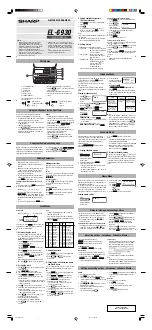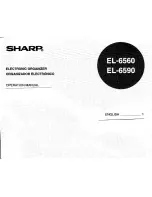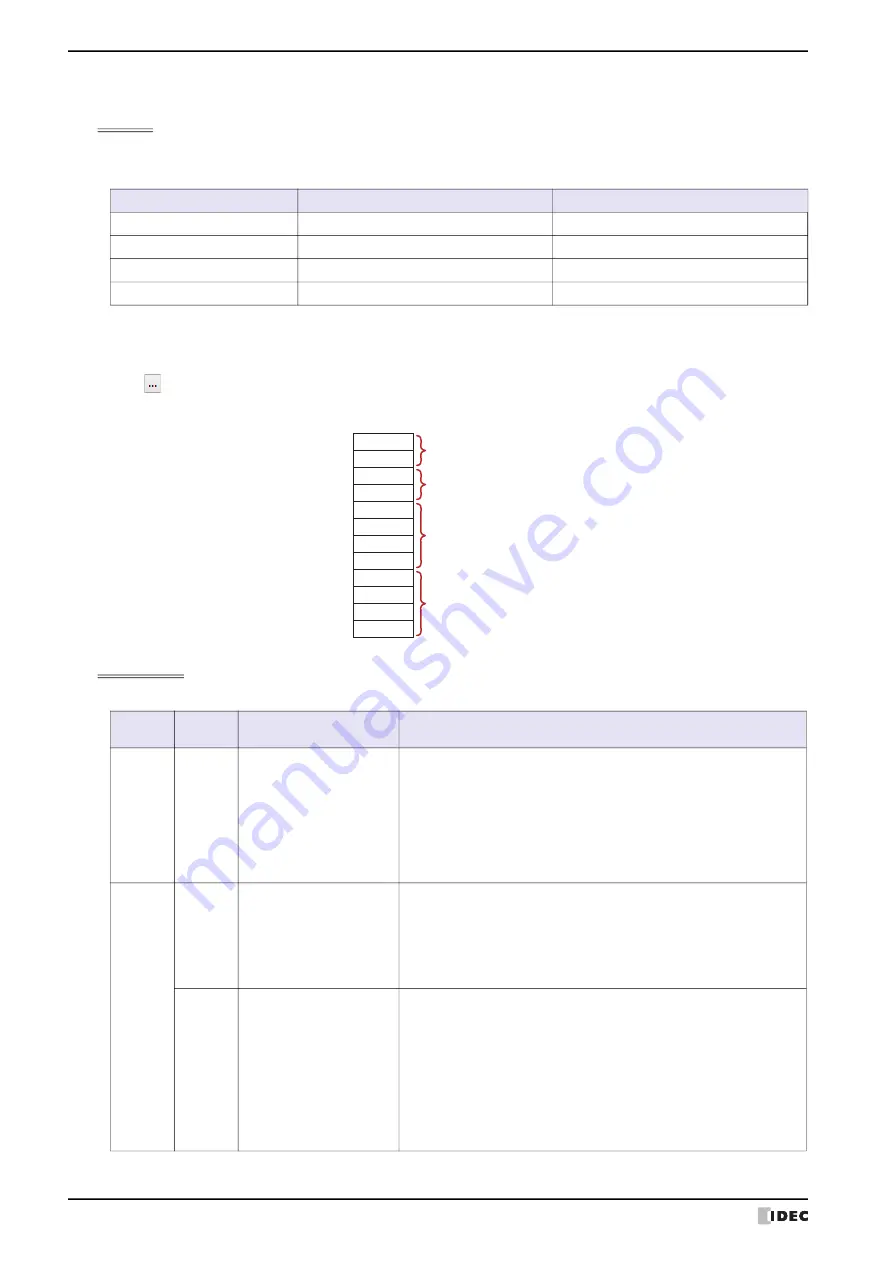
3 Project Settings Dialog Box
4-30
WindO/I-NV4 User’s Manual
●
System Area
Overview
The area of predetermined device addresses to control the screen and communicate error information and time
information between the MICRO/I and the external device is called the System Area.
The System Area on the MICRO/I is as follows.
To use System Area 1 and 2, select the
Use System Area
check box on the
Project Settings
dialog box. To use
System Area 3 and 4, select the
Use System Area 3, 4
check box.
Specify the word device to use as the System Area in
Device Address
to allocate the System Area starting at the
configured device address.
Click
to display the Tag Editor. For the device address configuration procedure, refer to Chapter 2 “5.1 Device
Address Settings” on page 2-70.
Example: When
Device Address
is configured as LDR100
System Area 1
This area configures the MICRO/I display, beep, and clearing bits.
System Area
Number of word addresses
MICRO/I Operations
System Area 1
2
Read and write
System Area 2
2
Write
System Area 3
4
Read
System Area 4
4
Write
LDR100
LDR101
LDR102
LDR103
LDR104
LDR105
LDR106
LDR107
LDR108
LDR109
LDR110
LDR111
System Area 1
(The address number of Top Device Address)
+1
+2
+3
+4
+5
+6
+7
+8
+9
+10
+11
System Area 2
System Area 3
System Area 4
Address
number
Bit
Function
Description
+0
0 to 15 Display screen number
This bit stores the number of the screen being displayed. Write a value to
this bit to change the screen to that number. Immediately after the power
is turned on, the value configured by
Default Screen
in the
Project
Settings
dialog box is stored here. This is the data type specified in
Screen Number Format
on the
Project Settings
dialog box.
If the screen number is not exist in the project, “No Screen Data”
message will be displayed. If 0xFFFF (Hex) is written to this bit, MICRO/I
will display the Top Page of System Mode. However, when 0 is written to
this bit, the screen is not switched and no error message is displayed.
+1
0
Backlight
This bit stores the illumination state of the backlight. Write a value to this
bit to change the state.
0: Off
Turns the backlight off.
1: On
Turns the backlight on.
1
Flash display (1 sec. cycle)
This bit stores the screen flash state (1 sec. cycle). Write a value to this
bit to change the state. This bit is 0 immediately after the power is turned
on.
0: Do not flash
Stop flashing the screen and turn it on.
1: Flash
Flashes the screen in one second intervals.
When the Flash display (1 sec. cycle) (address 1, bit 1) and
the Flash display (0.5 sec. cycle) (address 1, bit 2) are both
1, the screen flashes at one second intervals.
Summary of Contents for WindO/I-NV4
Page 1: ...B 1701 16 User s Manual...
Page 108: ...5 WindO I NV4 Common Operations and Settings 2 76 WindO I NV4 User s Manual...
Page 256: ...7 BACnet Communication 3 148 WindO I NV4 User s Manual...
Page 372: ...6 Screen Restrictions 5 32 WindO I NV4 User s Manual...
Page 390: ...5 Part Library Function 6 18 WindO I NV4 User s Manual...
Page 420: ...3 Text 7 30 WindO I NV4 User s Manual...
Page 628: ...2 Multi State Lamp 9 34 WindO I NV4 User s Manual...
Page 924: ...4 Meter 11 76 WindO I NV4 User s Manual...
Page 990: ...7 Timer 12 66 WindO I NV4 User s Manual...
Page 1030: ...4 Using Data and Detected Alarms 13 40 WindO I NV4 User s Manual...
Page 1098: ...4 Using the Data 15 22 WindO I NV4 User s Manual...
Page 1248: ...5 Restrictions 22 18 WindO I NV4 User s Manual...
Page 1370: ...2 Monitoring on the MICRO I 25 28 WindO I NV4 User s Manual...
Page 1388: ...4 Restrictions 26 18 WindO I NV4 User s Manual...
Page 1546: ...5 Module Configuration Dialog Box 30 36 WindO I NV4 User s Manual...
Page 1614: ...3 Settings 34 14 WindO I NV4 User s Manual...
Page 1726: ...5 Text Alignment A 10 WindO I NV4 User s Manual...