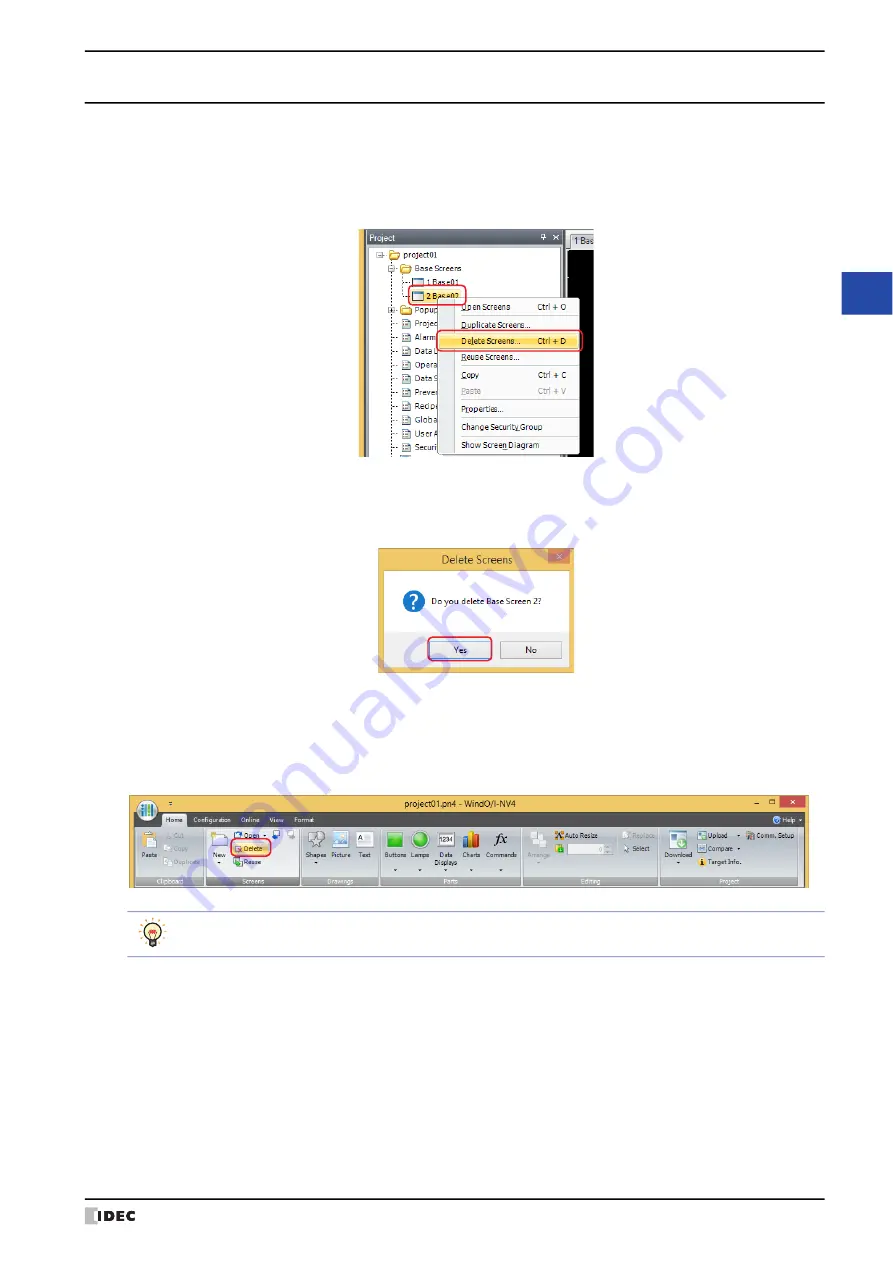
WindO/I-NV4 User’s Manual
5-9
2 Creating and Manipulating WindO/I-NV4 Screens
5
Sc
re
en
2.5 Deleting Screens
●
Deleting a screen
You can delete a single screen.
1
Right click the screen to delete in the
Project
window and click
Delete Screens
.
A delete confirmation message is displayed.
2
Click the
Yes
button.
The screen is deleted.
Click the
No
button to return to the editing window without deleting the screen.
●
Deleting specific screens
You can delete multiple screens as a group.
1
On the
Home
tab, in the
Screens
group, click
Delete
.
The
Delete Screens
dialog box is displayed.
If you right click a screen folder in the
Project
window and click
Delete Screens
, the
Delete Screens
dialog box is displayed.
Summary of Contents for WindO/I-NV4
Page 1: ...B 1701 16 User s Manual...
Page 108: ...5 WindO I NV4 Common Operations and Settings 2 76 WindO I NV4 User s Manual...
Page 256: ...7 BACnet Communication 3 148 WindO I NV4 User s Manual...
Page 372: ...6 Screen Restrictions 5 32 WindO I NV4 User s Manual...
Page 390: ...5 Part Library Function 6 18 WindO I NV4 User s Manual...
Page 420: ...3 Text 7 30 WindO I NV4 User s Manual...
Page 628: ...2 Multi State Lamp 9 34 WindO I NV4 User s Manual...
Page 924: ...4 Meter 11 76 WindO I NV4 User s Manual...
Page 990: ...7 Timer 12 66 WindO I NV4 User s Manual...
Page 1030: ...4 Using Data and Detected Alarms 13 40 WindO I NV4 User s Manual...
Page 1098: ...4 Using the Data 15 22 WindO I NV4 User s Manual...
Page 1248: ...5 Restrictions 22 18 WindO I NV4 User s Manual...
Page 1370: ...2 Monitoring on the MICRO I 25 28 WindO I NV4 User s Manual...
Page 1388: ...4 Restrictions 26 18 WindO I NV4 User s Manual...
Page 1546: ...5 Module Configuration Dialog Box 30 36 WindO I NV4 User s Manual...
Page 1614: ...3 Settings 34 14 WindO I NV4 User s Manual...
Page 1726: ...5 Text Alignment A 10 WindO I NV4 User s Manual...






























