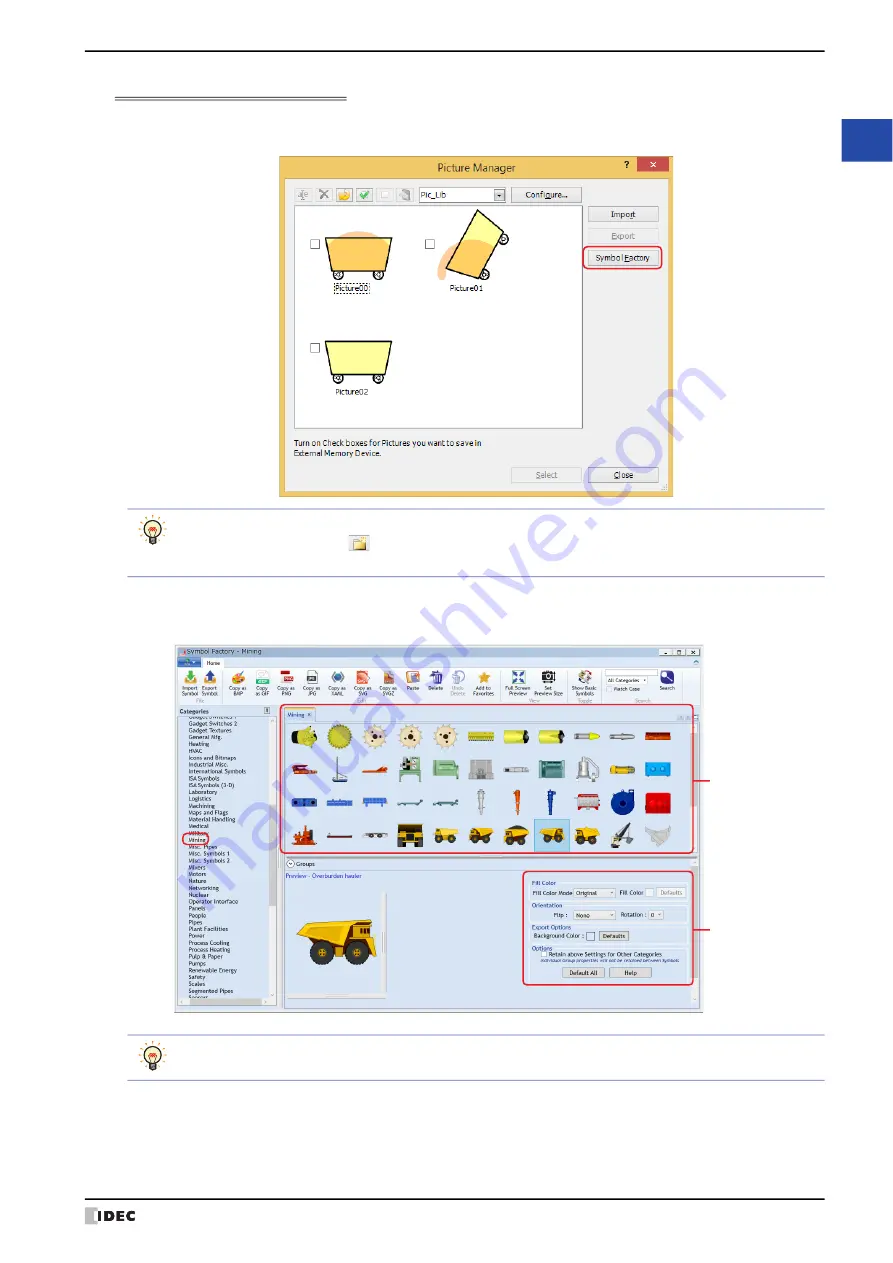
WindO/I-NV4 User’s Manual
2-23
1 WindO/I-NV4 Specifications
2
W
in
dO
/I
-N
V4
F
ea
tu
re
s &
B
asic
O
pe
ra
tio
ns
Selecting pictures from Symbol Factory
1
Click
Symbol Factory
in Picture Manager.
Symbol Factory is displayed.
2
Select a category of pictures from
Categories
.
A list showing pictures in the category selected from
Symbols
is displayed.
When managing pictures by category, create a new category, and select it. To create a category, click
Configure
, and then click
(New Category) on the Category dialog box. For details, refer to
(Categories tab)
(Symbol Options)
By using the settings in
(Symbol Options)
, you can modify fill color and background color, and to flip or
rotate shapes. For details, refer to “Symbol Options” on page 2-33.
Summary of Contents for WindO/I-NV4
Page 1: ...B 1701 16 User s Manual...
Page 108: ...5 WindO I NV4 Common Operations and Settings 2 76 WindO I NV4 User s Manual...
Page 256: ...7 BACnet Communication 3 148 WindO I NV4 User s Manual...
Page 372: ...6 Screen Restrictions 5 32 WindO I NV4 User s Manual...
Page 390: ...5 Part Library Function 6 18 WindO I NV4 User s Manual...
Page 420: ...3 Text 7 30 WindO I NV4 User s Manual...
Page 628: ...2 Multi State Lamp 9 34 WindO I NV4 User s Manual...
Page 924: ...4 Meter 11 76 WindO I NV4 User s Manual...
Page 990: ...7 Timer 12 66 WindO I NV4 User s Manual...
Page 1030: ...4 Using Data and Detected Alarms 13 40 WindO I NV4 User s Manual...
Page 1098: ...4 Using the Data 15 22 WindO I NV4 User s Manual...
Page 1248: ...5 Restrictions 22 18 WindO I NV4 User s Manual...
Page 1370: ...2 Monitoring on the MICRO I 25 28 WindO I NV4 User s Manual...
Page 1388: ...4 Restrictions 26 18 WindO I NV4 User s Manual...
Page 1546: ...5 Module Configuration Dialog Box 30 36 WindO I NV4 User s Manual...
Page 1614: ...3 Settings 34 14 WindO I NV4 User s Manual...
Page 1726: ...5 Text Alignment A 10 WindO I NV4 User s Manual...







































