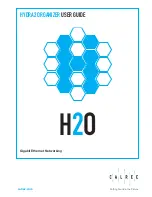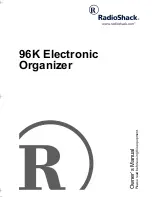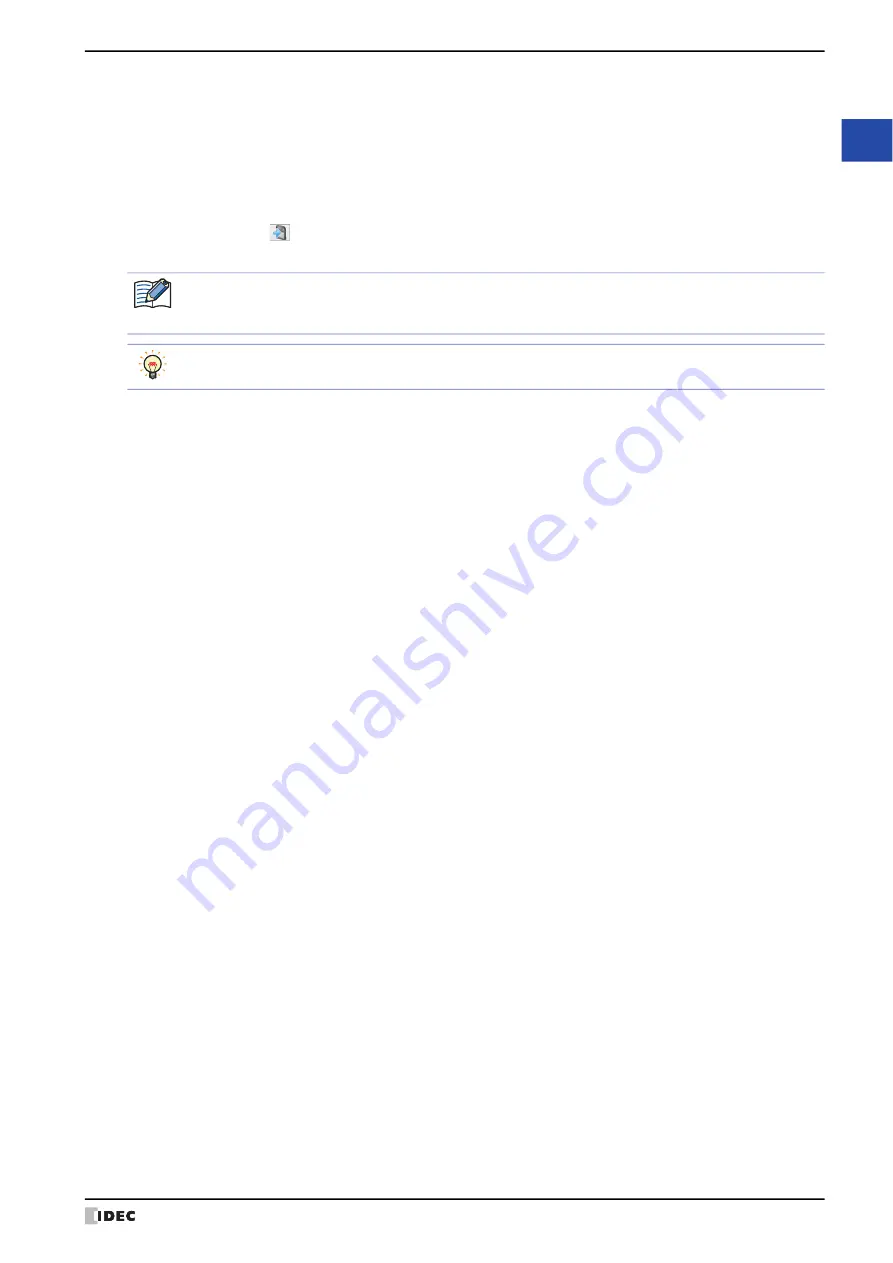
WindO/I-NV4 User’s Manual
2-29
1 WindO/I-NV4 Specifications
2
W
in
dO
/I
-N
V4
F
ea
tu
re
s &
B
asic
O
pe
ra
tio
ns
■
(Picture list)
The saved pictures are displayed as a list of images.
■
Import
Save pictures in Picture Manager. Click this button to display the Open dialog box. For details, refer to “Saving image
Supported file formats are as follows. When selecting images that are in WMF or ICO file format, the image is
converted to a bitmap before saving.
• BMP (bitmap file)
• WMF (Windows Metafile)
• JPEG
• ICO (icon files)
• NMF (NV Metafile)
■
Export
Saves a picture selected in the picture list in BMP (bitmap), JPEG, or NMF (NV Metafile) file format
, according to file
type. Click this button to display the Browse For Folder dialog box. For details, refer to “Saving pictures as image files”
on page 2-27.
Saved graphics can be saved using
Import
.
■
Symbol Factory
Display the Symbol Factory images. You can select an image provided by Symbol Factory on your project data. For
details, refer to “Symbol Factory” on page 2-32.
■
Select
Closes Picture Manager and sets the picture selected in the picture list.
■
Close
Closes Picture Manager.
*1 HG5G/4G/3G/2G-V, HG4G/3G, HG2G-5F/-5T, HG1G/1P only
(Image):
An image of the picture is displayed. If a picture contains transparency or a picture is imported
with the option of enabling the transparency, the transparency range is displayed in magenta
(R: 255, G: 4, B: 255).
(Picture Name): The name of the picture is displayed.
(Check box):
Select this check box to save the picture data to external memory device and use it.
Click
(Write Picture Files to External Memory Device) to save the image files for the pictures
selected with the check boxes to external memory device.
When the picture data is saved to external memory device, the amount of project data can be decreased,
which allows you to save the internal memory on the MICRO/I. However, the display update rate of the
pictures will become slower. To give priority to the display update rate, clear the check boxes.
If you place the cursor near an (Image) or (Picture Name), the size of the picture (width) x (height) and the
file size (kilobytes) is displayed in a popup.
Summary of Contents for WindO/I-NV4
Page 1: ...B 1701 16 User s Manual...
Page 108: ...5 WindO I NV4 Common Operations and Settings 2 76 WindO I NV4 User s Manual...
Page 256: ...7 BACnet Communication 3 148 WindO I NV4 User s Manual...
Page 372: ...6 Screen Restrictions 5 32 WindO I NV4 User s Manual...
Page 390: ...5 Part Library Function 6 18 WindO I NV4 User s Manual...
Page 420: ...3 Text 7 30 WindO I NV4 User s Manual...
Page 628: ...2 Multi State Lamp 9 34 WindO I NV4 User s Manual...
Page 924: ...4 Meter 11 76 WindO I NV4 User s Manual...
Page 990: ...7 Timer 12 66 WindO I NV4 User s Manual...
Page 1030: ...4 Using Data and Detected Alarms 13 40 WindO I NV4 User s Manual...
Page 1098: ...4 Using the Data 15 22 WindO I NV4 User s Manual...
Page 1248: ...5 Restrictions 22 18 WindO I NV4 User s Manual...
Page 1370: ...2 Monitoring on the MICRO I 25 28 WindO I NV4 User s Manual...
Page 1388: ...4 Restrictions 26 18 WindO I NV4 User s Manual...
Page 1546: ...5 Module Configuration Dialog Box 30 36 WindO I NV4 User s Manual...
Page 1614: ...3 Settings 34 14 WindO I NV4 User s Manual...
Page 1726: ...5 Text Alignment A 10 WindO I NV4 User s Manual...