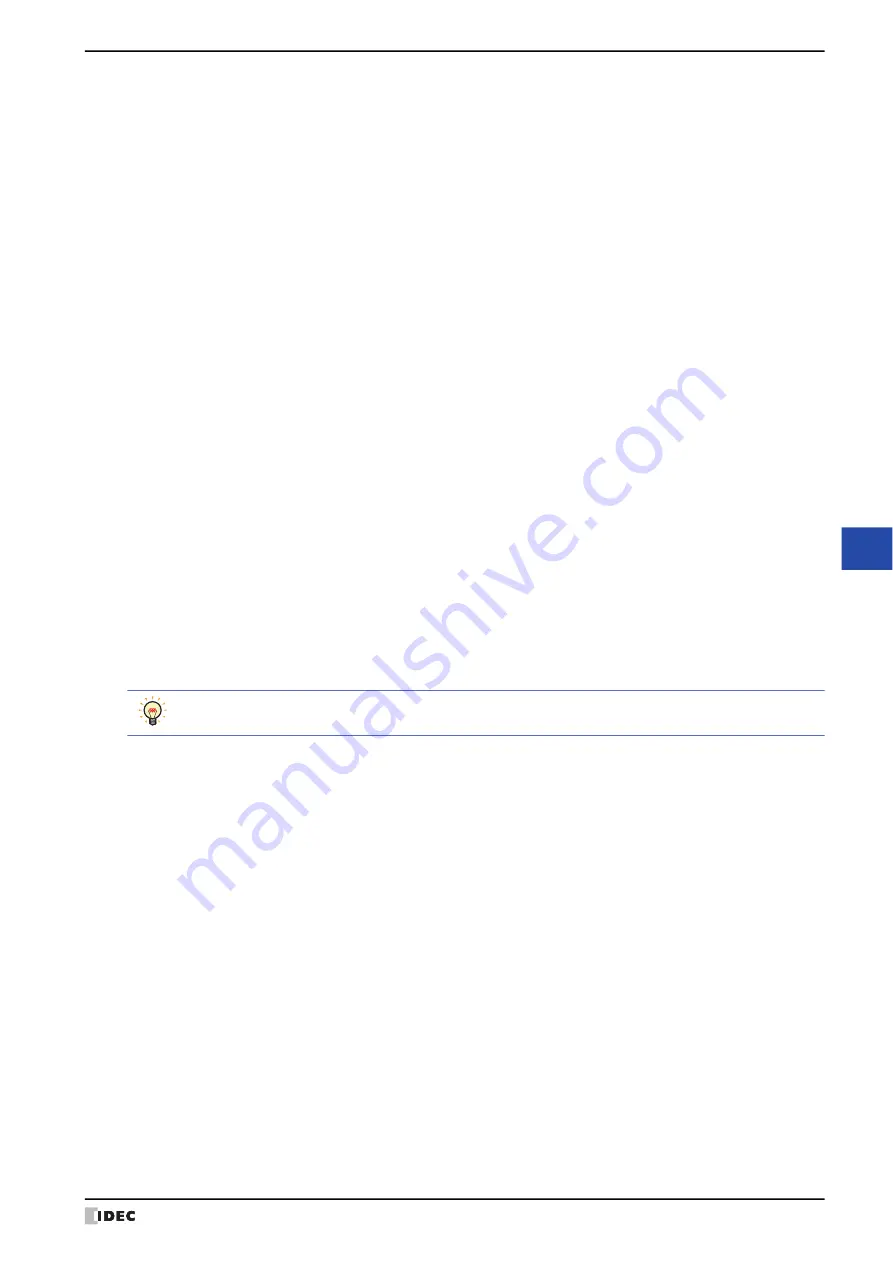
WindO/I-NV4 User’s Manual
10-85
4 Video Display
10
Da
ta
D
isp
la
ys
■
Show and Play
Set Video Display's display setting and playback setting.
Play the specified movie:
Plays movie files by the order of the ID number.
Selects files to be played from the movie file list and then creates a list of files
to be played.
This can be set only when
Play the specified movie
is selected.
ID:
Displays the movie file list ID.
File Path:
Displays the file path of the movie file.
Add:
Adds a movie file (1 to 8) to the list.
Clicking this button opens the movie file list. Specify files using
the movie file list.
Delete:
Deletes files from the list.
Select a file from the list and then click this button. Movie files
deleted from the playlist will not be deleted from the movie file
list.
Up:
Shifts a selected file upward on this list.
Down:
Shifts a selected file downward on this list.
Full Screen: The entire screen of MICRO/I is used as the display area of images and movie files.
Set Default to Full Screen:
Select the check box to start with a display or playback on full
screen when the Video Display is displayed.
Change by the value of Device Address: Select the check box and specify the bit number of a bit
device or word device if you want to switch between display
in full screen or not using the value of a device address.
Full screen is displayed when the value of a device address is
changed from 0 to 1. Full screen ends when the value is
changed from 1 to 0.
Full screen can be ended with a Key Button (
Restore
). When the full screen ends with the Key Button, the
value of a device address set by the
Change by the value of Device Address
check box remains 1.
No Audio:
Select this to play movie files without sound.
Repeat:
Select this to repeat playback of a movie file.
This can only be set when
Play a movie or recorded file from the File Screen
,
Play the Movie
File List,
or
Play the specified movie
is selected in
Action
.
Autoplay:
Select this to automatically play movies when a Video Display is shown on the screen. When
Display
images from the Video Input
is selected for
Action
, movie files are always automatically played.
However, while data is being recorded after an event occurs with the event recording function, while
data is being recorded with a Key Button, Multi-Button, or Multi-Command configured with the
recording function, or while data is being saved to the external memory device, movie files are not
automatically played when the Video Display is shown on the screen.
Summary of Contents for WindO/I-NV4
Page 1: ...B 1701 16 User s Manual...
Page 108: ...5 WindO I NV4 Common Operations and Settings 2 76 WindO I NV4 User s Manual...
Page 256: ...7 BACnet Communication 3 148 WindO I NV4 User s Manual...
Page 372: ...6 Screen Restrictions 5 32 WindO I NV4 User s Manual...
Page 390: ...5 Part Library Function 6 18 WindO I NV4 User s Manual...
Page 420: ...3 Text 7 30 WindO I NV4 User s Manual...
Page 628: ...2 Multi State Lamp 9 34 WindO I NV4 User s Manual...
Page 924: ...4 Meter 11 76 WindO I NV4 User s Manual...
Page 990: ...7 Timer 12 66 WindO I NV4 User s Manual...
Page 1030: ...4 Using Data and Detected Alarms 13 40 WindO I NV4 User s Manual...
Page 1098: ...4 Using the Data 15 22 WindO I NV4 User s Manual...
Page 1248: ...5 Restrictions 22 18 WindO I NV4 User s Manual...
Page 1370: ...2 Monitoring on the MICRO I 25 28 WindO I NV4 User s Manual...
Page 1388: ...4 Restrictions 26 18 WindO I NV4 User s Manual...
Page 1546: ...5 Module Configuration Dialog Box 30 36 WindO I NV4 User s Manual...
Page 1614: ...3 Settings 34 14 WindO I NV4 User s Manual...
Page 1726: ...5 Text Alignment A 10 WindO I NV4 User s Manual...


































