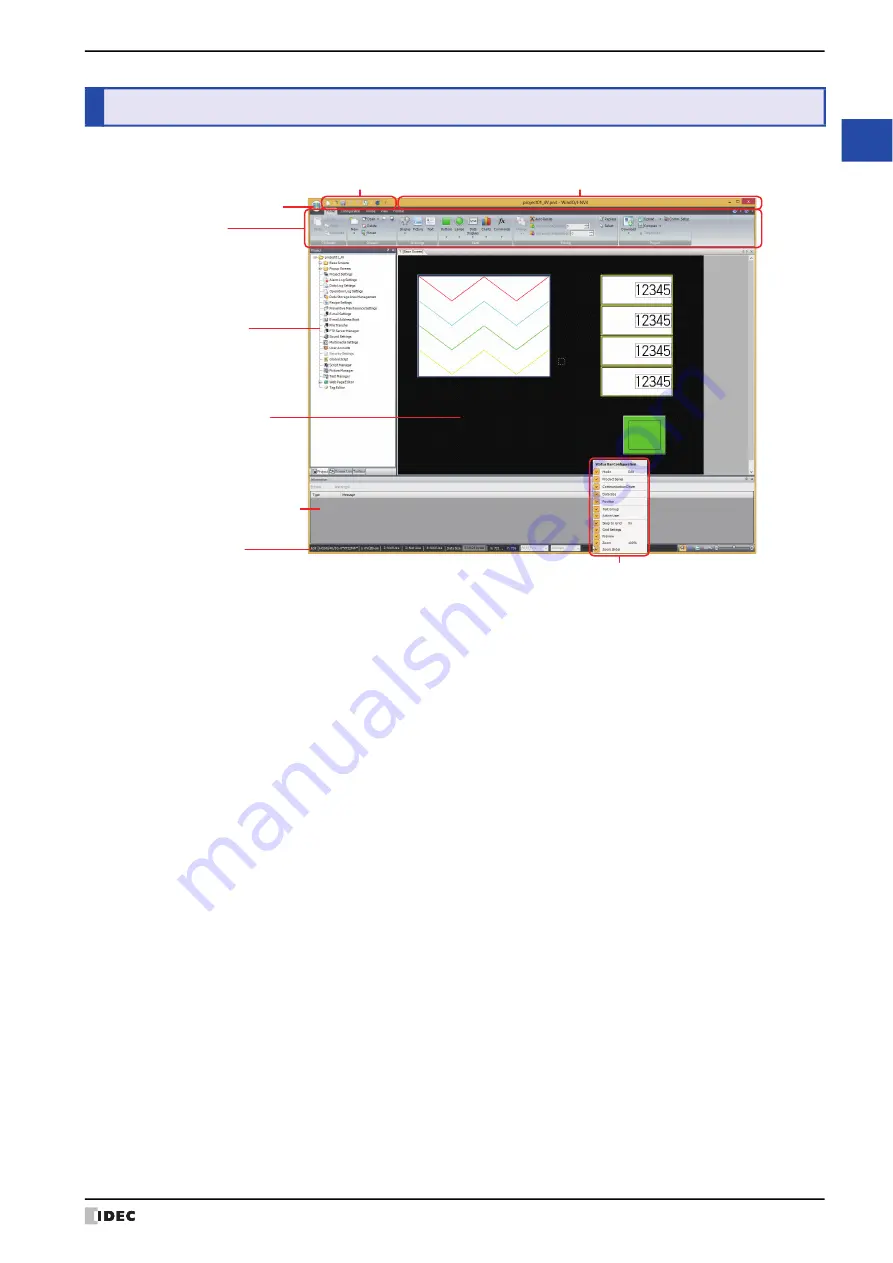
WindO/I-NV4 User’s Manual
2-41
3 Configuration & Functions
2
W
in
dO
/I
-N
V4
F
ea
tu
re
s &
B
asic
O
pe
ra
tio
ns
This section describes the names and functions that make up WindO/I-NV4.
■
Title bar
The title bar shows the name of the project being edited and the name of this software, “WindO/I-NV4”.
■
Application menu
The application menu displays commands for handling project data such as commands for creating new project data,
opening project data, and saving project data. For details, refer to “3.1 Application Menu Command List” on page 2-
42.
■
Quick access toolbar
The quick access toolbar is an area where you can locate commands that you use frequently. You can customize this
toolbar by adding or deleting buttons. For details, refer to “3.2 Quick Access Toolbar” on page 2-43.
■
Ribbon
The ribbon shows commands for creating project data and transferring data to the MICRO/I. Common commands are
separated into their own tabs, so you can quickly execute. For details, refer to “3.3 Ribbon Command List” on page 2-
46.
■
Workspace
The workspace is the area where the
Project
window, the
Object List
window, the
Part Library
window, the
Toolbox
window
, etc.
are located. You can change the position and method for displaying windows in the workspace.
For details, refer to “3.4 Windows Displayed in the Workspace” on page 2-55.
■
Editing window
The editing window is the area for editing Base Screens and Popup Screens.
■
Right click menu
The right click menu is a popup menu that is displayed when right clicking the mouse on drawing objects and parts in
a list. It displays context sensitive commands.
■
Status bar
The status bar shows information such as the type number, communication driver, project data size, and cursor
position. You can change the items displayed on the status bar. For details, refer to “3.5 Status Bar” on page 2-58.
■
Information Window
When the following operations are executed and an error is found in the project, displays a list of the error messages.
Download, Starting the Simulator, Changing Communication Drivers, Changing Product Series
3
Configuration & Functions
Quick access toolbar
Title bar
Right click menu
Ribbon
Workspace
Editing window
Information Window
Status bar
Application menu
Summary of Contents for WindO/I-NV4
Page 1: ...B 1701 16 User s Manual...
Page 108: ...5 WindO I NV4 Common Operations and Settings 2 76 WindO I NV4 User s Manual...
Page 256: ...7 BACnet Communication 3 148 WindO I NV4 User s Manual...
Page 372: ...6 Screen Restrictions 5 32 WindO I NV4 User s Manual...
Page 390: ...5 Part Library Function 6 18 WindO I NV4 User s Manual...
Page 420: ...3 Text 7 30 WindO I NV4 User s Manual...
Page 628: ...2 Multi State Lamp 9 34 WindO I NV4 User s Manual...
Page 924: ...4 Meter 11 76 WindO I NV4 User s Manual...
Page 990: ...7 Timer 12 66 WindO I NV4 User s Manual...
Page 1030: ...4 Using Data and Detected Alarms 13 40 WindO I NV4 User s Manual...
Page 1098: ...4 Using the Data 15 22 WindO I NV4 User s Manual...
Page 1248: ...5 Restrictions 22 18 WindO I NV4 User s Manual...
Page 1370: ...2 Monitoring on the MICRO I 25 28 WindO I NV4 User s Manual...
Page 1388: ...4 Restrictions 26 18 WindO I NV4 User s Manual...
Page 1546: ...5 Module Configuration Dialog Box 30 36 WindO I NV4 User s Manual...
Page 1614: ...3 Settings 34 14 WindO I NV4 User s Manual...
Page 1726: ...5 Text Alignment A 10 WindO I NV4 User s Manual...
































