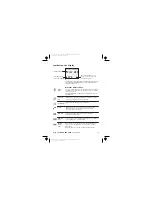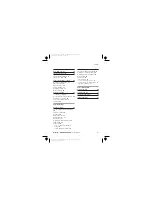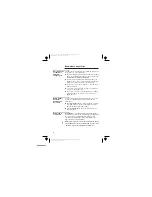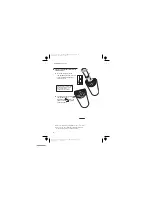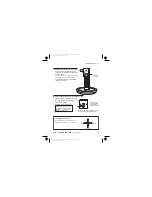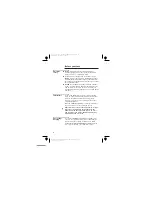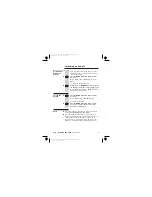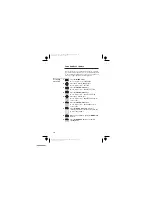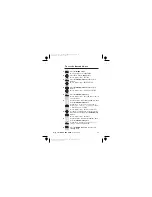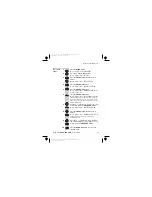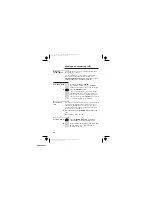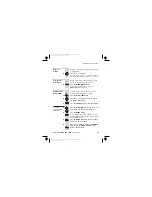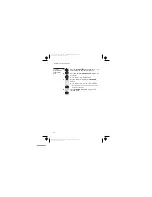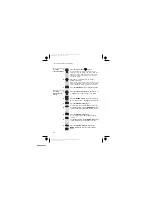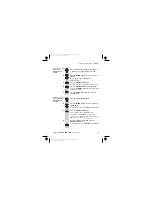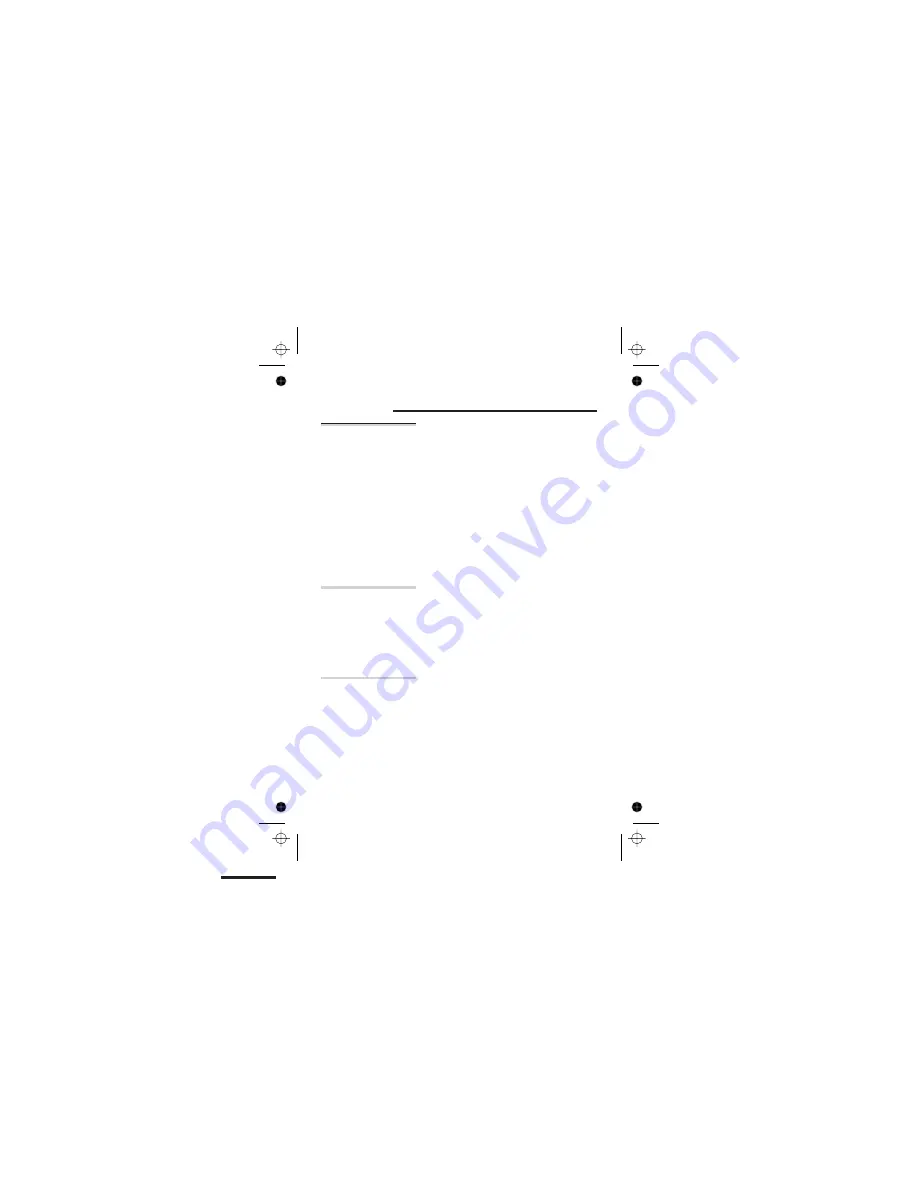
Read these notes first
Choosing a site
for the base
unit and
charger pod
The base unit and charger pod(s) should be placed on a
level surface, in a position where:
■
the mains adapter plug will reach an easily accessible
230-V
AC
switched mains supply socket —
never try
to lengthen the mains power cable
■
the base unit’s telephone line cable will reach your
telephone line socket or extension socket (the charger
pod does not have a telephone line connection)
■
it is not close to another telephone — this can cause
radio interference
■
it is not close to a sink, bath or shower, or anywhere
else where it might get wet
■
it is not close to other electrical equipment — fridges,
washing machines, microwave ovens, fluorescent
lights, TVs etc.
Radio signals
between
handset and
base unit
To use your handset and base unit together, you must
be able to establish a radio link between them. Be
aware that:
■
Any
large metal object
— like a refrigerator, a mirror
or a filing cabinet — between the handset and the
base unit may block the radio signal.
■
Other
solid structures
, like walls, may reduce the
signal strength.
Mains power
connection
IMPORTANT
— The iDECT X1i base unit and charger
pod must be used with the mains adapter supplied with
the unit. Using any other adapter will result in non-
compliance with EN60950, and will invalidate any
approval given to this apparatus.
!
Make sure mains power to the base unit stays switched
on. The iDECT X1i needs electrical power for normal
operation; not just for charging the batteries.
4
E:\Binatone2006\iDECT_X1i\iDECT_X1i_UK_03.vp
12 June 2006 10:53:49
Color profile: Generic CMYK printer profile
Composite Default screen