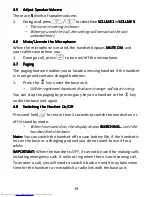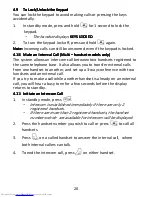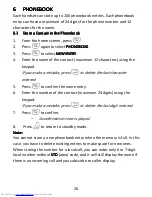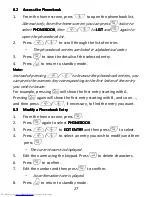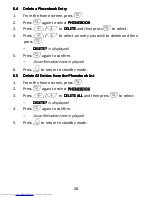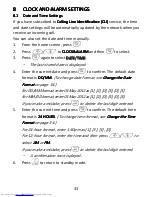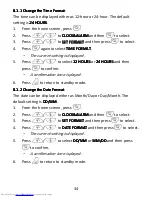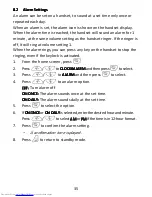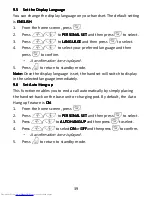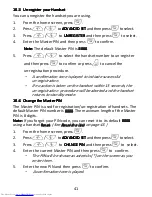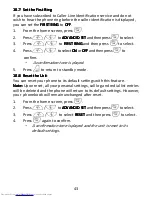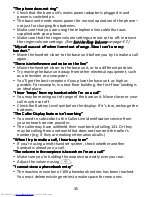33
8888
CLOCK
CLOCK
CLOCK
CLOCK AND ALARM
AND ALARM
AND ALARM
AND ALARM SETTINGS
SETTINGS
SETTINGS
SETTINGS
8.1
8.1
8.1
8.1
Date and
Date and
Date and
Date and TTTTime
ime
ime
ime SSSSettings
ettings
ettings
ettings
If you have subscribed to Calling Line Identification
Calling Line Identification
Calling Line Identification
Calling Line Identification (CLI)
(CLI)
(CLI)
(CLI) service, the time
and date settings will be automatically updated by the network when you
receive an incoming call.
You can also set the date and time manually.
1.
From the home screen, press
M
.
2.
Press
+
/
-
to CLOCK&ALARM
CLOCK&ALARM
CLOCK&ALARM
CLOCK&ALARM and then
M
to select.
3.
Press
M
again to select DATE/T
DATE/T
DATE/T
DATE/TIME
IME
IME
IME.
•
The last stored date is displayed.
4.
Enter the current date and press
M
to confirm. The default date
format is DD/MM
DD/MM
DD/MM
DD/MM.
(To change date format, see Change the
Change the
Change the
Change the D
DD
Date
ate
ate
ate
FFFFormat
ormat
ormat
ormat on page 34.)
For DD/MM format, enter 03 May 2012 as [1], [2], [0], [3], [0], [5].
For MM/DD format, enter 03 May 2012 as [1], [2], [0], [5], [0], [3].
If you make a mistake, press
m
to delete the last digit entered.
5.
Enter the current time and press
M
to confirm. The default time
format is 24
24
24
24 HOURS
HOURS
HOURS
HOURS.
(To change time format, see Change the
Change the
Change the
Change the TTTTime
ime
ime
ime
FFFFormat
ormat
ormat
ormat on page 34.)
For 24-hour format, enter 1:30pm as [1], [3], [3], [0].
For 12-hour format, enter the time and then press
+
/
-
to
select AM
AM
AM
AM or PM
PM
PM
PM.
If you make a mistake, press
m
to delete the last digit entered.
•
A confirmation tone is played.
6.
Press
O
to return to standby mode.
Downloaded from
www.Manualslib.com
manuals search engine