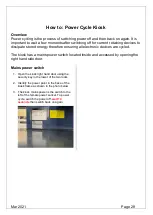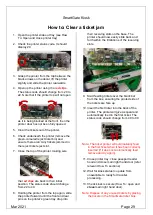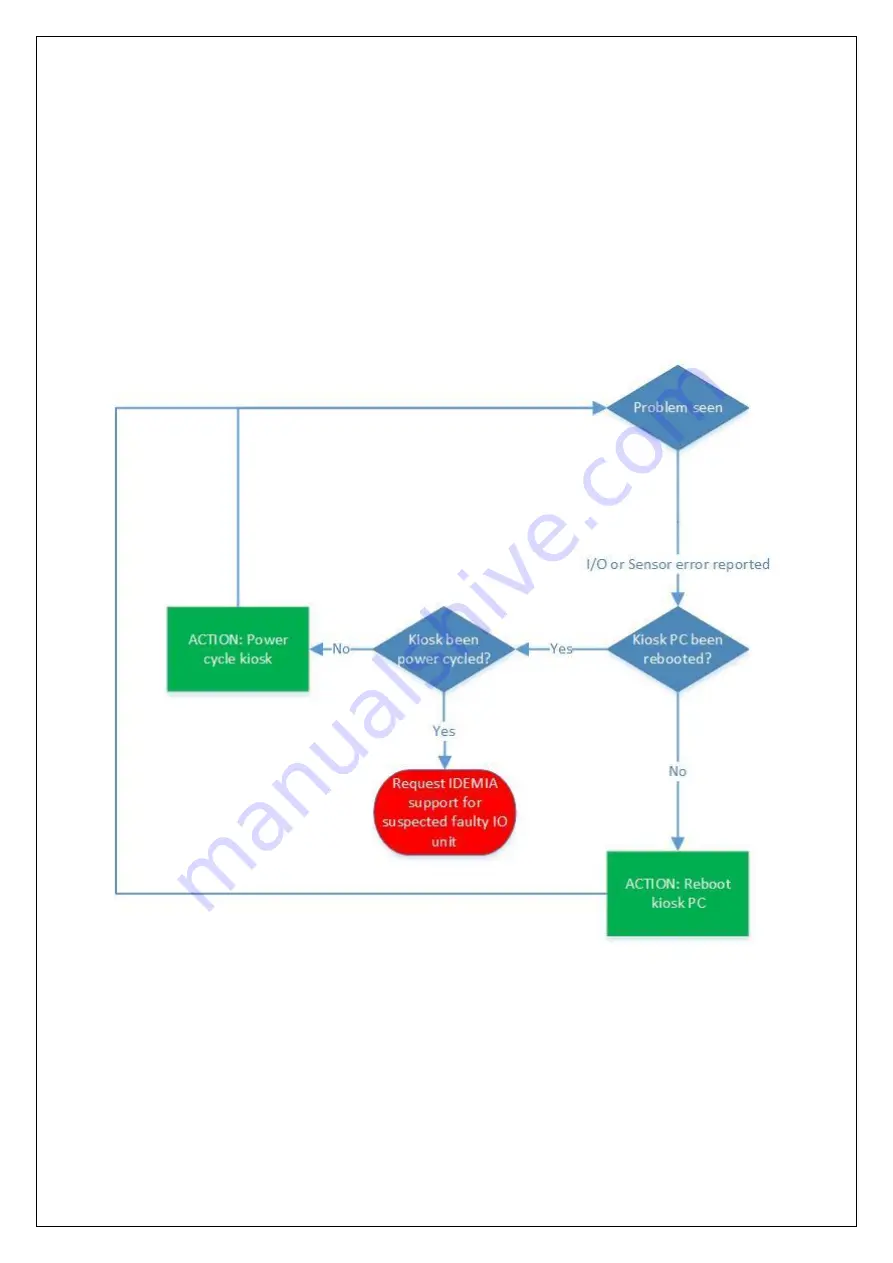
SmartGate Kiosk
Mar 2021
Page 14
1.5
– I/O Module Check Process
The purpose of this troubleshooting process is to isolate and treat faults that occur
in the Input/Output (IO) modu
le which controls the kiosk’s various lights (passport
reader landing lights, printer bezel and status beacon) as well as the sensors for
low paper, ticket stock low and main door open. The IO module itself is not user
serviceable however, faults may be rectified by following this procedure.
Summary of Contents for KIOSK
Page 9: ...SmartGate Kiosk Mar 2021 Page 9...
Page 34: ...Mar 2021 Page 34...