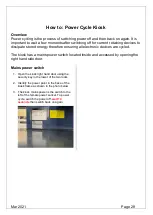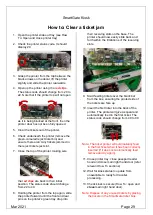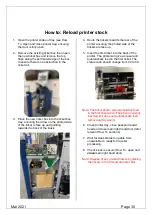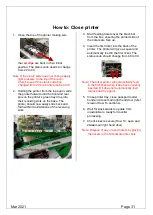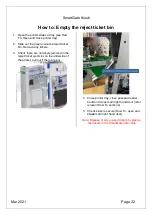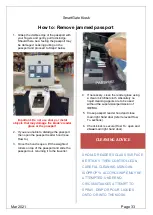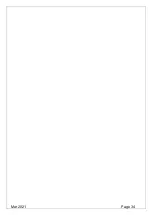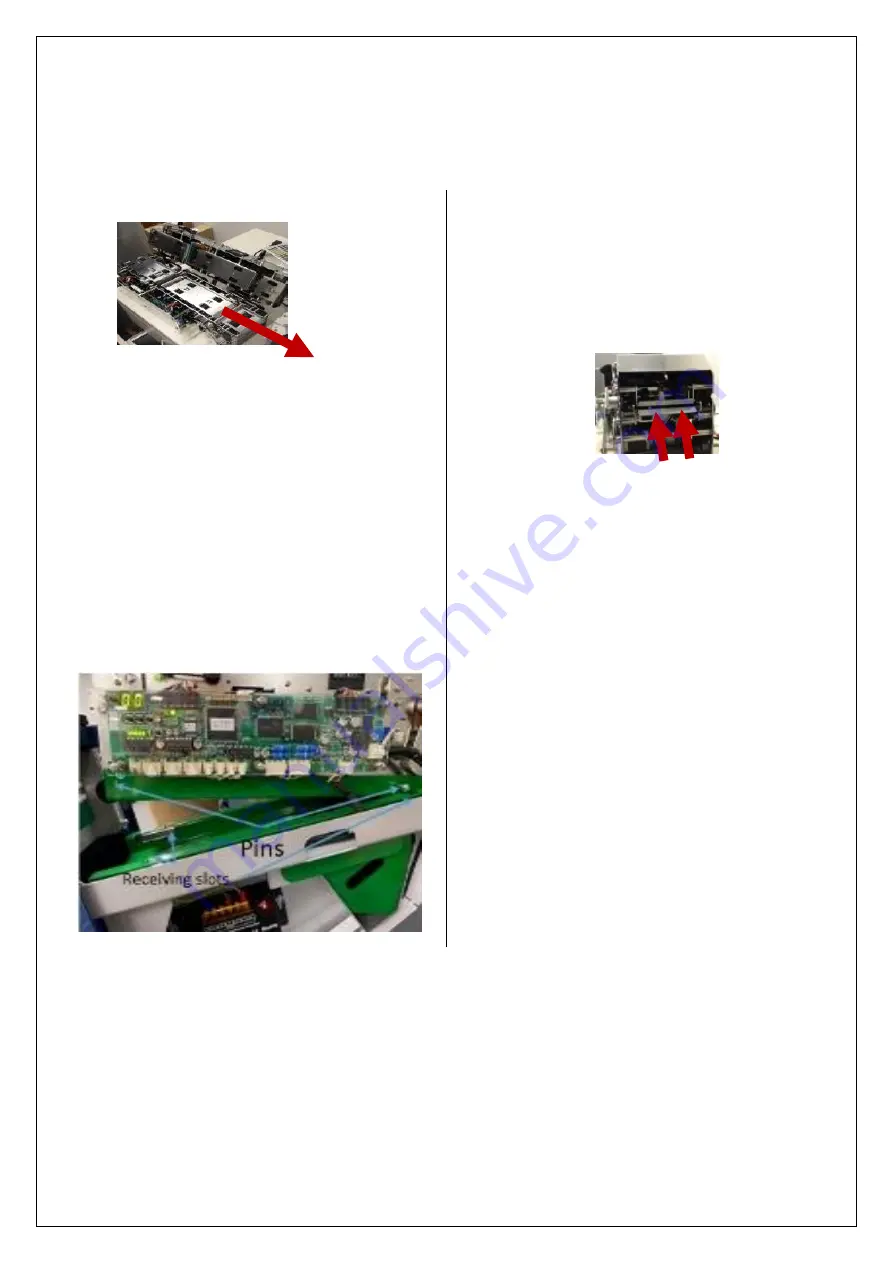
Mar 2021
Page 31
How to: Close printer
1. Close the top of the printer making sure
the
red clips
are back in their initial
position. The status code needs to change
from 22 to 40.
Note: If the status code does not change apply
light pressure to the top of the cover.
Check to see if the status code has
changed from 22 to 40 and remains at 40.
2. Holding the printer from the top again, slide
the printer forward until the front and rear
pins on the printer’s green tray drop into
their receiving slots on the base. The
printer should now easily slide back and
forth within the limitations of the receiving
slots.
3. Start feeding tickets over the black bar
from the box, ensuring the printed side of
the tickets are face up.
4. Insert the first ticket into the back of the
printer. The printer will give a squeal and
automatically feed in the first ticket. The
status code should change from 40 to 00.
Note: The ticket printer will automatically feed
in the first ticket when it has been correctly
inserted (if it does not automatically feed
remove and try again).
5. Close printer tray, close passport reader
hood and close main right hand door (refer
relevant How To sections).
6. Wait for kiosk status to update from
unavailable to ready for traveller
processing.
7. Check kiosk is secure (How To: open and
close
main right hand door).
Note: Dispose of any unused tickets by placing
the tickets in the SmartGate ticket bins.
Summary of Contents for KIOSK
Page 9: ...SmartGate Kiosk Mar 2021 Page 9...
Page 34: ...Mar 2021 Page 34...