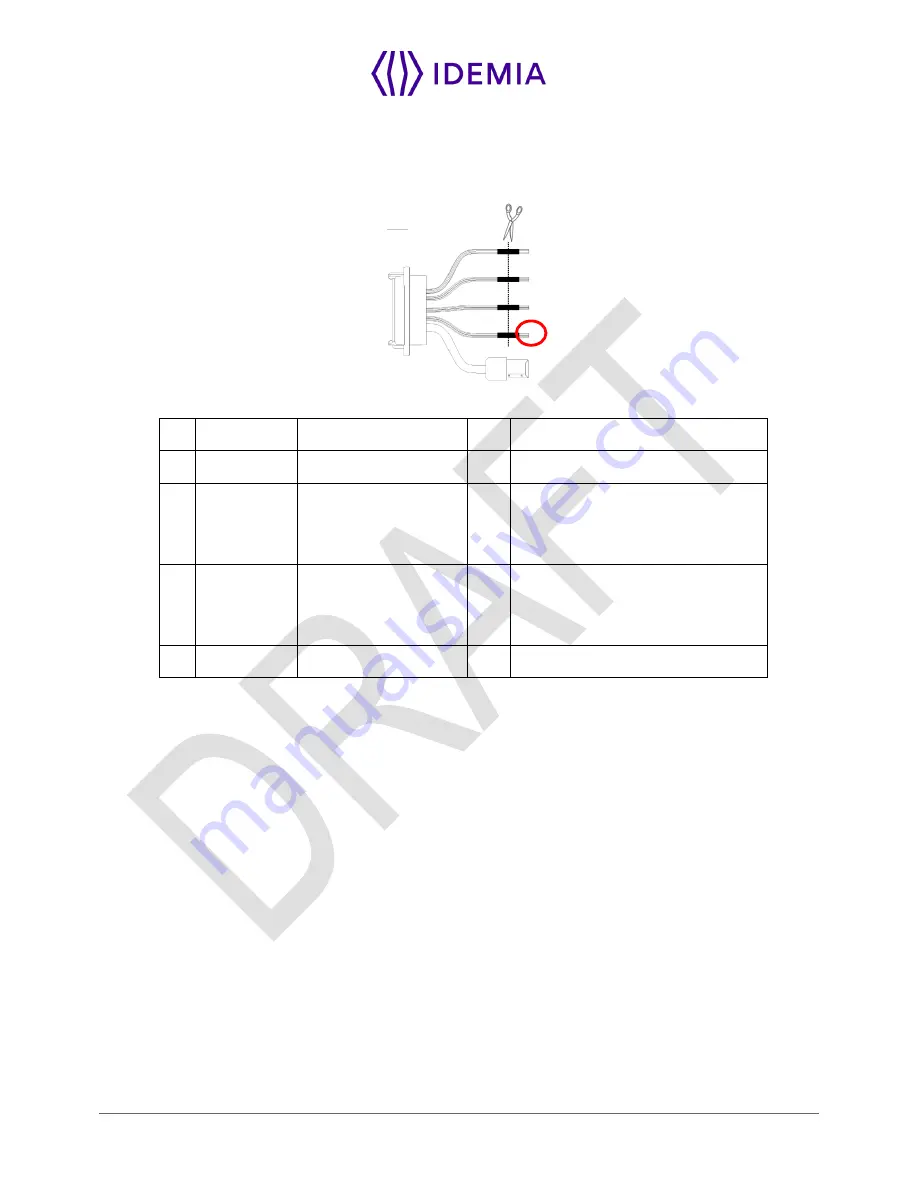
48
MorphoWave Compact - 2018_2000035853
4.6 > Wiegand output
The following figure shows how to cable the wires of the serial port of the terminal for the Wiegand protocol
Figure 15: Wiegand output wiring
24
Green
WIEGAND _OUT0
Out
Wiegand OUT D0 (5V TTL)
26
White
WIEGAND _OUT1
Out
Wiegand OUT D1 (5V TTL)
25
Blue
WIEGAND_LEDOUT1
In
Wiegand LED IN 1 (option): panel
feedback
(Output type required: Open drain or
5V+/-5%)
28
Blue / Red
WIEGAND_LEDOUT2
In
Wiegand LED IN 2 (option): panel
feedback
(Output type required: Open drain or
5V+/-5%)
27
Black / Red
WIEGAND_GND
Ground for Wiegand
The use of LED1 and LED2 wires is described in the paragraphs below.
The controller supports neither LED1 nor LED2 signals
When the access controller has no relay contact to provide an answer to the MorphoWave Compact
terminal, then the decision to emit either the “access granted” signal or the “access denied” signal is taken
by another way. It is either the MorphoWave Compact terminal itself that decide, or it waits for the access
controller answer through the local area network (TCP), or on the serial port in (RS485 or RS422).
It is strongly recommended to disable the LED IN feature, to avoid any interference on MorphoWave
Compact terminal behavior.
The controller supports only LED1 signal
When the access controller has only one relay contact which is dedicated to the “access granted” answer,
this one must be connected between the LED1 and GND wires. The LED1 wire is set to the low level by
closing the contact
between the LED1 and the GND wires, and it means “access granted”.
The MorphoWave Compact terminal uses the timeout of the wait for a low level on the on LED1 wire or
LED2 wire as “access denied” answer.
To minimize at most the waiting time of the user, the MorphoWave Compact terminal timeout value, must
be adjusted to a value a little bit higher than the maximal value of the controller response time.
Warning
: if the LED2 wire is connected, it must be constantly maintained in the high state.
Summary of Contents for MorphoWave Compact
Page 1: ...Copyright 2018 Idemia May 2018 2018_2000035853 MorphoWave Compact Installation guide ...
Page 2: ...Copyright 2018 Idemia May 2018 2018_2000035853 ...
Page 9: ...9 MorphoWave Compact 2018_2000035853 1 Introduction ...
Page 21: ...21 MorphoWave Compact 2018_2000035853 2 General description ...
Page 29: ...29 MorphoWave Compact 2018_2000035853 3 Installation procedure ...
Page 37: ...37 MorphoWave Compact 2018_2000035853 3 3 4 Attach the device on the base plate ...
Page 41: ...41 MorphoWave Compact 2018_2000035853 4 Electrical interface ...
Page 58: ...58 MorphoWave Compact 2018_2000035853 5 User interface ...
Page 64: ...64 MorphoWave Compact 2018_2000035853 6 Accessories Software Licenses and PC Applications ...
Page 67: ...67 MorphoWave Compact 2018_2000035853 7 Recommendations ...
Page 70: ...70 MorphoWave Compact 2018_2000035853 8 Annex 1 finger placement recommendations ...
Page 74: ...74 MorphoWave Compact 2018_2000035853 ...
Page 75: ...75 MorphoWave Compact 2018_2000035853 9 Annex 2 Bibliography ...
Page 78: ...78 MorphoWave Compact 2018_2000035853 10 Annex 3 Support ...
Page 80: ...Copyright 2017 Photo GettyImages 656164914 Copyright 2017 Photo GettyImages 656164914 ...
















































