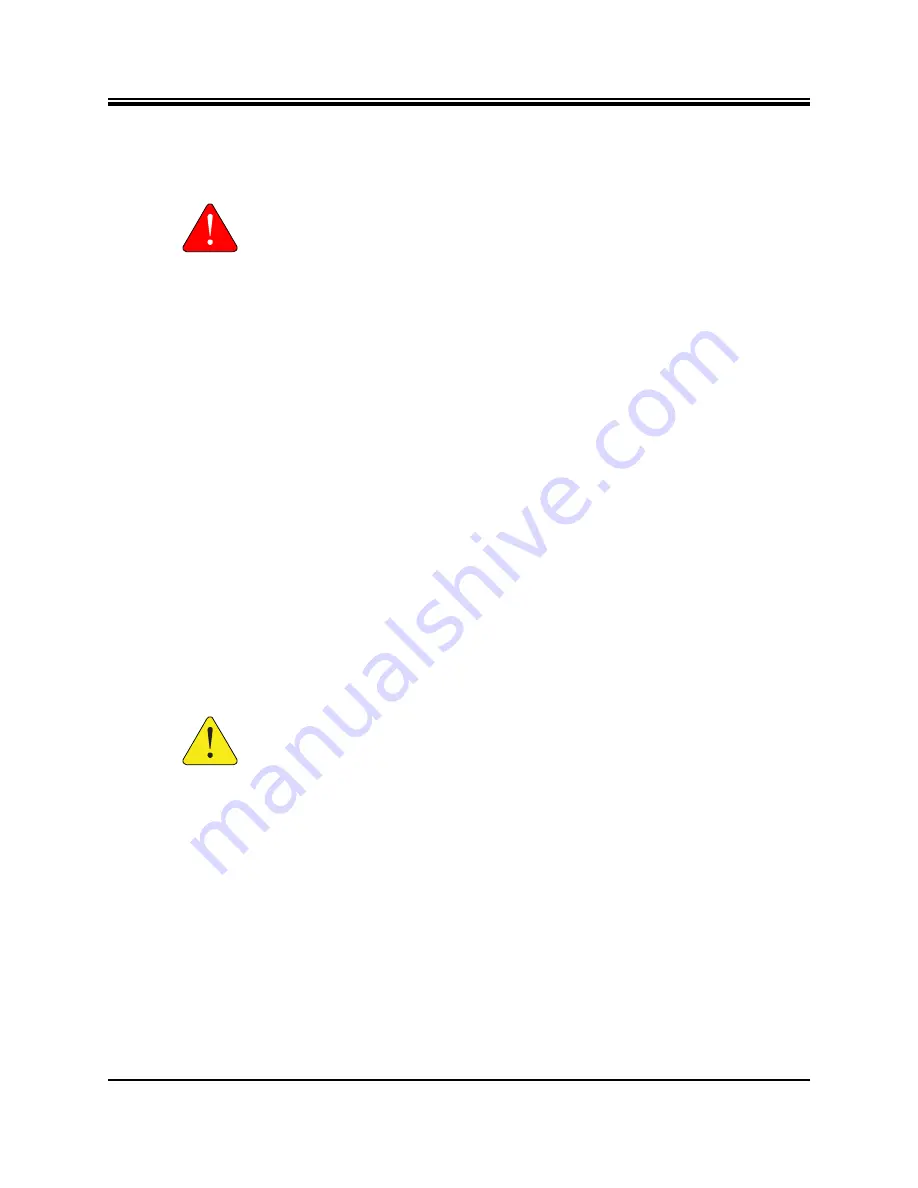
28
Installation, Support, and Maintenance Guide
X1 Series Satellite Router
X1 Outdoor Router Installation at a Glance
5.1 X1 Outdoor Router Installation at a Glance
Follow these guidelines when installing the X1 Outdoor Router:
WARNING:
This unit is not serviceable. Return unit to provider for all servicing
issues.
ATTENTION:
Cette unité n’est pas réparable sur site. Renvoyer au fournisseur
pour tout réparation.
•
Follow all safety guidelines presented in this section
•
When selecting the site, consider accessibility, availability of power, signal and network
cable connections, and the possibility of future expansion
•
Review the ambient temperatures and other environmental specifications listed in
•
Install the X1 Outdoor Router in a location where access is unobstructed
•
Do not install the X1 Outdoor Router on the floor; install only on a wall or pole
•
Use only the iDirect approved and provided Power Module
•
Install and ground the X1 Outdoor Router and Power Module according to local codes and
regulations; for ground screw locations see
and
•
Always remove or disconnect ALL power connections before installing or removing a
chassis
•
Keep the staging area clear and free of dust during and after installation
•
Keep tools, X1 Router components, and shipping boxes away from walkway area
•
Do not use attachments unless recommended by the manufacturer as they may cause
hazards or damage to equipment
•
Do not overload wall outlets, extension cords, or integral convenience receptacles as this
can result in a risk of fire or electrical shock
CAUTION:
Before working on the outdoor equipment, unplug the power cord from
the power source.
The numbered steps in this section must be followed for successful installation of the X1
Outdoor Router. Steps refer to more detailed sections:
1.
Confirm the recommended tools are available for installation. See
2.
Unpack the router according to the instructions in
.
3.
Check that all items have been received, see
.
4.
Mount the router as directed in
5.
Mount the external power module as directed in
6.
Prepare the Ethernet cable and connector as described in
Summary of Contents for X1 Series
Page 4: ...iv Installation Support and Maintenance Guide X1 Series Satellite Router Revision History ...
Page 14: ...xiv Installation Support and Maintenance Guide X1 Series Satellite Router About ...
Page 40: ...26 Installation Support and Maintenance Guide X1 Series Satellite Router Configuring ...
Page 84: ...70 Installation Support and Maintenance Guide X1 Series Satellite Router ...
Page 87: ......
















































