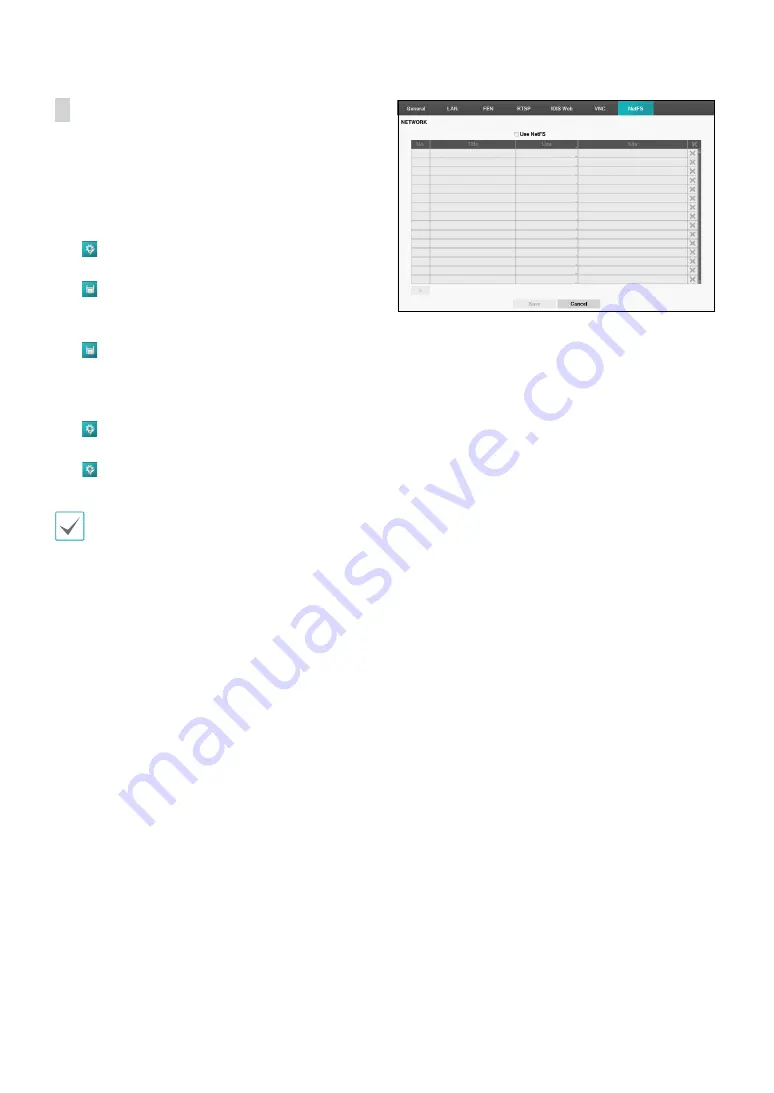
Part 2 - Configuration
52
NetFS
It allows you to register NetFS sites for the following
functions:
•
Upload or download of files for upgrade, import/
export of a setup file, log export, or file print on a FTP
site. Related settings are as follows:
: (Setup) in the live monitoring mode - System
menu - General tab - Upgrade, Import, Export
: (Export) in the search mode - Print
•
Upload of clip-copy files on a FTP site. Related settings
are as follows:
: (Export) in the search mode - A-B Clip-Copy or
Clip-Copy.
•
FTP notification of an event detection (system event
excluded). Related settings are as follows:
: (Setup) in the live monitoring mode - Notification
menu - FTP tab - FTP setting,
: (Setup) in the live monitoring mode - Event
menu - Actions – Notify (FTP) setting)
It is recommended that you use FileZilla and smallFtp
servers
This feature is supported only in the PASV(passive
mode) of the FTP site.
Select the
Use NetFS
to use the NETFS feature. Select the
+ icon at the bottom of the list to add a FTP site up to 16.
•
Title
: Display the NetFS site name. Use the virtual
keyboard to enter the name.
•
Use
: Select the usage of the NetFS feature.
– N/A: disables the NetFS feature.
– ALL: enables the NetFS feature.
– Upgrade: It allows you to use the upgrade file
uploaded on the NetFS site.
– Setup: It allows you to import or export a setup file
uploaded on the NetFS site.
– System Log – It allows you to save system log on the
NetFS site.
– Clip-Copy – It allows you to manually copy video
clips to the NetFS site or to automatically copy
event-detected video clips to the NetFS site.
– Print – It allows you to save images as a PDF file on
the NetFS site.
















































