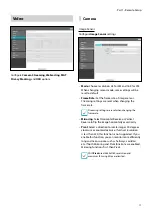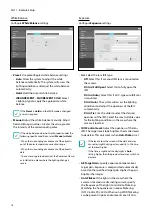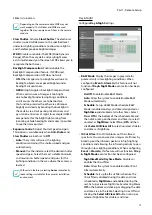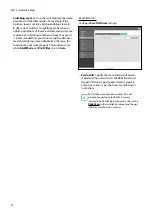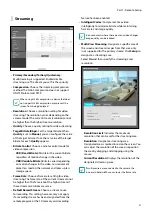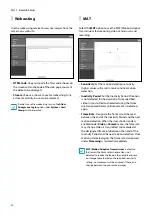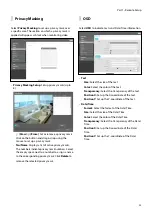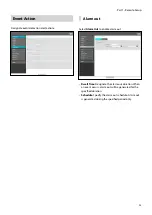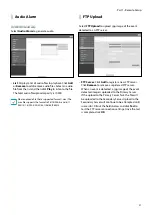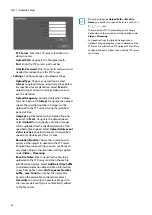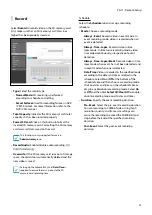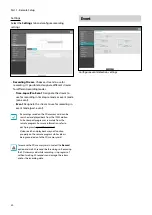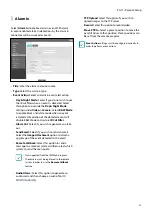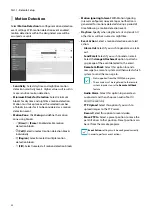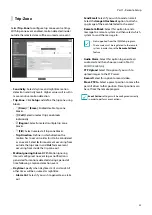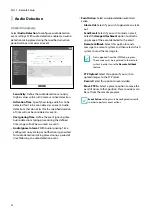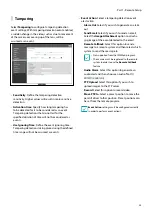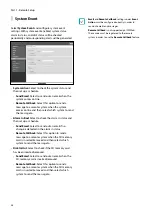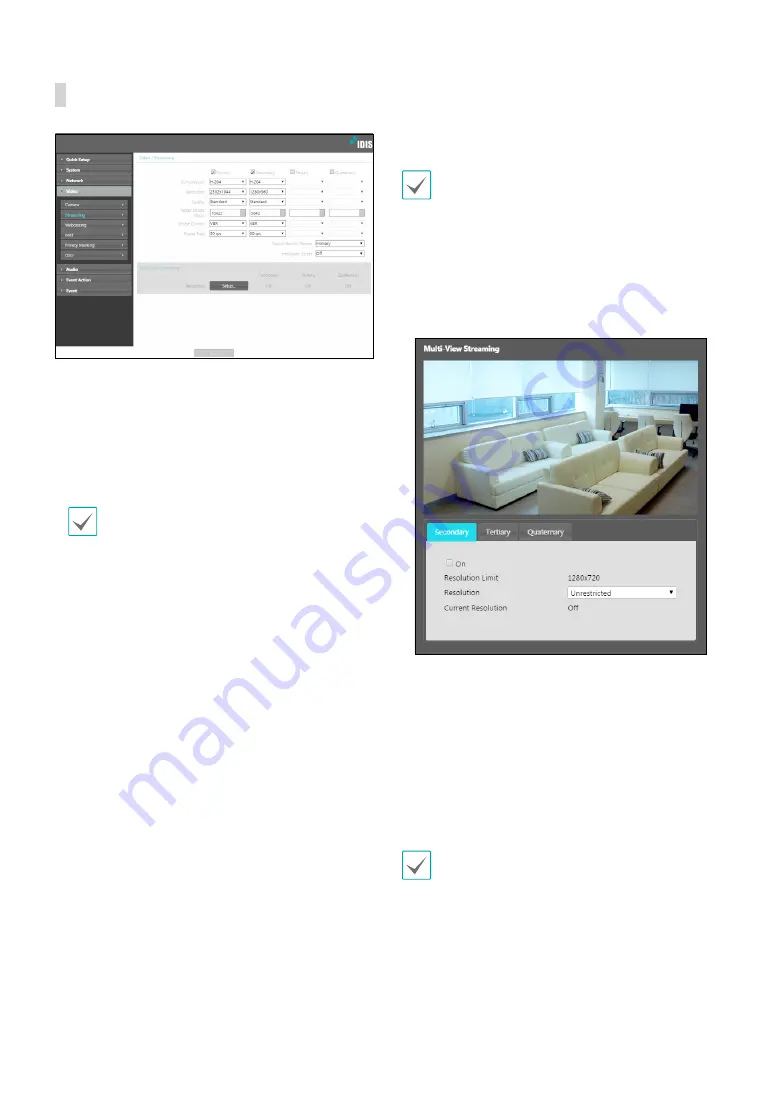
Part 1 - Remote Setup
21
Streaming
•
Primary/Secondary/Tertiary/Quaternary:
Multistreaming is supported. Enable/disable
streaming use. The stream you set first has priority.
•
Compression
: Choose the streaming compression
method. The H.265 compression does not support
ONVIF Protocol and RTSP.
When using H.265 compression, a device that does
not support H.265 compression may prevent the
screen from being displayed.
•
Resolution
: Choose a resolution setting for video
streaming. The resolution varies depending on the
camera model. The current stream resolution cannot
be higher than the higher stream resolution.
•
Quality
: Choose a quality setting for video streaming.
•
Target Bitrate(Kbps):
Set the target bitrate. When
Quality
is set to
Manual
, you can configure the value
of the target bitrate. If not, the set value of the target
bitrate for each
Quality
appears.
•
Bitrate Control
: Choose a bitrate control mode for
video compression.
-
CBR (Fixed Bitrate):
Maintains the current bitrate
regardless of motion change in the video.
-
VBR (Variable Bitrate)
: Bitrate varies depending
on motion changes in the video. Less movement
places less load on the network and takes up less
storage space.
•
Frame Rate
: Choose a frame rate setting for video
streaming. The fame rate of the current stream cannot
be higher than the fame rate of the higher stream if
those stream resolutions are same.
•
Default Record Stream
:
Choose a stream to use
for recording. This setting, however, may not apply
if a recording stream has been designated from the
remote program or the SD memory card recording
feature has been enabled.
•
Intelligent Codec:
Analyze real-time video
intelligently to minimize bitrate while maintaining
frame rate and image quality.
In environments where there are many video changes,
image quality can be reduced.
•
Multi-View Streaming
: Designate a specific area of
the screen and stream images from that area only.
(not supported for the primary stream) Click
Setup
to
designate a streaming area.
Select
On
and then specify the streaming area’s
resolution.
-
Resolution Limit
: Indicates the maximum
resolution that can be set for the streaming area.
-
Resolution
: Designate a streaming area.
Designated area is marked in red on the screen. You
can adjust the resolution of the area or reposition
the area by dragging and dropping using the
mouse.
-
Current Resolution
: Displays the resolution of the
designated streaming area.
If multiple users are connected to the camera, the
increase in bandwidth use can lower the frame rate.