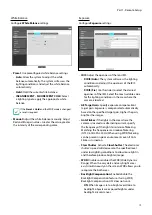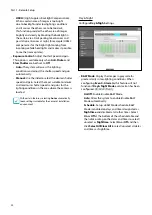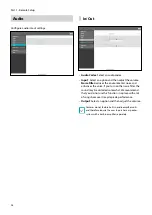Part 1 - Remote Setup
11
User/Group
•
User/Group
: Change remote camera control
permission settings for users and user groups.
-
Add Group
: Add a new user group. Designate
a name for the group and then specify control
authorities.
-
Add User
: Add a new user. Designate a name for
the user, select which group to add the user to, and
then enter a connection password.
-
Edit
: Edit group authorities and/or user passwords.
Select a group or user and then click on the button.
-
Remove
: Delete groups or users. Select a group
of user you wish to delete and then click on the
button.
•
Allow Anonymous Login
: Select if you are using
Webcasting. For more information on webcasting,
refer to the
.
•
Allow Anonymous PTZ Control
: Select to control
the pan/tilt driver remotely from a website using
webcasting.
•
User/Group
settings can only be configured by
users belonging to the
Administrator
group.
•
There is no default password for the
Administrator
group's
admin
user.
•
Standard groups (
Administrator
,
Operator
, and
User
) cannot be edited or deleted. Authorities
assigned here apply identically to ONVIF protocol
user groups.
•
Group authorities that can be assigned are as
follows:
–
Upgrade
: Upgrade the system.
–
Setup
: Configure the system's settings.
–
Color Control
: Adjust the camera's brightness,
contrast, saturation, and hue settings.
–
PTZ Control
: Authority to control pan/tilt driver’s
pan/tilt functions.
–
Alarm-Out Control
: Reset alarm outs.
–
Search
: Search video recordings saved on the SD
memory card from a remote program.
–
Clip-Copy
: Search video recordings saved on the
SD memory card and save them as video files
from a remote program.