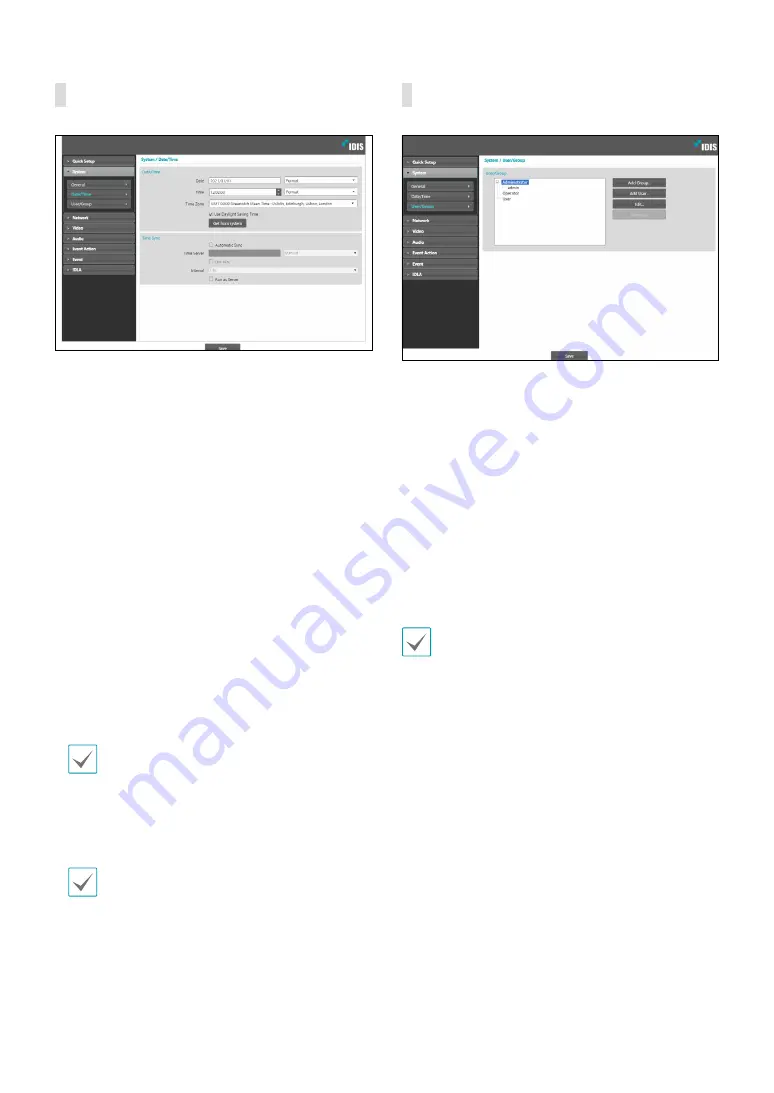
Part 1 - Remote Setup
10
Date/Time
•
Date/Time
: Change the camera’s date/time settings
and display formats and configure the time zone and
daylight saving time settings. Click
Save
to apply the
changes right away.
-
Get from system:
Synchronize with the local time
of the device connected to the web browser.
•
Time Sync
-
Automatic Sync
: Select to synchronize the system’s
time with the time server at a specified interval.
Enter the time server’s IP address or domain name
and then specify the interval. Select
Manual
to
enter directly and it shows a list of predefined
public time servers. If the time server is
FEN
-
enabled, select the
Use FEN
option and then enter
the time server’s name instead of its IP address or
domain name.
-
Run as Server
: Select to run the camera as a
time server. Other devices will then be able to
synchronize its time setting with this camera’s time
setting.
If you wish to enter a domain name instead of an
IP address for the
Time Server
setting, DNS server
must be configured during
setup. If you
wish to enter a server name instead of an IP address
or a domain name, the
Use FEN
option must be
enabled during
setup.
Setting up the
Automatic Sync
is required to
ensure there is no error to the Smart Failover
recording time.
User/Group
•
User/Group
: Change remote camera control
permission settings for users and user groups.
-
Add Group
: Add a new user group. Designate
a name for the group and then specify control
authorities.
-
Add User
: Add a new user. Designate a name for
the user, select which group to add the user to, and
then enter a connection password.
-
Edit
: Edit group authorities and/or user passwords.
Select a group or user and then click on the button.
-
Remove
: Delete groups or users. Select a group
of user you wish to delete and then click on the
button.
•
User/Group
settings can only be configured by
users belonging to the
Administrator
group.
• There is no default password for the
Administrator
group's
admin
user.
• Standard groups (
Administrator
,
Operator
, and
User
) cannot be edited or deleted. Authorities
assigned here apply identically to ONVIF protocol
user groups.
• Group authorities that can be assigned are as
follows:
–
Upgrade
: Upgrade the system.
–
Setup
: Configure the system's settings.
–
Color Control
: Adjust the camera's brightness,
contrast, saturation, and hue settings.
–
Alarm-Out Control
: Reset alarm outs.
–
Search
: Search video recordings saved on the SD
memory card from a remote program.
–
Clip-Copy
: Search video recordings saved on the
SD memory card and save them as video files
from a remote program.











































