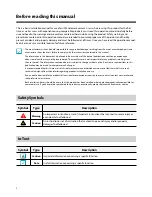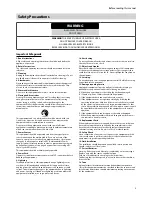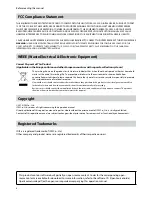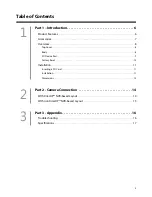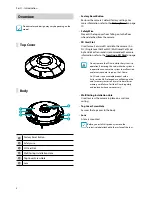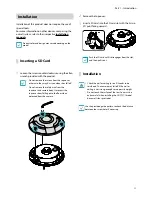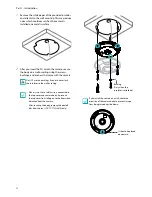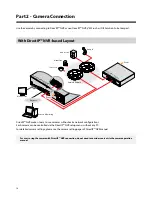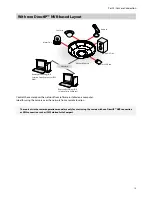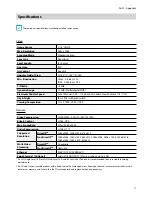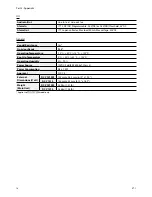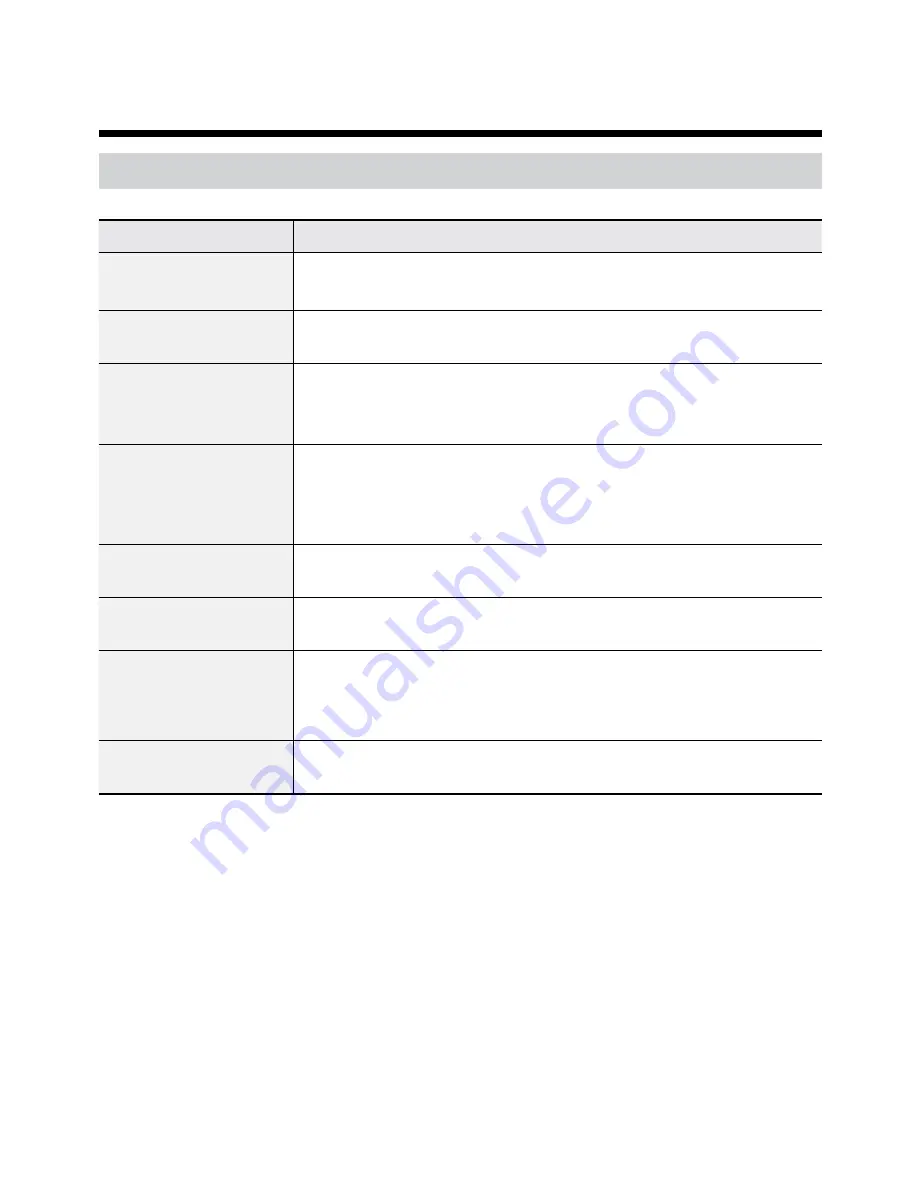
16
Problem
Check
The main unit won't turn
on.
• Check the power cable connection.
• Check the power outlet.
PoE switch isn't being
recognized.
Check the grounding status of the I/O device connected to the camera and the PoE
switch. If they are not grounded, ground them and try again.
I can't see Live videos.
• Check the camera's power status.
• Ensure that cables are properly connected to the camera and the lens.
• Check the network connection status of the computer and the network camera.
Images are blurry.
• Make sure the lens is clean. If not, clean it using a soft piece of cloth or a brush.
• Make sure the lens is in focus. Adjust the focus during daytime.
• If there is too much light coming into the camera or the camera is picking up an
overly bright light source, adjust the camera's position/angle accordingly.
Video color appears
incorrect.
Check the white balance settings. If using the
Auto
option, it may take some time
for the white balance to be adjusted.
Images are blinking.
If the camera is pointed at the sun or a fluorescent lamp, adjust the camera's angle
away.
Lost the admin ID and
password and unable
to connect to a network
camera.
You must perform a factory reset. A factory reset will revert all settings, including
network settings, to their factory defaults. After performing a factory reset, make a
memo of the admin ID and password as a safety precaution.
Unable to launch IDIS Web.
If the IDIS Web login screen is not loading, check which version of Microsoft Internet
Explorer you are using. IDIS Web may not launch properly on versions 8.0 or below.
Part 3 - Appendix
Troubleshooting