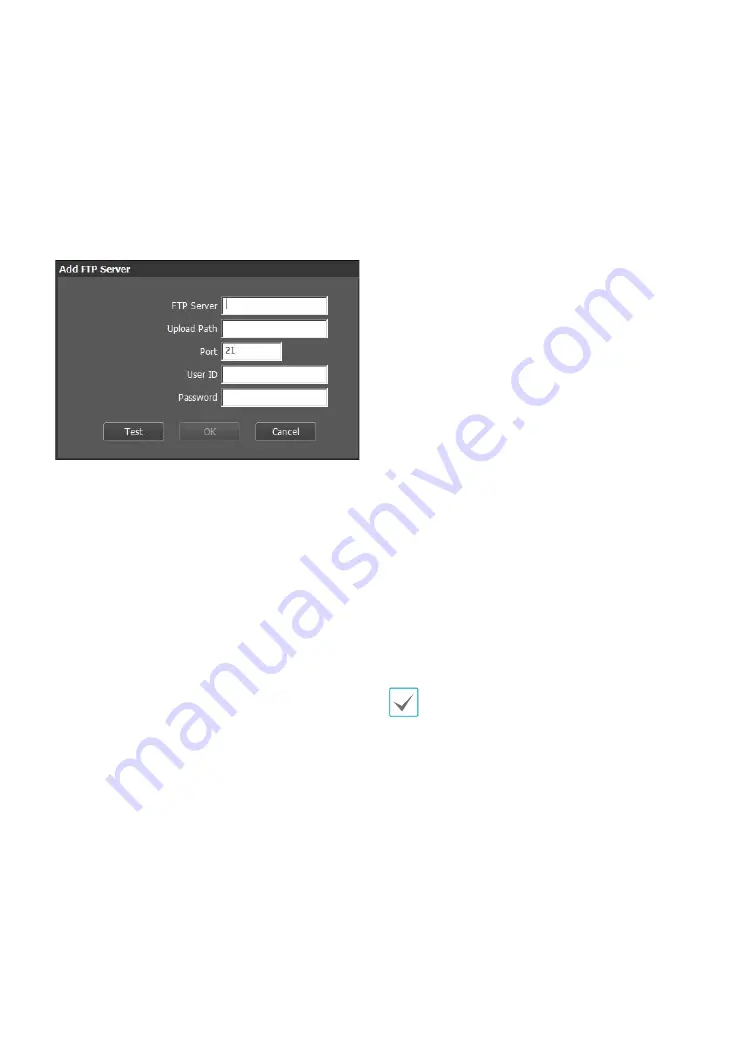
Part 3 - Remote Setup
29
• FTP Server: Click Add to register a new FTP server.
Click Remove to remove a registered FTP server.
When an event is detected, a .jpg image of the event
detected image is uploaded to the Primary Server.
If the upload to the Primary Server fails, the file will
be uploaded to the Secondary Server. Upload to the
Secondary Server will continue to be attempted until
successful. Fill out the fields below and click Test to
test the FTP server connection settings. Once the test
is complete, click OK.
- FTP Server: Enter the FTP server's IP address (or
domain name).
- Upload Path: Designate the file upload path.
- Port: Enter the FTP server's port number.
- User ID, Password: Enter the user ID and password
needed for connecting to the FTP server.
• Settings: Configure image and upload settings.
- Upload Type: Choose an upload type. Select
Always to upload images using the settings below,
irrespective of event detection. Select Event to
upload images using the settings below when an
event is detected.
- Upload Frequency: Activated only when Upload
Type has been set to Always. Designate the upload
speed. The specified number of images will be
uploaded to the FTP server during the specified
period of time.
- Upload 1 image per: Activated only when Upload
Type has been set to Event. Designate the upload
speed. Select Upload for and specify a duration.
Images will be uploaded for the specified duration
at the specified upload speed. Select Upload while
event status is active to upload images at the
specified speed only while event status is active.
- Resolution/Quality: Choose the resolution and
quality of the images to upload to the FTP server.
Range of resolution settings you can use here can
vary depending on the resolution setting applied
under Video > Streaming.
- Base File Name: Enter a name for the files to be
uploaded to the FTP server and then choose file
identification options. Select Add Date/Time Suffix
to add event detection date and time information
to each image file. Select Add Sequence Number
Suffix - max. Count to number the image files
based on the order of event detection. Select
Overwrite to overwrite the previous image with
the new image. Event type is automatically added
to the file names.
• When specifying the Upload Path or Base File
Name, you cannot use special characters such as \, /,
#, *, |, :, ", <, >, and ?.
• The resolution of FTP upload image can change
depending on the resolution setting applied under
Video > Streaming.
• Set speed settings for Upload Frequency and
Upload 1 image per options in consideration of the
FTP server's performance. FTP uploads can fail if the
configured speed is higher than what the FTP server
can handle.














































