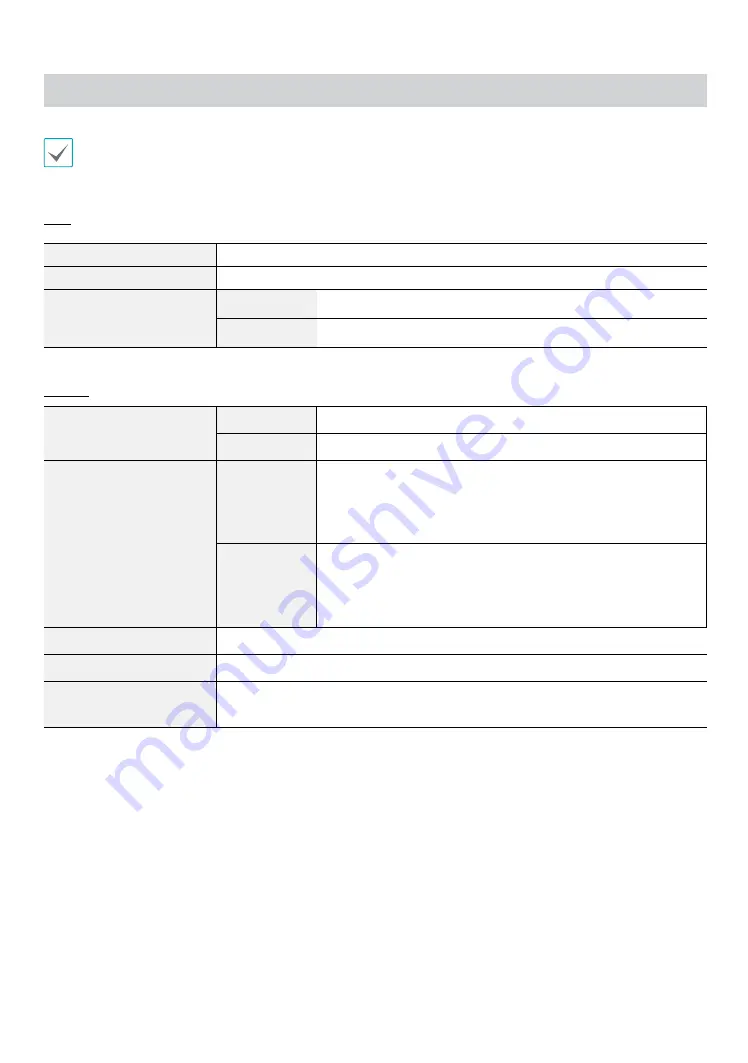
Part 5 - Appendix
38
Specifications
These product specifications may change without prior notice.
Lens
Lens Type
Fixed Focus Lens: F2.0
Focal Length
4.0mm
Viewing Angle
DC-F1111
65.8º(H), 35.9º(V), 76.9º(D)
DC-F1211
106.3º(H), 61.9º(V), 125.3º(D)
Camera
Image Sensor
DC-F1111
1/4" CMOS
DC-F1211
1/2.7” CMOS
Minimum Subject Lux
DC-F1111
When the B&W mode is disabled: 0.26 Lux @ F 2.0
When the B&W mode is enabled:
0.23 Lux @ F 2.0
When the B&W mode is enabled and shutter speed is 1/7.5s:
0.03 Lux @ F 2.0
DC-F1211
When the B&W mode is disabled: 0.69 Lux @ F 2.0
When the B&W mode is enabled:
0.59 Lux @ F 2.0
When the B&W mode is enabled and shutter speed is 1/7.5s:
0.11 Lux @ F 2.0
Scanning Method
Progressive scan
Signal-to-Noise Ratio
> 45 dB
Dynamic Range
(Digital WDR)
> 90 dB





































