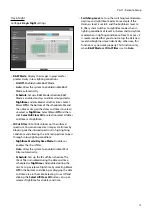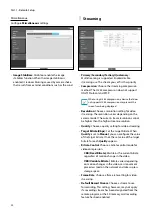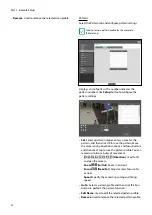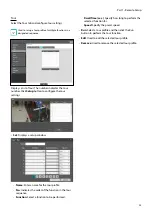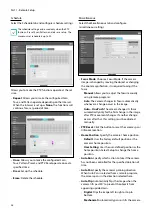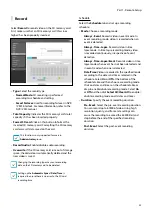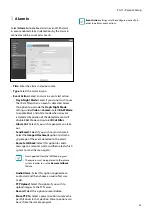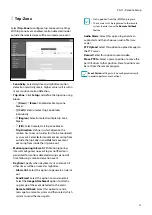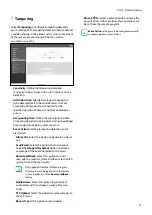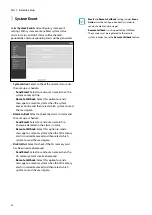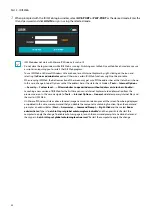Part 1 - Remote Setup
31
Remote Callback
Select
Remote Callback
to send callback messages to a
remote system.
• Not supported from the IDIS Web program.
• The camera must be registered to the remote
system in order to use the
Remote Callback
feature.
•
IP Address
: Enter the IP address and port number of
the remote system that will receive the messages.
•
Retry
: Designate how many reattempts to make if
message delivery fails.
Audio Alarm
Select
Audio Alarm
to generate audio.
•
List
: Displays a list of audio files to playback. Click
Add
or
Remove
to add/remove audio(.wav, .mp3) files.
(supports 16-bit, 16KHz encoded files only) Select an
audio file from the list and then click
Play
to listen to
the file. The total audio file upload capacity is 8MB.
Please upload a file that a supported format. (.wav,
.mp3) The .wav file supports the formats of 8/16/24bits
and 8/11.025/12/16/22.05/24/32/44.1/48/64/96KHz.