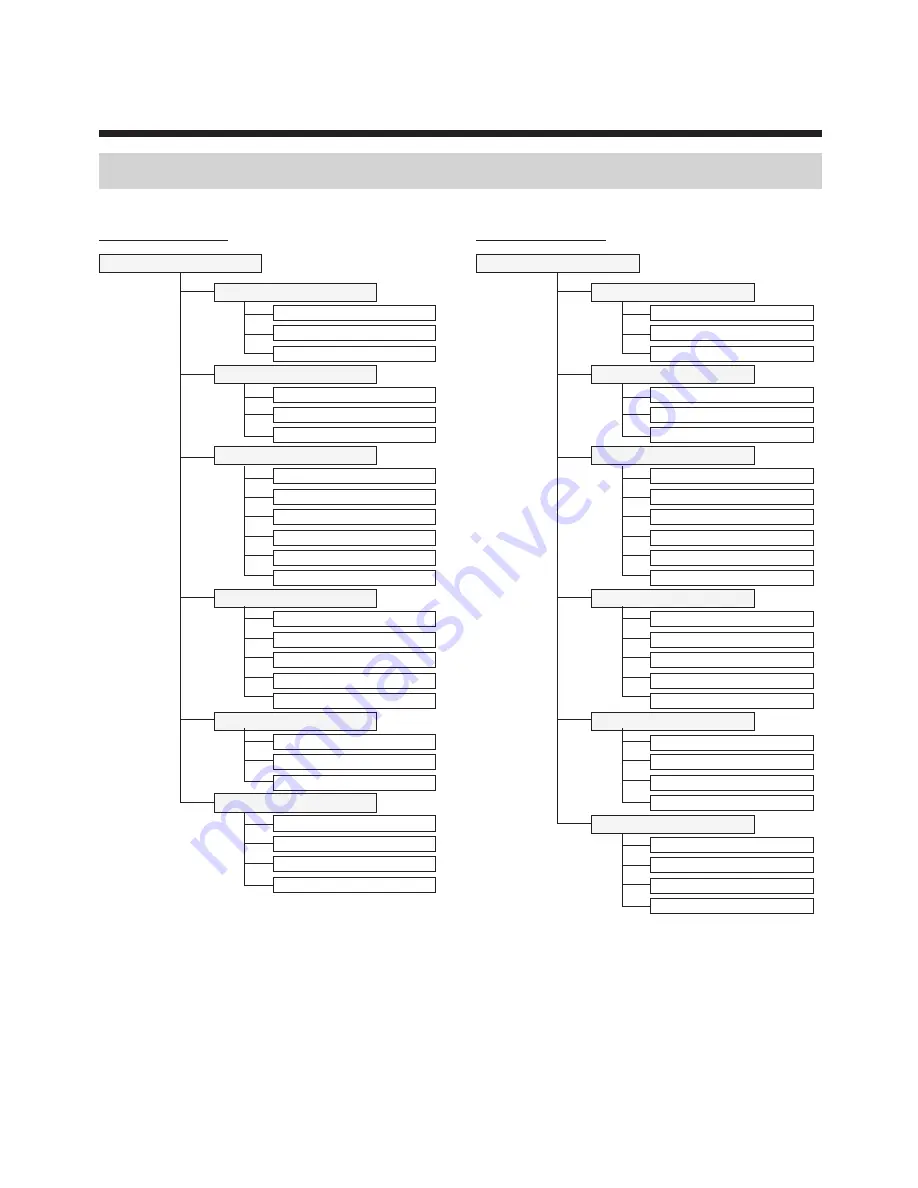
43
DC-T1232WR model
Remote Setup
System
Quick Setup
Network
Video
Event Action
Event
Tampering
FTP Upload
System Event
Camera
IP Address
General
System
Motion Detection
Streaming
FEN
Date/Time
Network
Trip zone
Remote Callback
Webcasting
Port/QoS
User/Group
Video
MAT
Bandwidth Control
Privacy Masking
Security
IEEE 802.1X
DC-T1234WR model
Remote Setup
System
Quick Setup
Network
Video
Event Action
Event
Tampering
FTP Upload
System Event
Camera
IP Address
General
System
Motion Detection
Alarm Out
Streaming
FEN
Date/Time
Network
Trip zone
Remote Callback
Webcasting
Port/QoS
User/Group
Video
MAT
Bandwidth Control
Privacy Masking
Security
IEEE 802.1X
Part 3 - Appendix
Setup Menu Tree (Remote Setup)




































