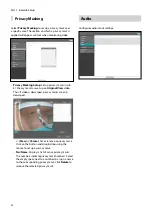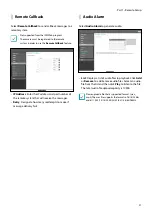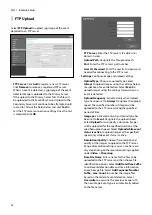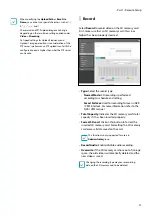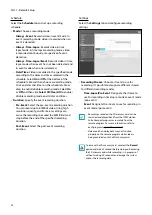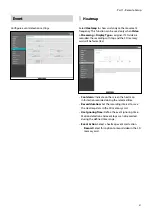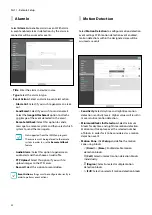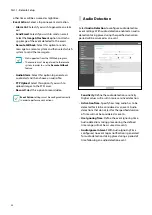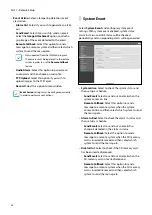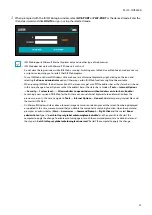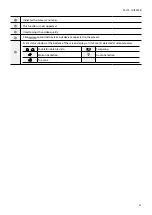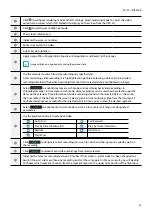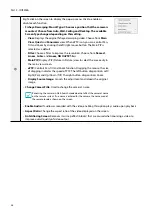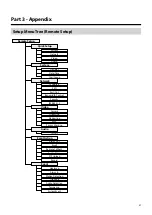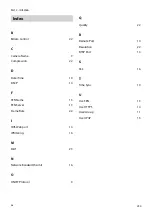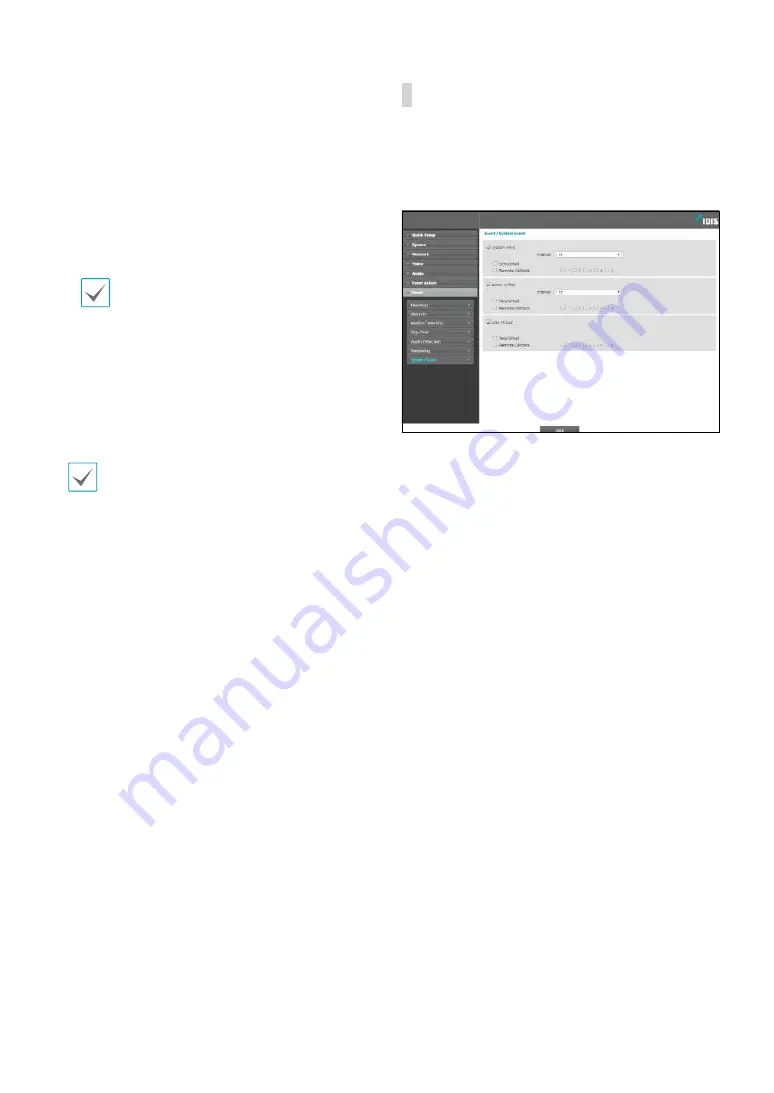
Part 1 - Remote Setup
36
•
Event Action
: Select a tampering detection event
alert action.
-
Alarm Out
: Select if you wish to generate an alarm
out.
-
Send Email
: Select if you wish to send an email.
Select the
Image Attachment
option to attach a
.jpg image of the event detected to the email.
-
Remote Callback
: Select this option to send a
message to a remote system and then select which
system to send the message to.
•
Not supported from the IDIS Web program.
•
The camera must be registered to the remote
system in order to use the
Remote Callback
feature.
-
Audio Alarm
: Select this option to generate an
audio alert and then choose an audio file.
-
FTP Upload
: Select this option if you wish to
upload images to the FTP server.
-
Record
: Select this option to record video.
Event Action
settings must be configured correctly
in order to perform event actions.
System Event
Select
System Event
and configure system event
settings. With system event enabled, system status,
alarm in status, and disk status will be checked
periodically and corresponding alerts will be generated.
•
System Alive
: Select to check the system status and
then set up a schedule.
-
Send Email
: Select to send out an email when the
system comes on line.
-
Remote Callback
: Select this option to send a
message to a remote system when the system
comes on line and then select which system to send
the message to.
•
Alarm In Bad:
Select to check the alarm in status and
then set up a schedule.
-
Send Email
:
Select to send out an email if no
change is detected in the alarm in status.
-
Remote Callback:
Select this option to send a
message to a remote system when the SD memory
card is inserted/removed and then select which
system to send the message to.
•
Disk In/Out
: Select to check if the SD memory card
has been inserted/removed.
-
Send Email
: Select to send out an email when the
SD memory card is inserted/removed.
-
Remote Callback
: Select this option to send a
message to a remote system when the SD memory
card is inserted/removed and then select which
system to send the message to.