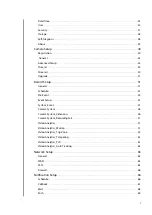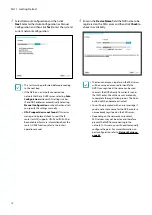Reviews:
No comments
Related manuals for DirectIP DR-1304P

edge
Brand: LAWO Pages: 154

667
Brand: VAF instruments Pages: 56

540 Series
Brand: i-MO Pages: 58
ECP5 Versa
Brand: Lattice Semiconductor Pages: 15

Aura GC2
Brand: GAMDIAS Pages: 15

GSW-1602SF
Brand: Planet Pages: 20

DS5001FP
Brand: Maxim Pages: 26

3GM1WN
Brand: NetComm Pages: 3

Linear SCP-LT8362-S-EVALZ
Brand: Analog Devices Pages: 8

PG-FLEX RT FRL-752
Brand: PairGain Pages: 6

FS-BOX-V3
Brand: FS Pages: 19

ZSR4134WS
Brand: Zonet Pages: 53

SSD7540L
Brand: HighPoint Pages: 10

NH 210
Brand: NBase Pages: 18

NR4400 Series
Brand: Gearlinx Pages: 23

SNMP-1PMINI
Brand: Xtreme Pages: 83

VDH-NK300
Brand: Vacron Pages: 16

D-Link DSL-2640U
Brand: Broadband Products Pages: 12