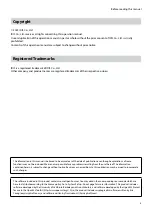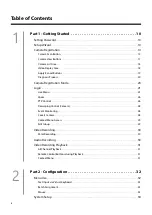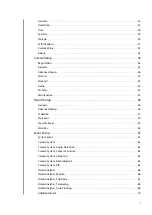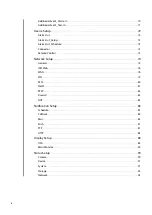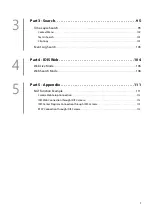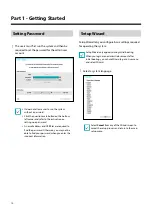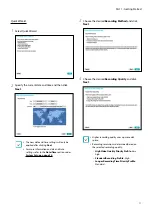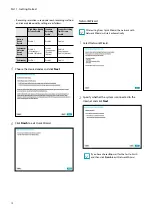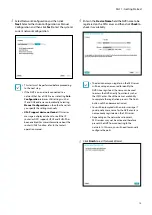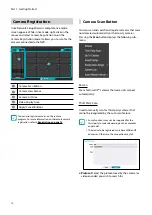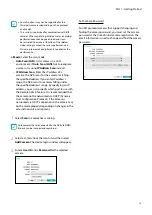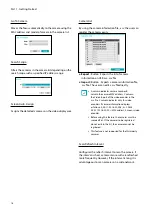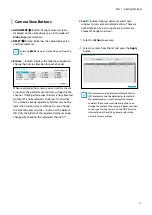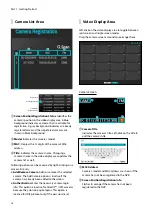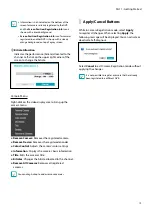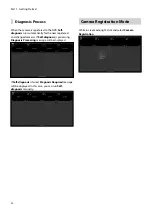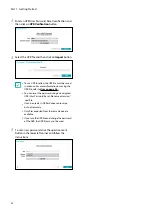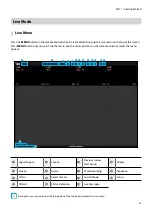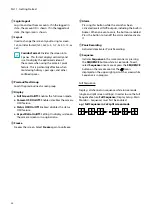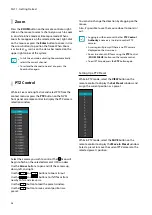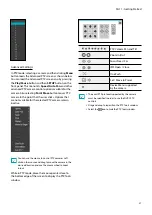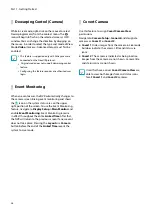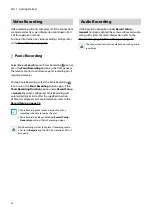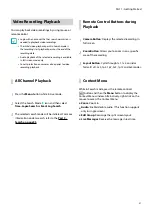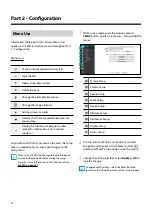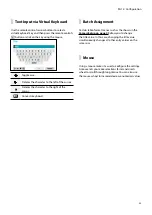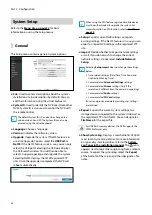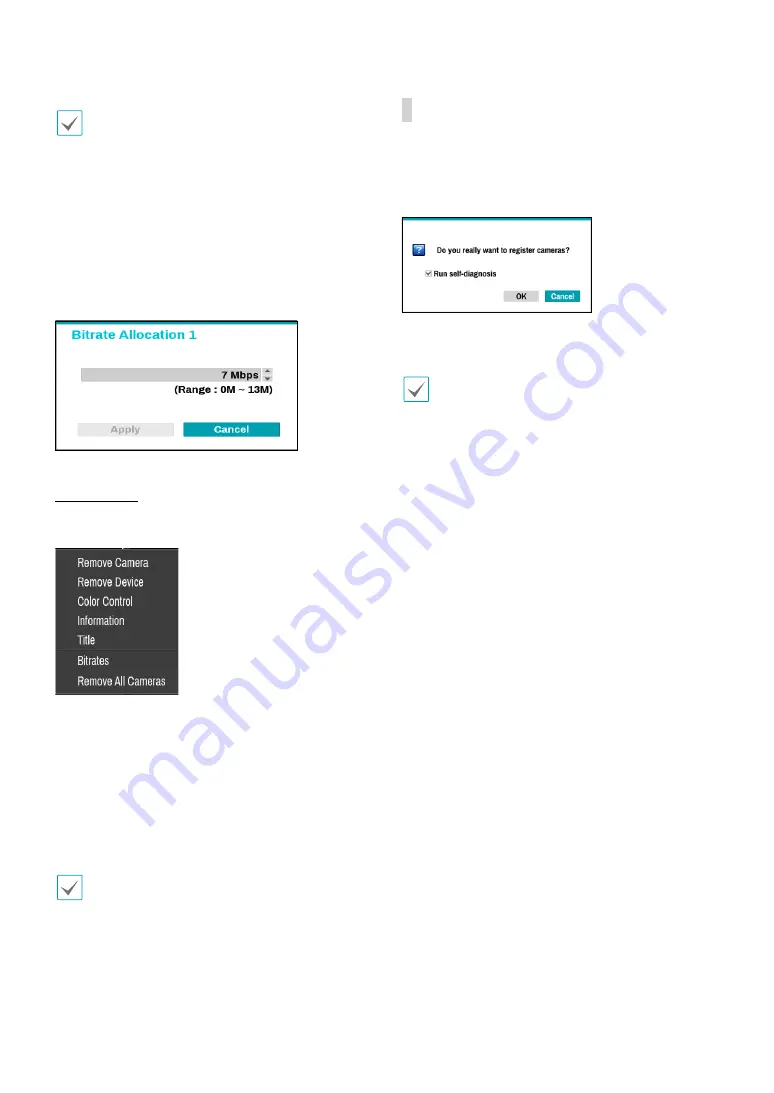
Part 1 - Getting Started
19
•
Information is not indicated on the bottom of the
screen for cameras already registered to the NVR,
and the
Screen Position
/
Registration Info
icon is
shown with a black background.
•
Screen Position
/
Registration Info
icon for cameras
registered to another NVR is shown with a steady
orange background on top of a gray screen.
4
Bitrate Allocation
Indicates the performance (bitrate) allocated to the
channel. Left-click on the upper right corner of the
screen to change the bitrate.
Camera Menu
Right-click on the video display area to bring up the
camera menu.
●
Remove Camera
: Removes the registered camera.
●
Remove Device:
Removes the registered encoder.
●
Color Control
: Adjusts the camera’s color settings.
●
Information
: Displays the camera’s basic information.
●
Title
: Edits the camera’s title.
●
Bitrates
: Changes the bitrate allocated to the channel.
●
Remove All Cameras
: Removes all registered
cameras.
You can drag & drop to add or remove cameras.
Apply/Cancel Buttons
While in Camera Registration mode, select
Apply
to register all changes. When selecting
Apply
, the
following message will be displayed. You can activate or
deactivate Self-diagnosis.
Select
Cancel
to exit Camera Registration mode without
applying the changes.
It is not possible to register a camera that has already
been registered to a different NVR.